AutoInstall SSL
This state-of-the-art technology works for all three types of SSL certificates – DV, OV, and EV. Additionally, AutoInstall SSL™ works across all major brands, like Symantec, RapidSSL, GeoTrust, and Sectigo.
AutoInstall SSL will generate the CSR, validate the domain, download and install the certificate, and verify the installation automatically. That's right, with the simple click of a button, virtually all of the time-consuming manual labor is automatically completed in real-time.
|
NOTE: For the validation of domain ownership, DNS records will automatically be applied to your domain name. In order for these records to be successfully checked for by the CA, your Webnames Hosting must be active and fully accessible (if you can visit your website in your web browser already, then you are good to go). |
Obtain and Apply Token Code
The Token Code for your order can then be found:
- Within the SSL Welcome Email sent to you by Webnames upon purchase of your certificate
- On the SSL Management page within your Webnames Account
Example: D4F1177732NDIzMWQ40#!5d16cfc3bb6jyf3bc84b
This code is then applied within your Plesk Hosting Control Panel
- Login to your Hosting Control Panel
- Look for the AutoInstall SSL icon on the far right and click on it.
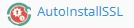
- Enter the Token into the field provided and click Verify Token
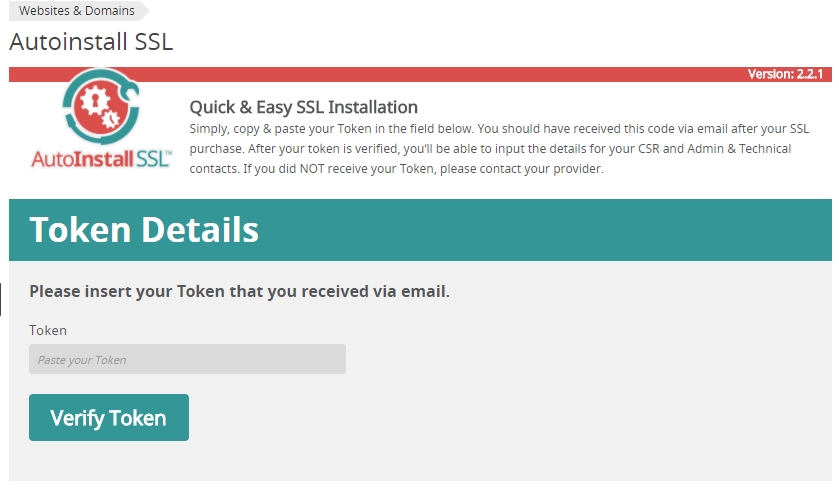
Configure CSR Details
- As a next step, populate the Pre-enrollment Details with your information.
Depending on the type of SSL certificate you've purchased, some or all of this data will be verified by the Certificate Authority (GeoTrust, RapidSSL, Sectigo etc) before the certificate will be issued.
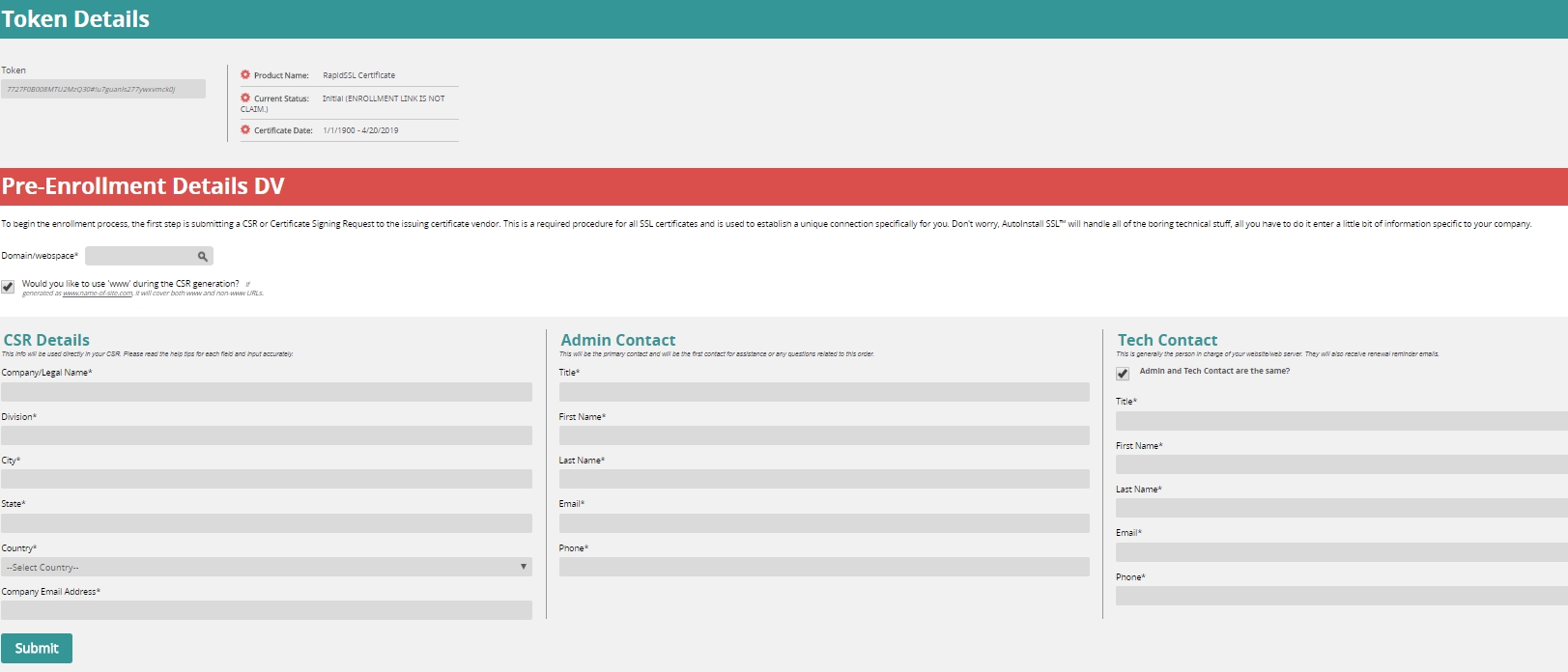
- Once complete, click the Submit button.
- AutoInstall SSL will then automatically go through several steps, providing visual feedback along the way.
- The CSR and Private Key will be generated and verified
- For Domain Validated (DV) certificates, DNS Entries will be applied to your domain and checked for by the CA.
- For Organization and Extended Validation (OV and EV) the validation processes are performed manually by the CA. In this case AutoInstall will pause until validation has completed.
- Your SSL Certificate will be issued and automatically downloaded and installed by AutoInstall SSL
See also: Domain Validated Certificates
See also: Business Validated Certificates
See also: Extended Validation Certificates
Visit your website at HTTPS:// mydomain.ca to confirm that your website is now secured via SSL.
