Scheduling Backups
To schedule backing up of data:
- Go to the Account tab > Back Up Account and Websites > Scheduled Backup Settings.
- Select the Activate this backup task checkbox and specify the following:
- When and how often to run the backup.
- A prefix that should be added to the backup file name.
- Splitting of the backup file. To create a multivolume backup, select the respective checkbox and specify volume size in megabytes. Note that volume size cannot exceed 4095 megabytes.
- Location where to store the backup file. Select the repository where you would like to store the backup file.
- Maximum number of backup files stored in the repository. Type a number if you want to recycle backup files: When this limit is reached, the oldest backup files are removed.
-
- E-mail notification on backing up errors. If you want to send an e-mail notice when something goes wrong during backing up, type the e-mail address you need.
- What data to back up. You can back up only account settings, or account settings and all related data.
- Suspend domains until backup task is completed. Select this option to prohibit users from making changes to content or settings of websites while they are being backed up.
- Click OK.
|
NOTE: Up to 3 GB of backups may be stored on our servers at any given time. Accounts using in excess of 2 GB for backup storage will have their ability to schedule further backups temporarily suspended. Backups can always be created and downloaded to your computer or other local storage without restriction. Please see section 3.5 (b) of our Hosting Terms and Conditions for further details. |
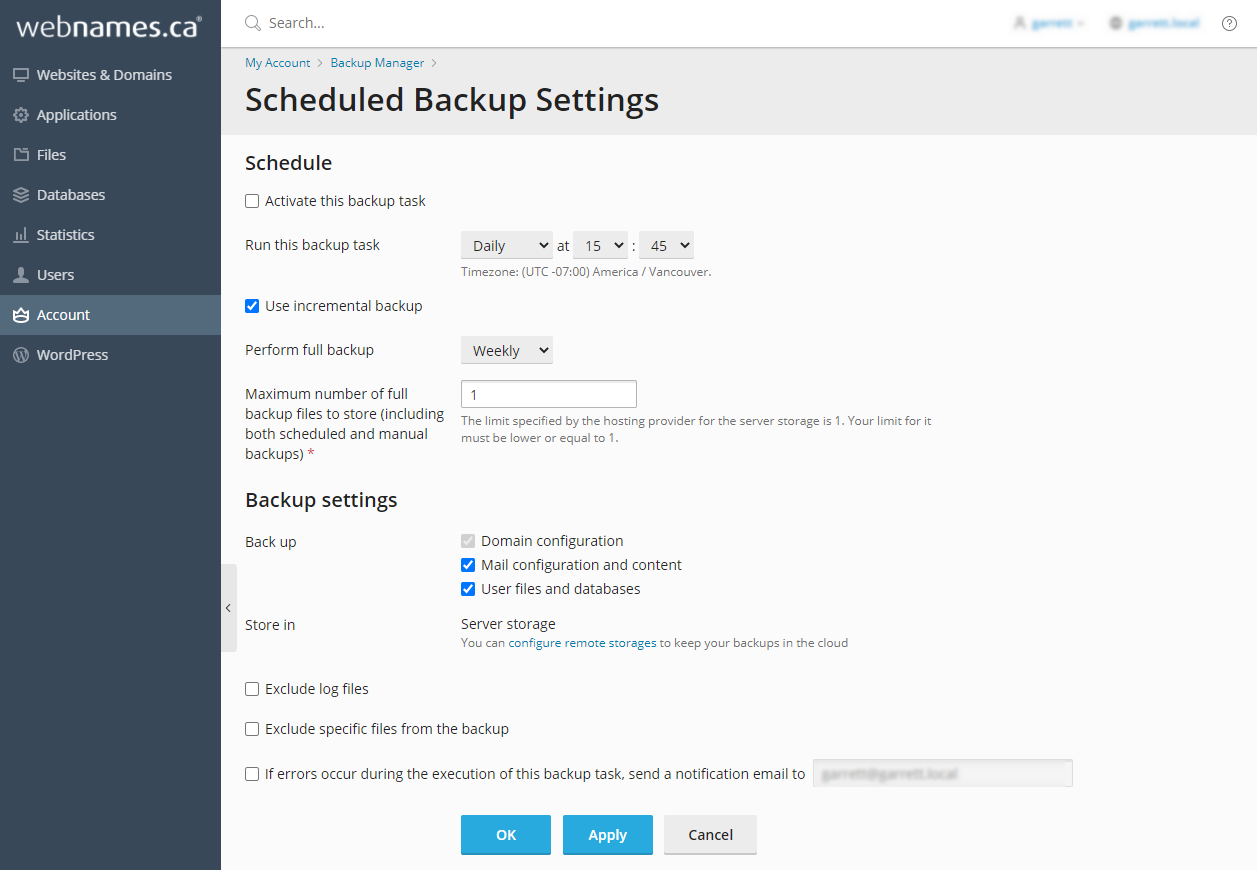
See also: Adding Additional Disk Space
See also: Upgrading your Hosting Package