Emails
In this chapter you will be introduced to the webmail Mail App.
In the first part you will learn about the basic functions for reading, writing and answering emails. The second part will cover more advanced options like signing and encrypting emails, subscribing to mail folders and using advanced preferences.
Basic settings
It is recommended to first check your account configuration and adjust your app preferences if needed.
Time Zone
In Preferences / General check that the time zone is set correctly. See also: Personal Preferences
Identities
An identity is a combination of Name and EMail address. You can have a number of different identities from which you can choose when sending an email.
In Preferences / Mail / Identities you can add identities and change existing ones.
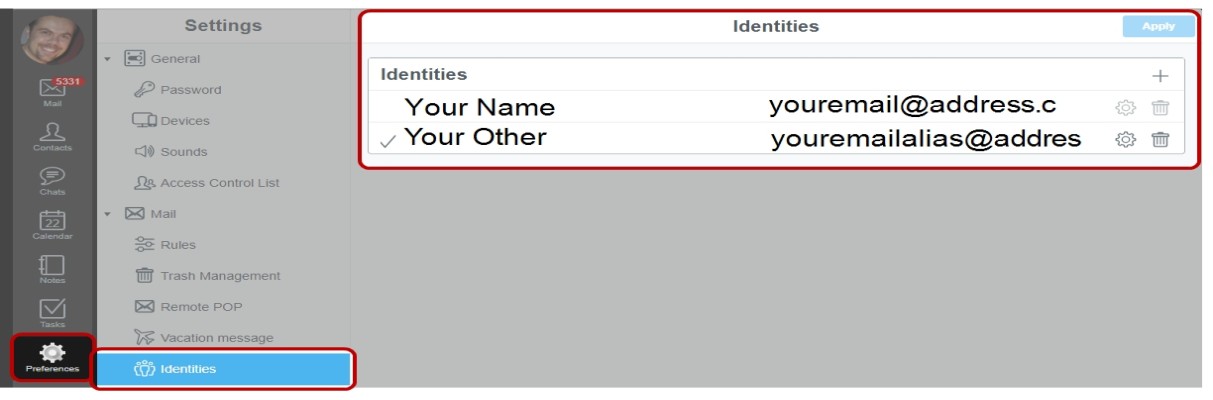
To edit an existing identity:
- Click Edit (cog wheel icon) of the identity you want to change.
- Edit the identity
- Click Apply to save your settings
To add an identity:
- Click +
- Enter a name and the email address to be associated with the identity.
- Click Apply to save your settings
Signature
Webmail can attach your signature automatically to every email you send. You will be able to edit the signature when composing the email.
To specify your signature
- Go to Preferences / Mail.
- Enter your signature text in Signature.
- Save by clicking Apply.
| NOTE: HTML tags are not allowed in the signature text. |
Navigating the Mail app
The Mail app is divided in to three sections:
Left pane: your mail folders
Middle pane: list of emails contained in the current mail folder
Right pane: email content
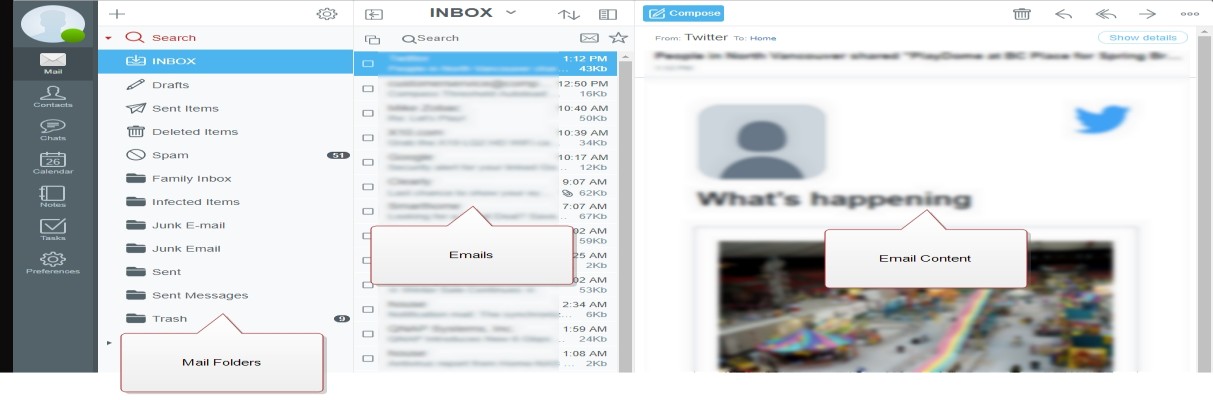
Each window pane has a toolbar at the top with different buttons. In the following sections you will learn how to use them.

Hiding the Folder Pane
To allow for more space for reading and display emails you can hide the folder pane:
- Click the left arrow at the top of the middle pane.

- To unhide the folder pane click the arrow again.

Toggling Mail Views
The following view are available for middle pane containing your emails:
- List View
- Column View
- Vertical View
