Chats
The Chats App is for Instant Messaging with people from within your organization or group (i.e. people who also have email services using the same domain name as you (e.g. you@yourdomainname.ca).
You can chat with one person at a time or with a group of people. You can use the Chats App to share files with your chat partners.
The only thing you need for Instant Messaging is webmail and the email address of your chat partners. They have to use the same domain name as you (e.g. you@yourdomainname.ca).
You can have parallel chat sessions.
The Chats App has a simple structure, being divided into two windowpanes:
- Active chats are listed in the left plane.
- The messages in the current chat are displayed in the right window. Here you type your messages and receive messages from your chat partner(s).
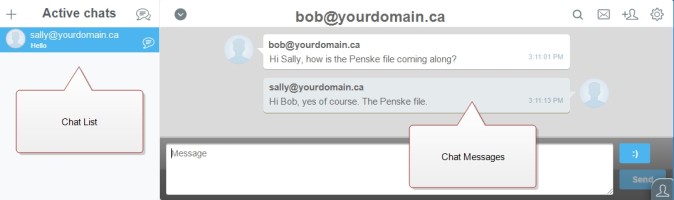
Starting a Chat
To invite a contact for a chat you will need his address listed in your Contacts App. Create the contact first if necessary adding the user’s email address.
If you and the user you want to chat with are Buddies (See also: Contacts) you will be able to see the presence status of that user. If his status is online you will very likely be able to chat with him spontaneously.
To initiate a chat:
- Start the Chat App by clicking Chats in the Navigation bar.
- Click + in the Active Chats window pane.
- Select the contact from your address book. A new Active Chat will be added to your Chat App.
- You can now start typing messages in the message field on the right. Messages from your chat partner will appear above the box.
Other ways to start a Chat
There are many spots in webmail from where you can start a chat: Just click on the Chat icon (bubble).
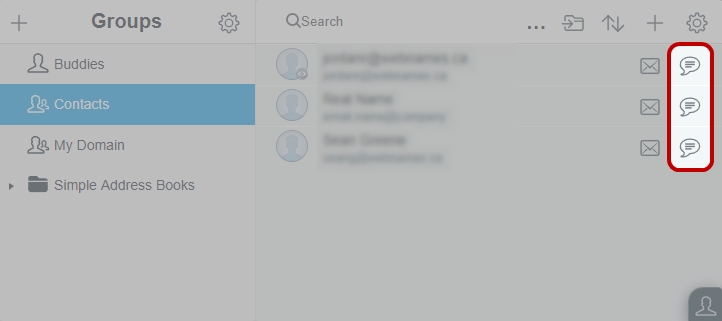
The Chat icon can be found in several locations, including:
- Contacts App: in the list of contacts, right pane
- Contacts App: in the contact window of the selected contact
- Contacts App: in the window of Contact Groups
- Mail App: Clicking on the address in an email will give you the chance to start a chat.
Chatting
To send an instant message to your chat partner:
- Type your message in the message field at the lower end of the chat window and
- Click Send or hit Enter.
You can use smileys in your messages:
- Click :) .
- Select the desired icon by clicking on it. It will be added to your message at the position of the cursor.
You can also type smileys following the usual conventions:
- :) for a smiling face
- :( for a sad face
- etc.
Whenever an instant message is sent to you it will be displayed in the chat window in the right pane.
If you are currently in a different app within webmail, a message box will pop up to notify you about new incoming chat messages.
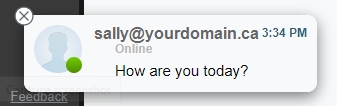
Closing a chat
To close a chat and the chat window:
- Click More (cog wheel icon) in the toolbar of the chat window.
- Select Close.
- Your chat partner will be shown a message that you have closed the chat.
If you wish to continue chatting with this contact you will have to create a new chat.
More Chat functions
While in an active chat you have additional useful functions at your fingertips: sending files, initiating Calls, starting Group Chats.
Sending files
You can upload files to your chat partner(s).
- Click Upload in the toolbar of the chat window.
- Select the file from your computer and confirm with OK.
Your chat partner will receive a download link for your file in their chat window. To open the file the link has to be clicked.
Sending emails
To send an email to your chat partner,
- Click the Compose Email button in the toolbar of the chat window.
The Mail Composer window will open up with the email address of your chat contact already filled in.
Deleting chat messages
To clear the chat message history from the current chat window,
- Click More (cog wheel icon) in the toolbar.
- Select Clear.
You can perform this action whenever you like, even in an active chat.
Creating a Group Chat
You can have a Chat with several chat partners at the same time. You have two options to initiate a Group Chat:
- Add a new Chat partner to an active chat.
- Start a Group Chat from a contact group.
Adding a chat partner to an active chat
- Click + in the toolbar of the chat window.
- Select a contact.
- Your chat partner will receive a notification in the message box. By clicking Accept they join the Group Chat.
- 4. You as the initiator will receive a confirmation that the partner has joined the chat.
The chat window will show a panel with all active chat partners; the window title will change to Group Chat.
A Group Chat behaves exactly as a normal chat except that you are dealing with at least two persons at the same time. Messages you type are shared with all members of the Group Chat simultaneously.
When using the Email button in the Chat all group members will be contacted.
You can contact a single person in the chat by selecting a contact option in the contacts pane on the right side. Here you can choose between (single) Chat, or opening the Contact details of the person.
You can resize the panel showing the active group chat members so you have more space for the chat window:
- Click the arrow button to reduce the panel size.
- Click it again to restore it to the original size.
Starting a Group Chat from a Contact Group
Contact Groups are lists of contacts you have combined in your Contacts App (See also: Contacts for more information).
You can start a Group Chat with all Contact Group members with a single click:
- Open Contacts App.
- Find the Contact Group.
- Click the Chat icon.
A Group Chat with all group members will automatically be initiated.