Configuration
Your hosting account can be configured so that other domains can make use of it. Through this configuration, multiple websites can be hosted within one hosting account. Configuring an existing domain name to utilize the hosting of another account is done through a two-way 'handshake' from both the hosting account, and then the domain which will utilize said hosting account. The setup of Secondary Hosting can be accomplished without downtime or interruption to any existing services.
The process is accomplished in three steps:
- Allocating space in a Primary Hosting Account for use by another domain (referred to as a Secondary Hosting Domain)
- Upload content for the website of the Secondary Hosting Domain
- Activate the Secondary Hosting, thus making the Secondary Hosting domain's website live.
Allocate space in a Primary Hosting Account
In order to allocate space for use by a Secondary Hosting domain, take the following steps upon the domain which has the hosting account you wish to utilize (i.e. the Primary Hosting Account).
- Log into your Webnames.ca account
- Navigate to Account > Domain List
- Click on the domain in question, leading to Domain Management
- Click on the Hosting tab
- Under the Secondary Hosting heading, click on the Create Secondary Hosting button.
- Select an existing domain name from within your account (or child account). This will be the domain which will eventual share the hosting of the Primary Hosting Account
| NOTE: The allocation of Secondary Hosting does not make any functional change to any domain. It only allocates space within the primary hosting account for use by the secondary domain. |
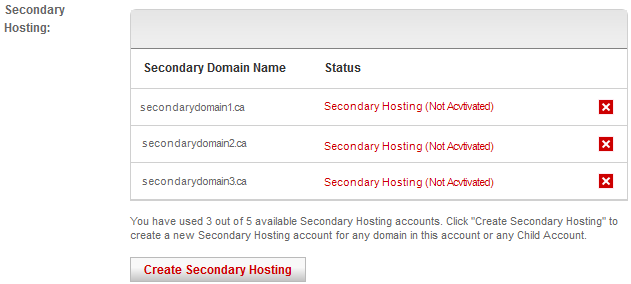
Upload Content for Secondary Domain
After allocating space for a secondary domain, these secondary domains will be visible from within your hosting control panel.
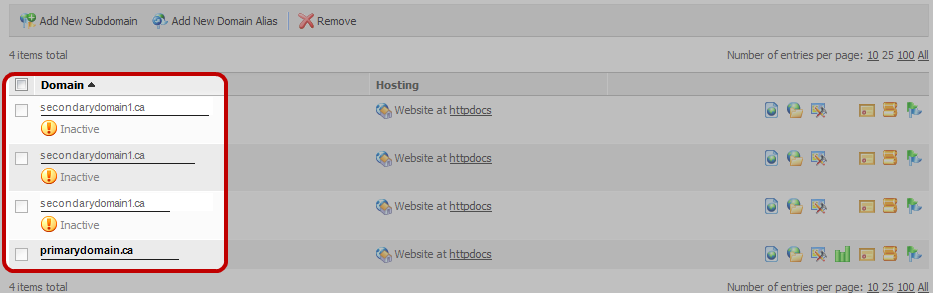
The website content for these Secondary Domains can now be uploaded through either:
- File Manager within the Hosting Control Panel
- FTP
 File Transfer Protocol (FTP) is a standard network protocol used to transfer files from one host to another host over a TCP-based network, such as the Internet. (folder name would be secondarydomain1_httpdocs)
File Transfer Protocol (FTP) is a standard network protocol used to transfer files from one host to another host over a TCP-based network, such as the Internet. (folder name would be secondarydomain1_httpdocs)
Additional FTP accounts can also be created in order to limit access to one Secondary Domain. See Adding FTP Accounts
Activate Secondary Hosting
As a final step, the Secondary Hosting domain name must be activated so that it now points to the Hosting Account of the Primary Domain.
In order to activate your Web Hosting, please follow the steps below on our website upon the domain which will utilize the hosting of another account, as outlined in the steps above.
- Log into your Webnames.ca account
- Navigate to Account > Domain List
- Click on the domain in question, leading to Domain Management
- Click on the Select a Service tab
- Scroll down to Secondary Hosting and click on the Configure button.

- Once on the Secondary Hosting tab, click Activate when ready to have the domain name routed to the newly created website.
