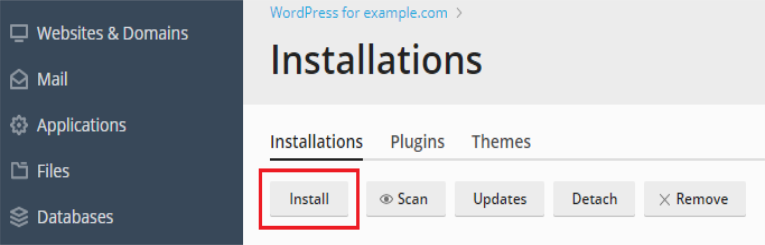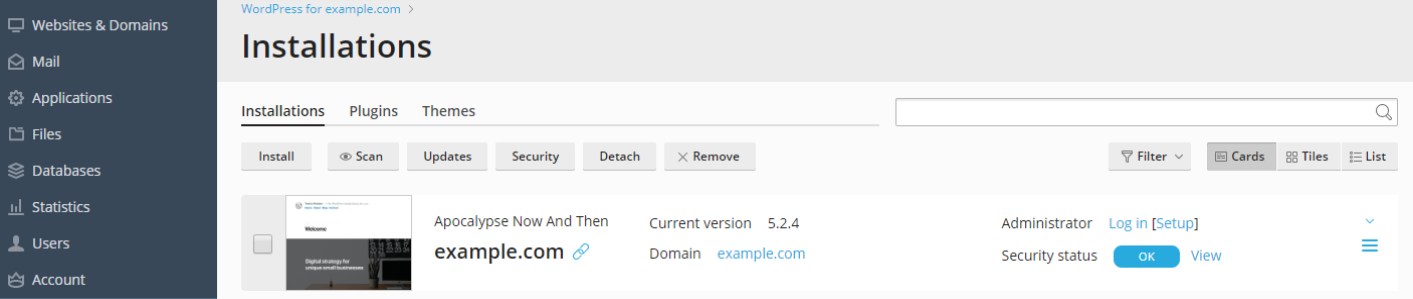Installing WordPress
To install a new WordPress installation, go to WordPress and click Install.
Here you can:
- Install the latest version of WordPress with the default settings by clicking Install.
- Change the default settings (including the desired WordPress version, the database name,
the automatic update settings, and more) and then click Install.
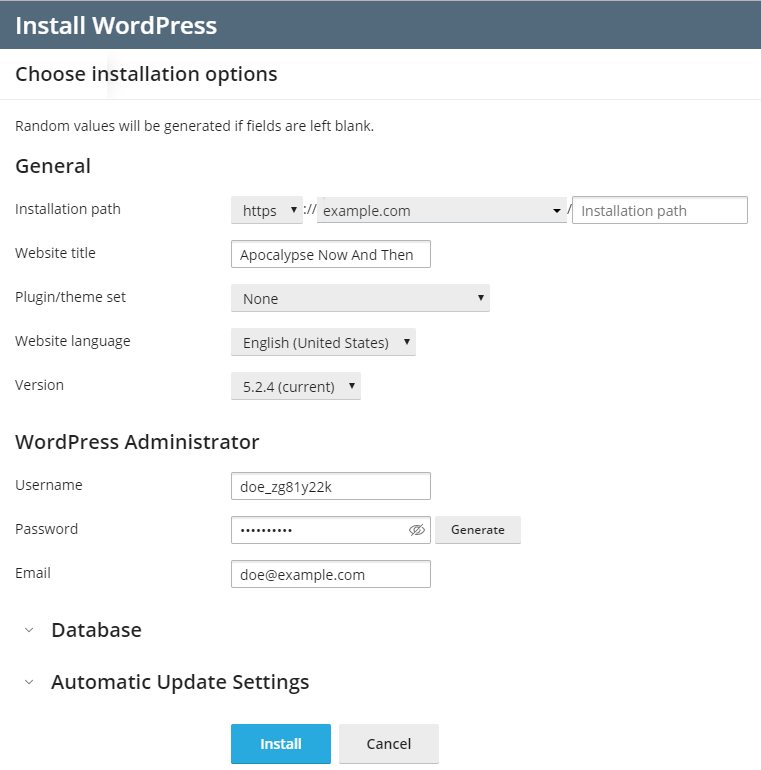
Note: To install WordPress, WordPress Toolkit retrieves data from
wordpress.org. By default, if WordPress
Toolkit cannot establish connection in 15 seconds, wordpress.org
is considered to be unavailable.
A new installation appears in the list of all existing WordPress installations in WordPress.
Adding existing WordPress Installations to WordPress Toolkit
All WordPress installations added using the WordPress Toolkit or through
the Applications page appear in WordPress Toolkit automatically;
those installed manually need to be attached to WordPress Toolkit.
If you have upgraded from an earlier version of Plesk![]() Plesk Panel is the preferred choice for hosting service providers, web designers, and website owners. Plesk Obsidian 18 is the latest release from Plesk and offers a range of new benefits and features for every user type. and you used
WordPress, we recommend that you attach all existing WordPress
installations to WordPress Toolkit.
Plesk Panel is the preferred choice for hosting service providers, web designers, and website owners. Plesk Obsidian 18 is the latest release from Plesk and offers a range of new benefits and features for every user type. and you used
WordPress, we recommend that you attach all existing WordPress
installations to WordPress Toolkit.
To attach WordPress installations to WordPress Toolkit:
- Go to WordPress.
- Click Scan.
The WordPress installation was attached and is now shown in the list of existing WordPress installations in WordPress.
Importing WordPress Installations
You can use the “Web Site Migration” feature to migrate WordPress websites owned by you but hosted elsewhere to Plesk. When you migrate a WordPress website, Plesk copies all its files and the database to your server. Once a website has been migrated, you can manage it using WordPress Toolkit.
To migrate an existing WordPress website, go to Websites & Domains > WordPress, click Import, and then follow the instructions here.