Configuring Apps
Generally, all apps allow the configuration of their main parameters directly in the Hosting Control Panel. You can access app settings by selecting the app from the list in Applications > Manage Installed Applications. After you select an app, you can configure the following:
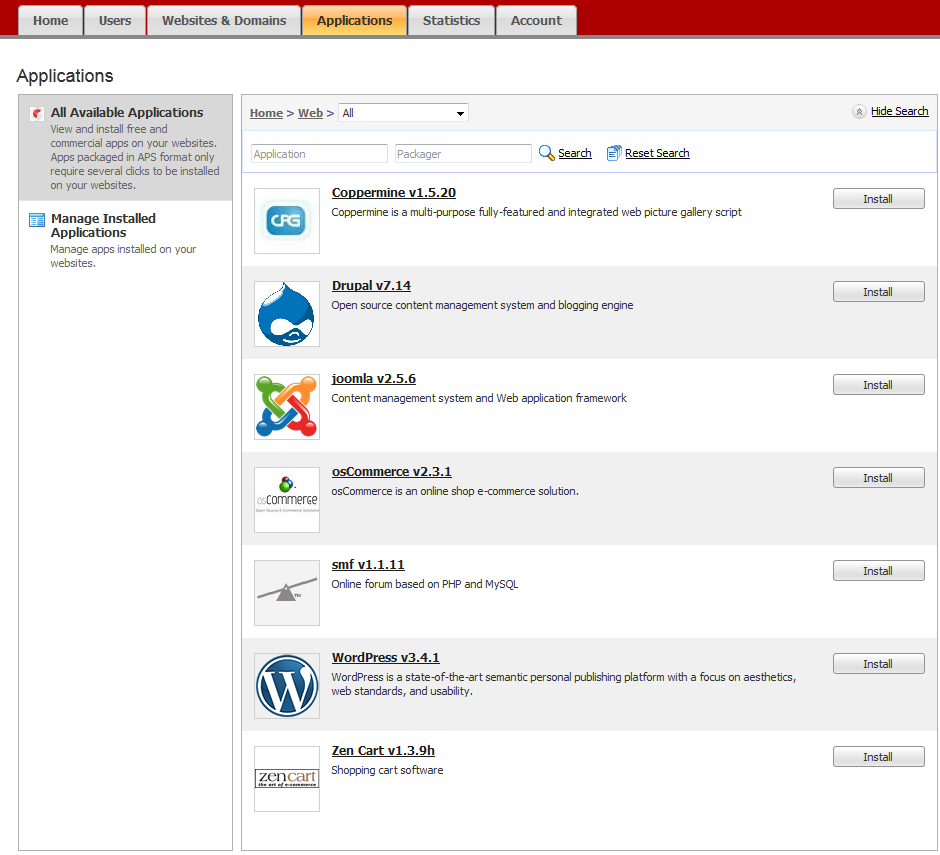
- General settings
These are basic app settings (say, administrator password) that can be changed with Change Settings.
- Service settings
If an app provides a part of its functionality to Panel by means of services, you have the option to configure them. After you select this service in Provided services, you can view all app user accounts and create new ones.
For some apps, you can associate the app accounts with auxiliary user accounts. Learn more about account association in the section Linking App and Auxiliary User Accounts.
Granting Auxiliary Users Access to Apps
By default, after you install an app, only users with the Owner role can access it. To allow other subscription users to access the app:
- Grant permission to access the app to a certain user group in Users > User Roles.
- Be sure to add users of your choice to the group.
Once you allow users to access the app, a link to the app appears on their Home page.
By default, the app administrator is a subscription user with the Owner role. As well as accessing the apps from the Home page, this user can also install and manage apps within a subscription. For these purposes, their interface has the additional Applications tab. You can provide the same administrative privileges to other subscription users by granting the Install and manage applications permission to their role in Users > User Roles. This gives users full administrative access to all apps within a subscription. As well as the administrator, the users with this permission can install, configure, update, and remove apps through the Applications tab in their Hosting Control Panel.
Linking Apps and Auxiliary User Accounts
Some apps let you create and manage user accounts without logging in to the app. If an app provides such an account service, you can link users of a Panel subscription with accounts in the app. To perform such an association:
- Organize the users into a certain group (Users > User Roles).
- Grant one of these group permissions:
- Public access. If granted, all users in the group will have access to the app through the link on the Home page.
- Personal access. If granted, the app will automatically create accounts for all users in the group. After that, the users' Home page will contain an additional link that allows logging in to a personal account in the app. Note that if you deny the Personal access permission, the app will automatically remove all accounts associated with this group.
Updating Installed Apps
Basically, your service provider is in charge of app updates. If the update is available, your provider can get it for you, or you can do it, yourself. The last case is relevant if you want to review the changes available in the new version and decide whether to update the app or continue with the current version. The update link appears in Applications > Manage Installed Applications.