Forcing HTTPS
Once an SSL![]() Transport Layer Security (TLS) and its predecessor, Secure Sockets Layer (SSL), are cryptographic protocols that provide communication security over the Internet.[1] TLS and SSL encrypt the segments of network connections at the Application Layer for the Transport Layer, using asymmetric cryptography for key exchange, symmetric encryption for confidentiality, and message authentication codes for message integrity. Certificate has been successfully installed on your website, and you can visit https://yourdomain.ca and have your website content displayed as intended.
Transport Layer Security (TLS) and its predecessor, Secure Sockets Layer (SSL), are cryptographic protocols that provide communication security over the Internet.[1] TLS and SSL encrypt the segments of network connections at the Application Layer for the Transport Layer, using asymmetric cryptography for key exchange, symmetric encryption for confidentiality, and message authentication codes for message integrity. Certificate has been successfully installed on your website, and you can visit https://yourdomain.ca and have your website content displayed as intended.
The final step will be in implement a redirect so that any future visitors to http://yourdomain.ca will be redirected to https://yourdomain.ca
Via Plesk Control Panel
The easiest way to implement a HTTP![]() HTTP: Hypertext Transfer Protocol is an application-layer protocol for transmitting hypermedia documents, such as HTML. It was designed for communication between web browsers and web servers, but it can also be used for other purposes to HTTPS
HTTP: Hypertext Transfer Protocol is an application-layer protocol for transmitting hypermedia documents, such as HTML. It was designed for communication between web browsers and web servers, but it can also be used for other purposes to HTTPS![]() HTTPS: Hypertext Transfer Protocol Secure is an extension of the Hypertext Transfer Protocol (HTTP). It uses encryption for secure communication over a computer network, and is widely used on the Internet. In HTTPS, the communication protocol is encrypted using Transport Layer Security (TLS) or, formerly, Secure Sockets Layer (SSL). The protocol is therefore also referred to as HTTP over TLS, or HTTP over SSL. redirect is via the Plesk
HTTPS: Hypertext Transfer Protocol Secure is an extension of the Hypertext Transfer Protocol (HTTP). It uses encryption for secure communication over a computer network, and is widely used on the Internet. In HTTPS, the communication protocol is encrypted using Transport Layer Security (TLS) or, formerly, Secure Sockets Layer (SSL). The protocol is therefore also referred to as HTTP over TLS, or HTTP over SSL. redirect is via the Plesk![]() Plesk Panel is the preferred choice for hosting service providers, web designers, and website owners. Plesk Obsidian 18 is the latest release from Plesk and offers a range of new benefits and features for every user type. Control Panel. You will first need a valid and functioning SSL certificate installed on your website, as mentioned above. The redirect is then implemented via the following steps:
Plesk Panel is the preferred choice for hosting service providers, web designers, and website owners. Plesk Obsidian 18 is the latest release from Plesk and offers a range of new benefits and features for every user type. Control Panel. You will first need a valid and functioning SSL certificate installed on your website, as mentioned above. The redirect is then implemented via the following steps:
- Log into your Webnames account at https://webnames.ca
- Browse to Account > Web Hosting
- Click on your domain name
- Click on the Hosting Tab
- Under the Hosting Logins heading, click on Login for the Hosting Control Panel
- Once logged in, click on Websites & Domains
- Choose the domain to configure and click Hosting Settings
- Select both SSL/TLS
 The Transport Layer Security protocol aims primarily to provide privacy and data integrity between two communicating computer applications.[1]:3 When secured by TLS, connections between a client (e.g., a web browser or email program) and a server (website or email server) are private (or secure), authenticated, and unaltered. support and Permanent SEO-safe 301 redirect from HTTP to HTTPS checkboxes under Security
The Transport Layer Security protocol aims primarily to provide privacy and data integrity between two communicating computer applications.[1]:3 When secured by TLS, connections between a client (e.g., a web browser or email program) and a server (website or email server) are private (or secure), authenticated, and unaltered. support and Permanent SEO-safe 301 redirect from HTTP to HTTPS checkboxes under Security - Select the corresponding SSL certificate from the Certificate drop-down list
- Confirm changes by clicking OK button
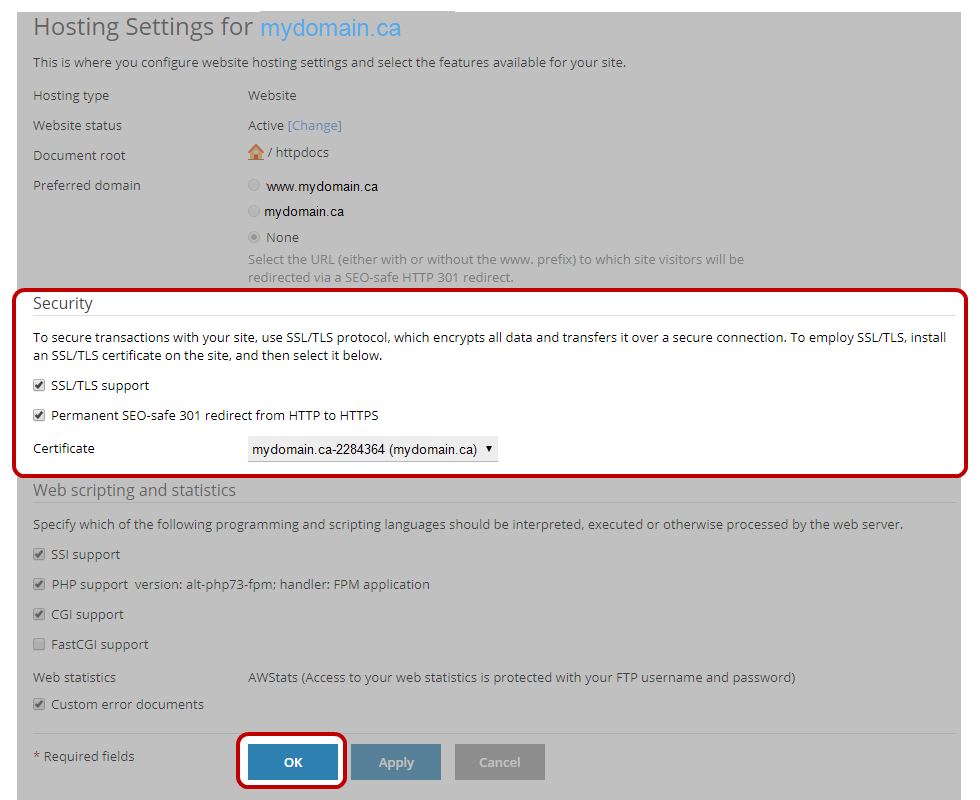
Your site will now utilize a secure connection for all web page requests, and any requests for http://yourdomain.ca will be forwarded to https://yourdomain.ca (as will all sub domains (e.g. www) and subfolders.
Via .htaccess file
As an alternative to using the Plesk COntrol Panel to implement a redirect, the .htaccess file within your hosting account can also be edited directly. Your .htaccess file is a configuration file used by the web server software to provide a way to make configuration changes on a per-directory basis.
- Log into your Webnames account at https://webnames.ca
- Browse to Account > Web Hosting
- Click on your domain name
- Click on the Hosting Tab
- Under the Hosting Logins heading, click on Login for the Hosting Control Panel
- Once logged in, click on Websites & Domains
- Choose the domain to configure and click File Manager
- In the list of files present in your hosting, locate and click on the file named .htaccess
Redirecting HTTP to HTTPS
Redirect All Web Traffic
At the top of your .htaccess file , add the following text and then save:
RewriteEngine OnRewriteCond %{SERVER_PORT} 80RewriteRule ^(.*)$ https://www.yourdomain.ca/$1 [R,L]
Redirect a Specific Domain Only
To redirect a specific domain to use HTTPS, add the following text and then save:
RewriteEngine OnRewriteCond %{HTTP_HOST} ^yourdomain\.ca [NC]RewriteCond %{SERVER_PORT} 80RewriteRule ^(.*)$ https://www.yourdomain.ca/$1 [R,L]
Redirect a Specific Folder Only
To redirect HTTP to HTTPS for a particular folder only, add the following text and then save:
RewriteEngine OnRewriteCond %{SERVER_PORT} 80RewriteCond %{REQUEST_URI} yourfolderRewriteRule ^(.*)$ https://www.yourdomain.ca/youfolder/$1 [R,L]