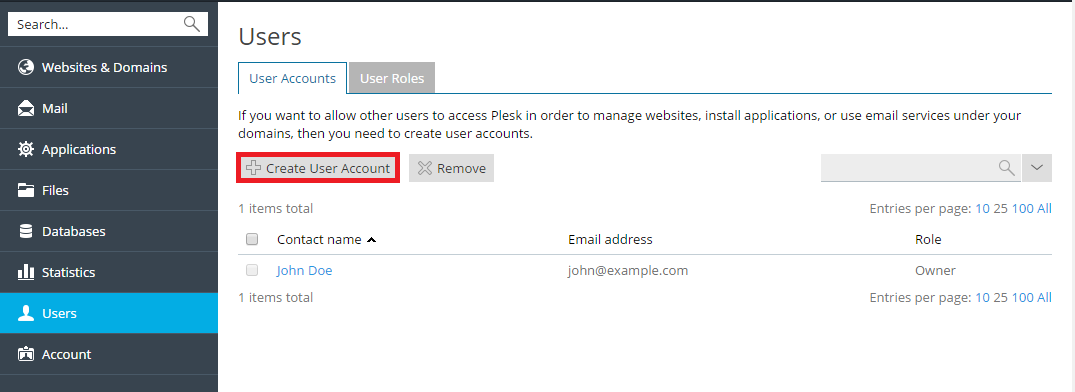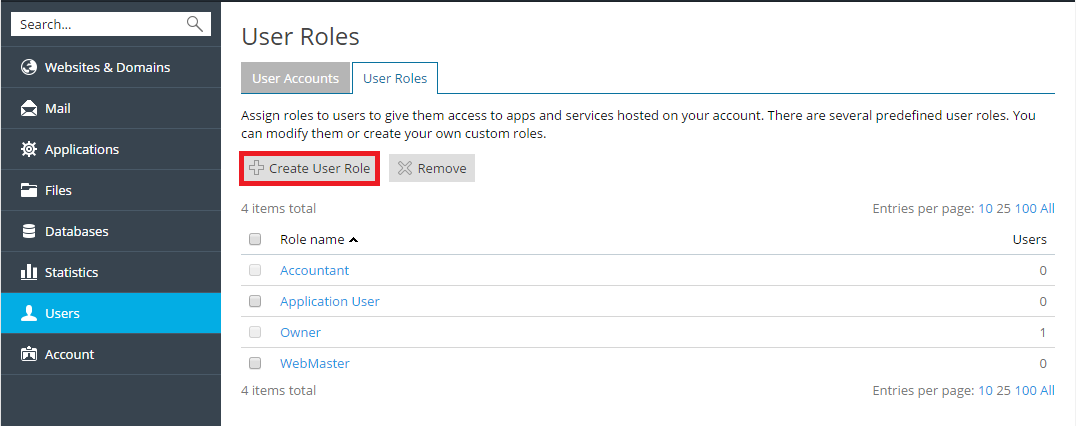Managing Auxiliary User Accounts
If your customer account includes more than one subscription, you can allow auxiliary users to access only a specified subscription. If the Access to subscriptions property of a user account is set to a certain subscription, the user will always log in to this subscription and will not be able to switch to other subscriptions.
When a subscription is created, a user account for the subscription
owner is created along with it. This is the account that you use to log
in to Plesk![]() Plesk Panel is the preferred choice for hosting service providers, web designers, and website owners. Plesk Obsidian 18 is the latest release from Plesk and offers a range of new benefits and features for every user type.. You can perform any operations for which the hosting
provider has granted permissions. However, you may want to give another
person - for example, another employee of your organization, or a
contractor - access to Plesk so that they may perform some operation.
But what if you do not want them to have full control over your
subscription while they are logged in?
Plesk Panel is the preferred choice for hosting service providers, web designers, and website owners. Plesk Obsidian 18 is the latest release from Plesk and offers a range of new benefits and features for every user type.. You can perform any operations for which the hosting
provider has granted permissions. However, you may want to give another
person - for example, another employee of your organization, or a
contractor - access to Plesk so that they may perform some operation.
But what if you do not want them to have full control over your
subscription while they are logged in?
In this case, you can create additional users who will be able to log in to Plesk and have access to certain, predefined functionality, such as creating mailboxes, managing databases, or performing backups. The functionality available to additional users is determined by creating, configuring, and assigning user roles to additional users.
To create an additional user account, go to Users > User Accounts and click Create User Account.
You will need to provide details such as the user’s contact name, email, username, and password. You should pay particular attention to the following settings:
- User role. You need to select one of the pre-configured user roles from the menu to assign it to the user. User roles determine what Plesk functionality is available to the user once they log in. User roles are explained further in this topic.
- Access to subscriptions. If your customer account has more than one subscription assigned to it, you can enable the user to see and manage either all of them or a single subscription of your choice.
- User is active. If this checkbox is cleared, the user will be unable to log in to Plesk. By default the checkbox is selected. If you need to disable an additional user account without removing it, go to Users > User Accounts, click the user you want to disable, click Change Settings and clear the User is active checkbox.
User roles are used to define what Plesk functionality is available to additional users. Every additional user must have a user role assigned to them, and every role includes a set of permissions that determine what operations users who are assigned that role can perform in Plesk.
To create a user role, go to Users > User Roles and click Create User Role.
You will be presented with a list of permissions. For every permission, select either “Granted” or “Denied”. For every permission you mark as “Granted”, additional users assigned this role will be able to perform a number of particular operations. Here is a complete list of available permissions and their descriptions:
- Manage users and roles. This permission gives the ability to manage additional users and user roles. Note that additional users who are granted this permission will be able to edit their own user account, including changing their user role.
- Create and manage sites. This permission gives the ability to create domains and subdomains, and also to manage a limited number of web hosting settings.
- Create and manage databases. This permission gives the ability to create and manage databases and database users, as well as export and import database dumps.
- Configure and perform data backup and restoration. This permission gives the ability to back up and restore the configuration and content of subscriptions to which the user has access.
- View statistics. This permission gives the ability to see Plesk statistics and web statistics.
- Install and manage applications. This permission gives the ability to install and manage web applications.
- Design sites in Presence Builder. This permission gives the ability to design sites with the help of the Presence Builder tool.
- Upload and manage files. This permission gives the ability to upload and manage files using the File Manager.
- Create and manage additional FTP
 File Transfer Protocol (FTP) is a standard network protocol used to transfer files from one host to another host over a TCP-based network, such as the Internet. accounts. This permission gives
the ability to create additional FTP users.
File Transfer Protocol (FTP) is a standard network protocol used to transfer files from one host to another host over a TCP-based network, such as the Internet. accounts. This permission gives
the ability to create additional FTP users. - Manage DNS
 The Domain Name System (DNS) is a hierarchical distributed naming system for computers, services, or any resource connected to the Internet or a private network. It associates various information with domain names assigned to each of the participating entities. A Domain Name Service resolves queries for these names into IP addresses for the purpose of locating computer services and devices worldwide. By providing a worldwide, distributed keyword-based redirection service, the Domain Name System is an essential component of the functionality of the Internet. settings. This permission gives the ability to manage
DNS settings.
The Domain Name System (DNS) is a hierarchical distributed naming system for computers, services, or any resource connected to the Internet or a private network. It associates various information with domain names assigned to each of the participating entities. A Domain Name Service resolves queries for these names into IP addresses for the purpose of locating computer services and devices worldwide. By providing a worldwide, distributed keyword-based redirection service, the Domain Name System is an essential component of the functionality of the Internet. settings. This permission gives the ability to manage
DNS settings.
Note that the permissions included in user roles are overridden by the permissions the come with the hosting package you have purchased.