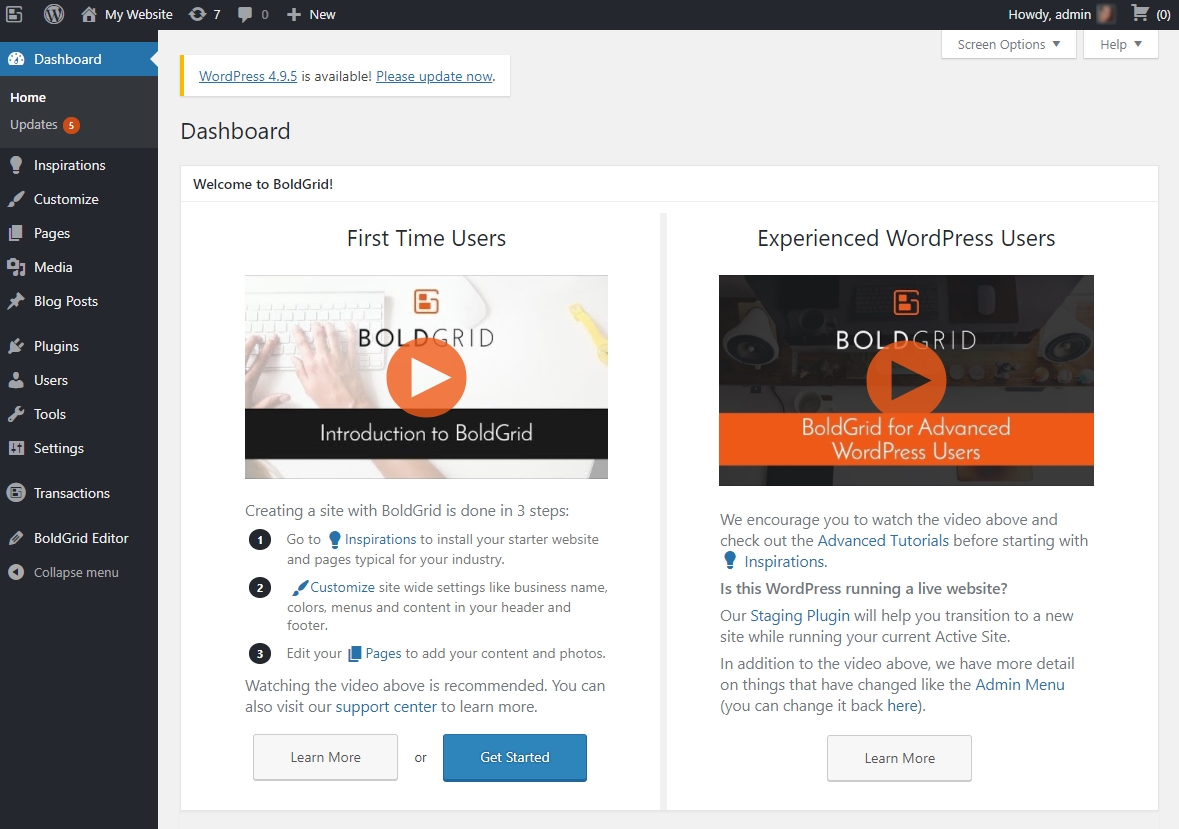Getting Started With BoldGrid
BoldGrid is a suite of premium plugins which enhances the usability and features of WordPress. BoldGrid, along with a Premium Connect Key, is included with our WordPress Hosting Plans.
In order to use BoldGrid, both WordPress and BoldGrid must be installed into your website hosting.
Installation is done via your Hosting Control Panel.
See also: Accessing your Hosting Account Control Panel
Installation
There are two possible ways to install BoldGrid:
- Add BoldGrid to an existing WordPress website: For users of our WordPress Hosting Plans, WordPress is already installed. Follow these steps to add BoldGrid to your website.
- Start fresh: Install a new instance of WordPress and BoldGrid in one step
For Existing Websites: Adding BoldGrid to an Existing WordPress Website
The installation of BoldGrid into an existing WordPress website is done via a few simple steps in the Hosting Control Panel
Under Website & Domains, and the domain in particular you wish to install BoldGrid, click the Manage BoldGrid link in the right hand margin.
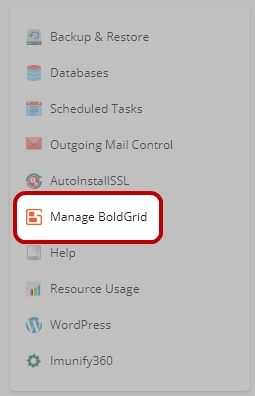
- When prompted, under 'I have an existing WordPress site and need to add BoldGrid', click Add BoldGrid

One the next page, select the existing installation of WordPress in which you would like to install BoldGrid. Only WordPress sites without BoldGrid will be listed.
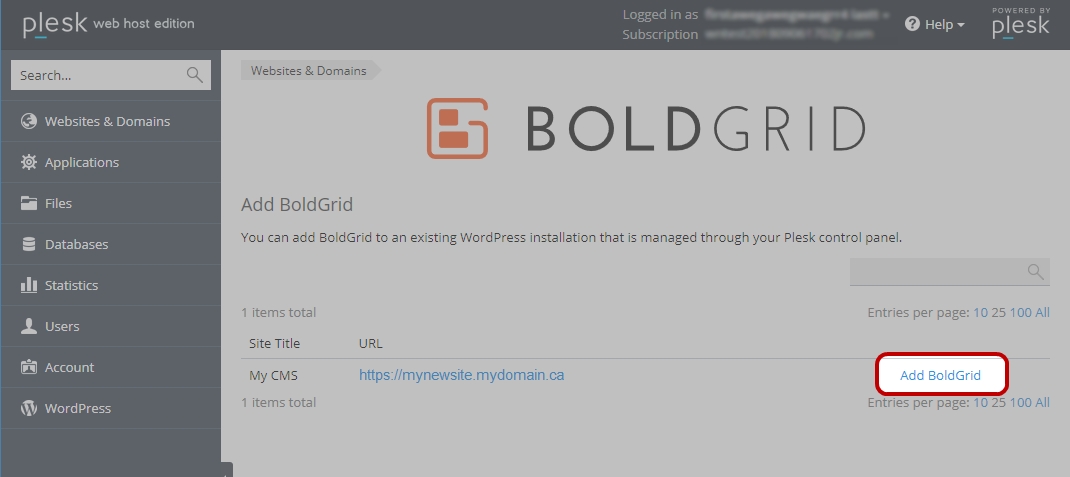
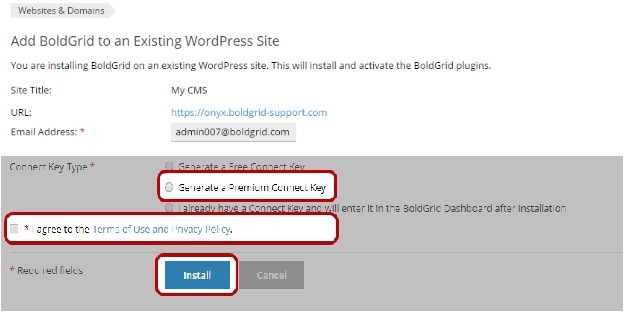
- Once installed, you can log into your WordPress website (which now also includes BoldGrid integrated into it) via the Login button on your Hosting Control Panel
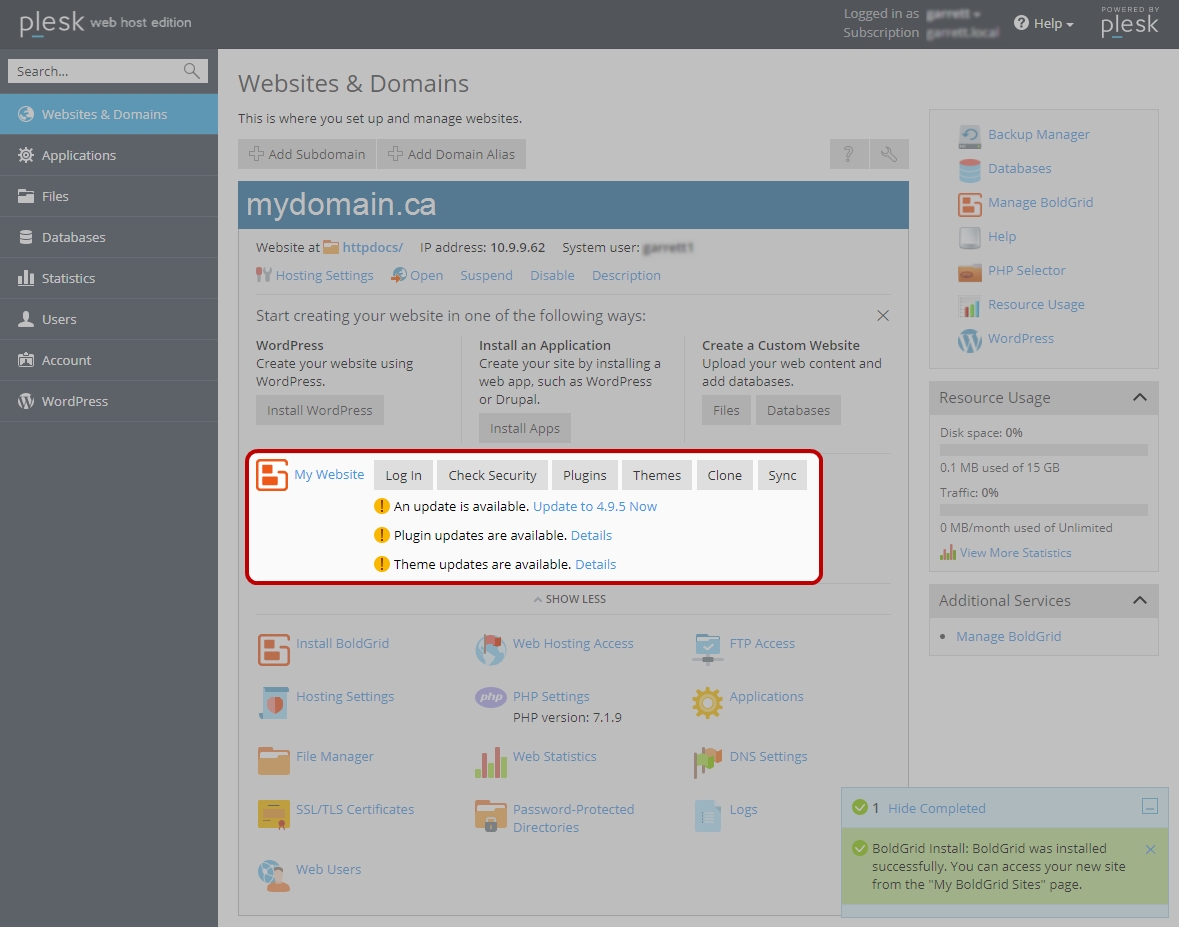
Upon logging in, you will first be shown the Dashboard of your WordPress website. The dashboard features two videos which give walk through tutorials of how to create your site and use the various features of BoldGrid.
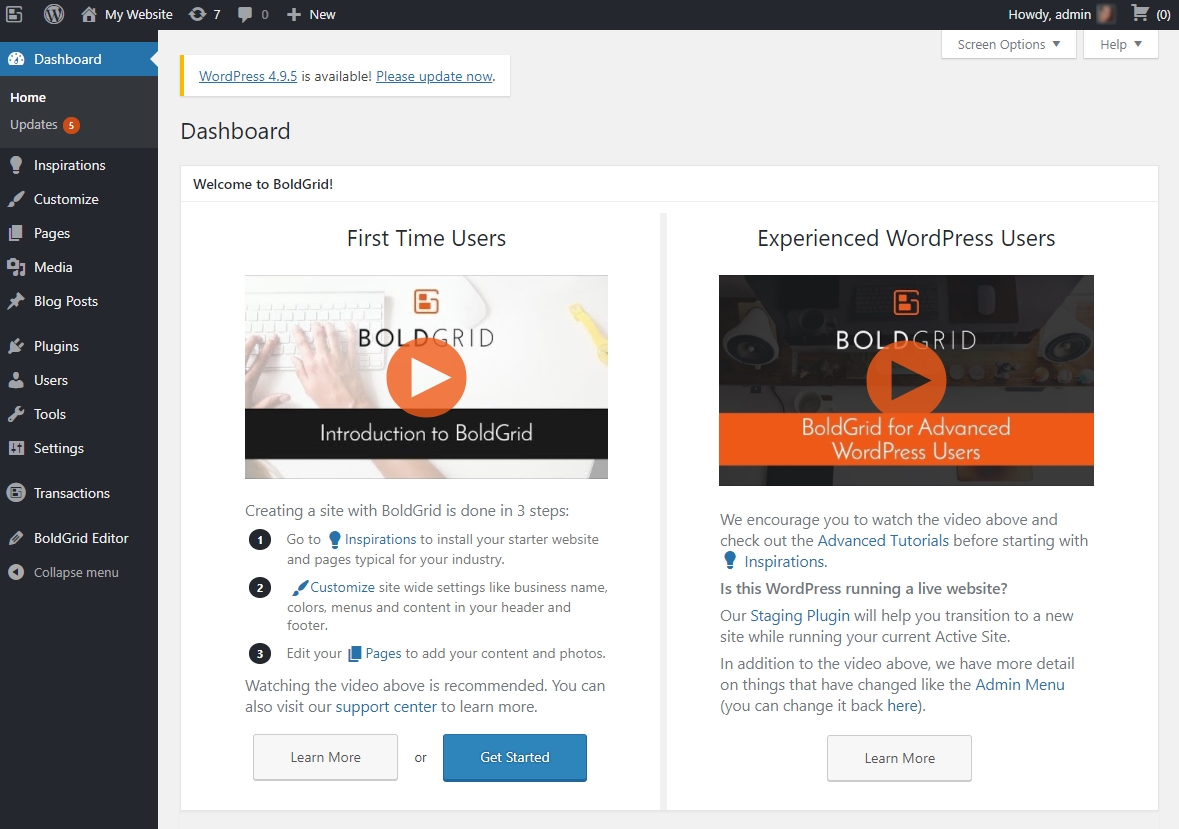
For New Websites: Installing WordPress and BoldGrid
The installation of WordPress and BoldGrid can be done together via a few simple steps in the Hosting Control Panel
Only choose this option if you do not already have WordPress installed.
Under Website & Domains, and the domain in particular you wish to install BoldGrid, click the Install BoldGrid link
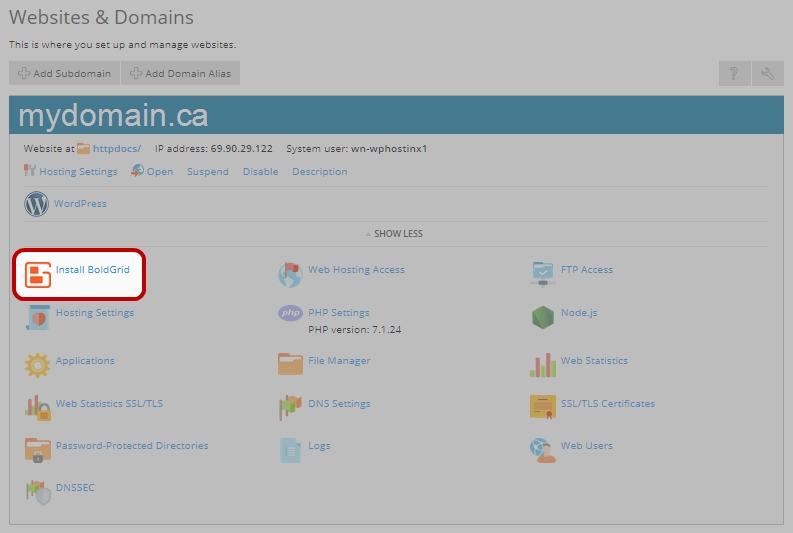
The setup page will require the following information:
- Choose your domain: The domain name to install WordPress and BoldGrid on
- Install Directory (optional): The installation directory (optional, and for 99% of users leave this field blank)
- Fill the Install Directory field in with the folder name, should you want to install WordPress in a subdirectory, e.g. www.mydomain.ca/foldername
- If you want to install WordPress into the root of your website, then leave this field blank e.g. www.mydomain.ca
- Site Title: This Title will be used to identify the website in the Hosting Control Panel and also will appear as the title your website. This title can be changed later.
- Admin Username: This will be the username you use to access your website when needing to create content or make changes to your website
- Password: This will be the password in conjunction with the above username.
| NOTE: It is very important that your choose a secure password. Passwords that can be guessed by humans or machines can lead to your website being accessed, updated and exploited by people other than you. |
- Subscription and Premium Connect Key: One Premium Connect Key is included in your WordPress Hosting package. This license will automatically be used for your installation. If you are installing additional instances of BoldGrid, each will require their own Premium Connect Key. Additional Connect Keys can be purchased through your Webnames.ca account.
- Click Install
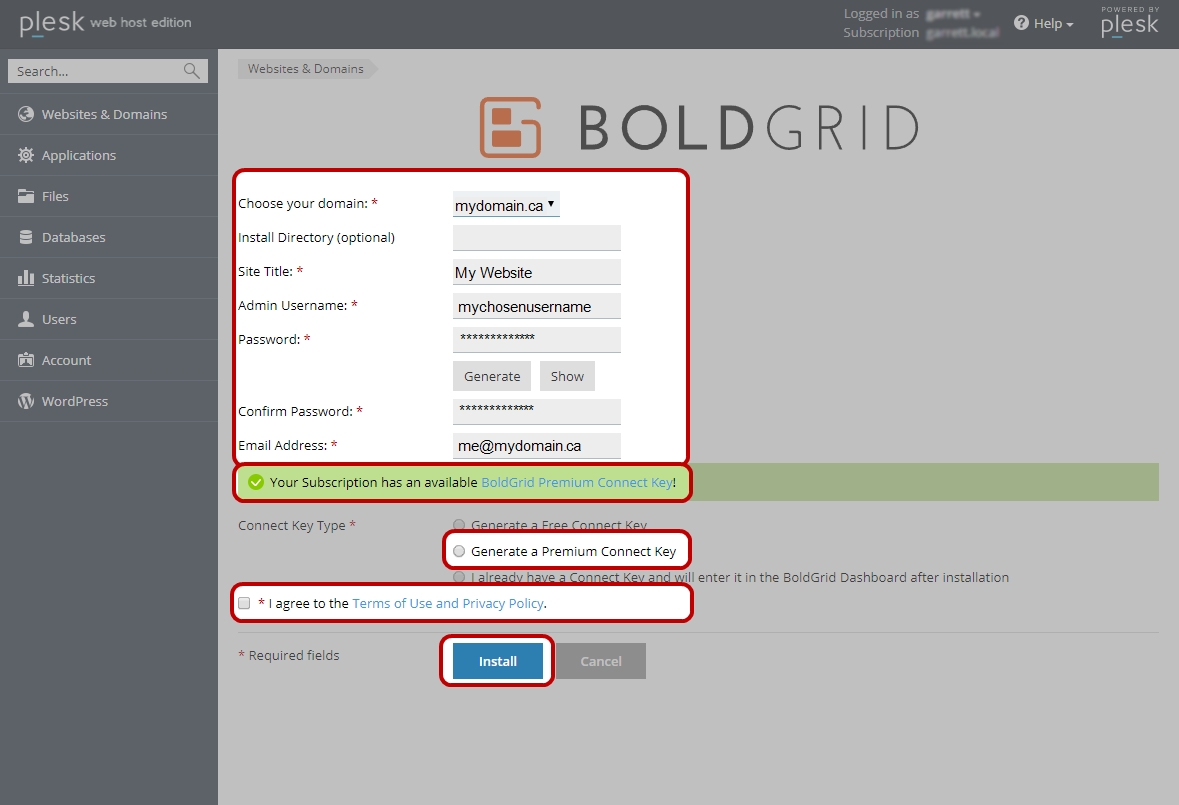
- Once installed, you can log into your WordPress website (which also includes BoldGrid integrated into it) via the Login button on your Hosting Control Panel
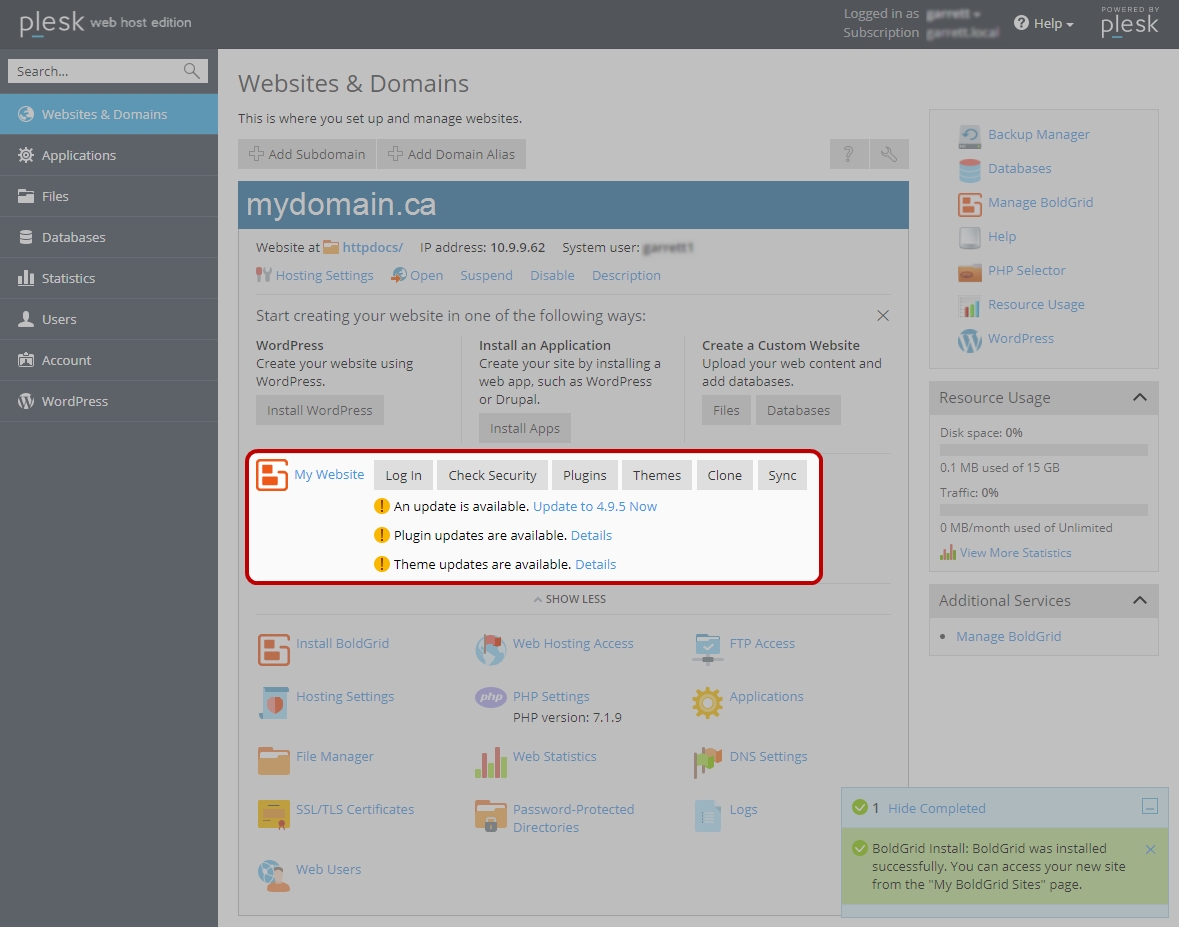
Upon logging in, you will first be shown the Dashboard of your WordPress website. The dashboard features two videos which give walk through tutorials of how to create your site and use the various features of BoldGrid.