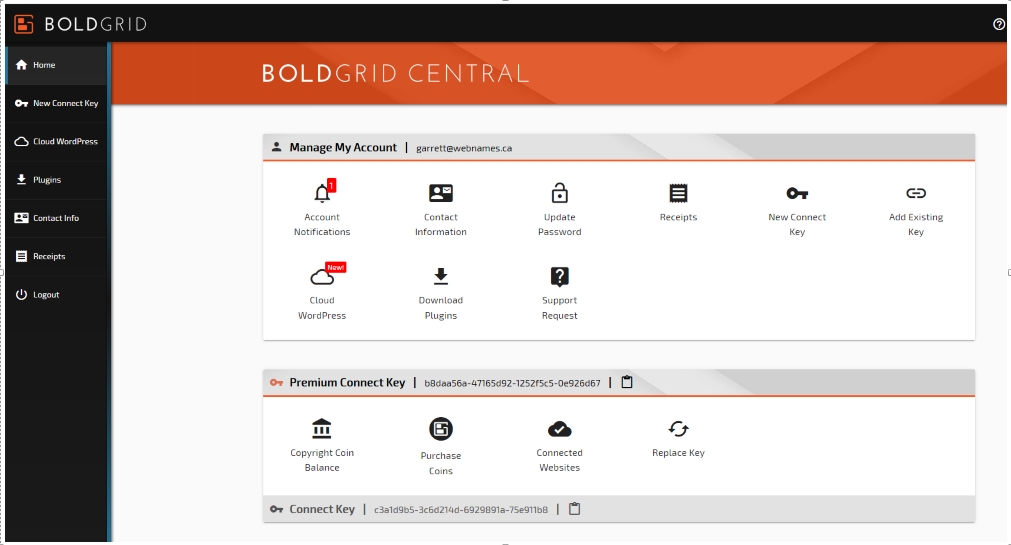BoldGrid Support Docs
BoldGrid provides numerous help and usage guides directly from their website, located here: https://www.boldgrid.com/support/
We have curated a list of the most useful guides below.
- See also: BoldGrid Support Docs
- See also: BoldGrid Support Docs
- See also: BoldGrid Support Docs
- See also: BoldGrid Support Docs
- See also: BoldGrid Support Docs
- See also: BoldGrid Support Docs
- See also: BoldGrid Support Docs
- See also: BoldGrid Support Docs
- See also: BoldGrid Support Docs
- See also: BoldGrid Support Docs
- See also: BoldGrid Support Docs
- See also: BoldGrid Support Docs
What is BoldGrid
BoldGrid is a suite of premium plugins which enhances the usability and features of WordPress. In order to use BoldGrid, both WordPress and BoldGrid must first be installed into your website hosting. A premium license for BoldGrid is included as part of our WordPress Hosting plans.
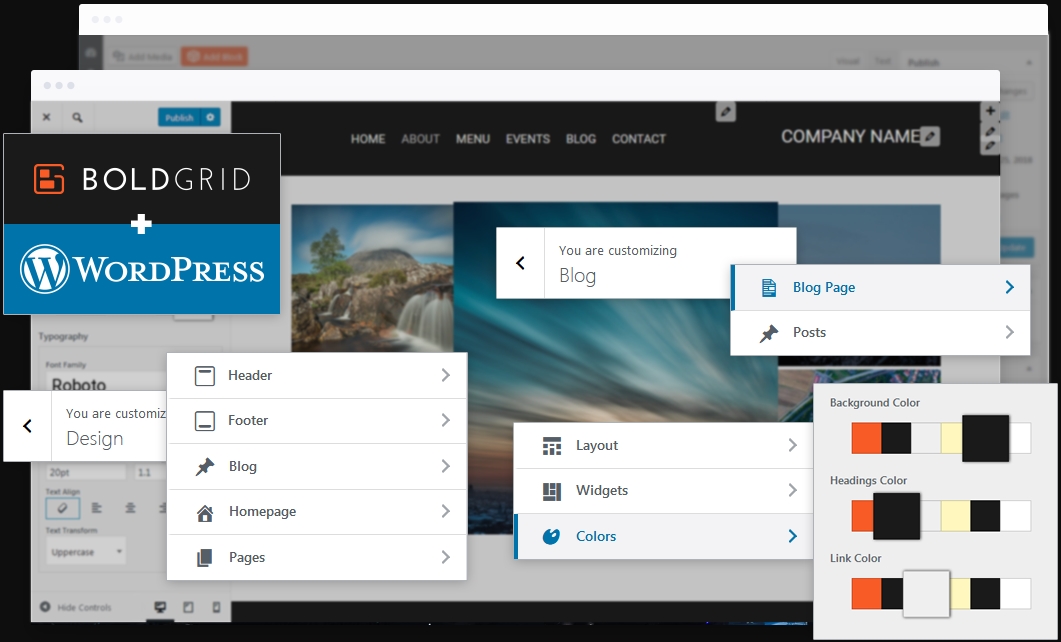
The Difference between BoldGrid & WordPress
Installing WordPress and BoldGrid
As a first step to using BoldGrid, it must be installed onto your WordPress website. See also: Getting Started With BoldGrid
Inspirations Plugin Documentation
Installing a BoldGrid Inspiration in WordPress
Choosing an Inspirations Category
Installing your first BoldGrid Inspiration
How to Find More BoldGrid Themes
Post & Page Builder Plugin Documentation
Easy SEO Plugin Documentation
- Introduction to SEO: What is a Keyword?
- Introduction to SEO: Content and Structure
- Introduction to SEO: What is a Meta Tag?
- SEO Keyword Phrases
- SEO Title and Meta Description
- BoldGrid SEO - Search Visibility
Total Upkeep Plugin Documentation
- Introduction to the BoldGrid Total Upkeep Plugin
- How to install the BoldGrid Total Upkeep Plugin
- Installing the BoldGrid Total Upkeep Premium Extension
- BoldGrid Total Upkeep Plugin FAQ
- Setting a Backup Directory with BoldGrid Total Upkeep
- Running your first Backup with BoldGrid Total Upkeep
- Configure Automated WordPress Updates with BoldGrid Total Upkeep
- Excluding Files or Database Tables with BoldGrid Total Upkeep
- Restore single files in BoldGrid Total Upkeep
- How to use the Additional tools in BoldGrid Total Upkeep
- Scheduling Backups with BoldGrid Total Upkeep
- How to restore a Backup in WordPress
- How to Migrate Your WordPress Website using BoldGrid Total Upkeep
- Configuring Remote Storage Locations with BoldGrid Total Upkeep
Staging Plugin Documentation
- How to Set up Staging in BoldGrid
- Working with Staging and Active Pages
- Understanding Active vs. Staging in BoldGrid
Image Gallery Plugin Documentation
- How to Create Image Galleries in BoldGrid
- Working with Image Galleries
- Adding and Replacing Images in WordPress
- How to Use the BoldGrid Connect Search
- How to use BoldGrid Connect Coins
- How To Embed a Video
WooCommerce Support
- How to Install WooCommerce
- Things to Think About Before Starting With WooCommerce
- How to Create A Coupon in WooCommerce
WPForms Support
- Getting Started with WPForms
- How to Upgrade to WPForms Pro Support Center
- How to Embed WPForms on Pages and Posts
- Import and Export Your WPForms Forms - BoldGrid
- Getting to Know Your WPForms Settings
- WPForms Email Notifications and Additional Settings
- How to Create a Custom Form with WPForms
BoldGrid Connect Coins
How to use BoldGrid Connect Coins
Your BoldGrid Account
Upon the installation of BoldGrid, you will be setup with an account directly at BoldGrid Central (boldgrid.com). The use of this account is not required, but is optional should customers wish. This account is used for the following:
- BoldGrid Connect license management: The BoldGrid license that is included with your Webnames hosting package, as well as additional licenses you may purchase (for additional installations) can be viewed and managed here.
- Downloading of individual BoldGrid plugins for manual re-installation into your website
- BoldGrid Connect Coin purchases
To access your BoldGrid Central account:
- Visit https://www.boldgrid.com/central/
- Click Forgot Password
- In the forgot password form, use your Webnames.ca account email address to request a password reset
- Wait a few moments for the password reset email to arrive in your inbox, and follow the instructions therein to reset your BoldGrid Central password.
- Once reset, you can log into your account at https://www.boldgrid.com/central/