Additional Options
Connection
The Connection panel allows you to select your network connection method.
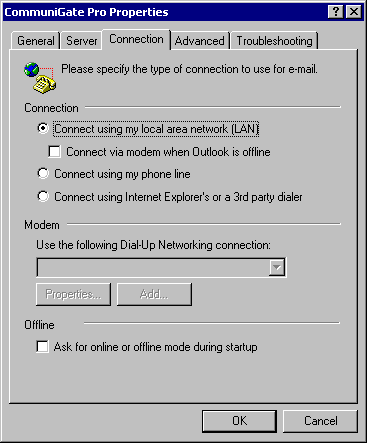
Offline: When working in the Offline mode (without a server connection, and using the local message cache only), you may want to tell the Connector to start in the Offline mode.
This will eliminate connection attempts on startup (to avoid bringing up your modem, for example).
Advanced
The Advanced panel allows you to specify other CommuniGate![]() CommuniGate Pro is a client - server platform utilized by Webnames to provide world-class collaborative electronic communication solutions.
http://www.communigate.com Pro Accounts you want to work with.
CommuniGate Pro is a client - server platform utilized by Webnames to provide world-class collaborative electronic communication solutions.
http://www.communigate.com Pro Accounts you want to work with.
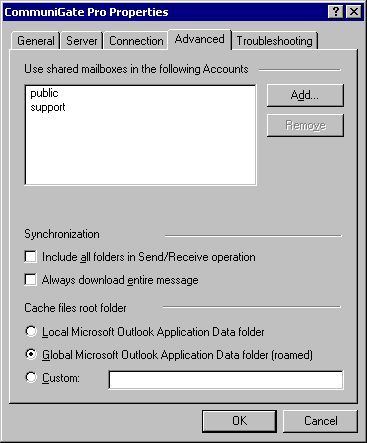
Use the Add and Remove buttons to specify the names of other CommuniGate Pro Accounts. If you want to access an Account in a different Domain, specify the full name: accountName@domainName.
The Account owners must grant you Mailbox Access Rights, otherwise you won't be able to see and open Mailboxes in those Accounts. See the Mailboxes section for more details on foreign Mailbox access.
The Synchronization settings allow you to override the selection of folders to work with in the Offline mode.
- Include all folders in Send/Receive operation: Use this option to select all the account folders for download, regardless the selection in Outlook
 Microsoft Outlook offers premium business and personal e-mail management tools to more than 500 million Microsoft Office users worldwide. Outlook is part of Microsoft Office.
Microsoft Outlook versions include 97, 2000, 2003, 2007 and 2010.
http://office.microsoft.com -> Tools -> Options -> CommuniGate Pro.
Microsoft Outlook offers premium business and personal e-mail management tools to more than 500 million Microsoft Office users worldwide. Outlook is part of Microsoft Office.
Microsoft Outlook versions include 97, 2000, 2003, 2007 and 2010.
http://office.microsoft.com -> Tools -> Options -> CommuniGate Pro. - Always download entire message: With this option checked the Connector will download the entire message bodies (versus Headers Only).
- Use the Cache files root folder settings to specify where the MAPI
 Messaging Application Programming Interface (MAPI) is a messaging architecture and a Component Object Model based API for Microsoft Windows. MAPI allows Outlook to fully interact with our services for email, calendar and contacts Connector should store its local cache. The local cache is used for most MAPI Connector operations, it also allows you to use the MAPI applications (such as Outlook) in the off-line mode.
Messaging Application Programming Interface (MAPI) is a messaging architecture and a Component Object Model based API for Microsoft Windows. MAPI allows Outlook to fully interact with our services for email, calendar and contacts Connector should store its local cache. The local cache is used for most MAPI Connector operations, it also allows you to use the MAPI applications (such as Outlook) in the off-line mode. - Local Outlook Application Data folder: Use this option to store the cache files in the default location on your workstation. The cache file will be available on this workstation only.
- Global Outlook Application Data folder: Use this option is you use Windows roaming features and plan to use your Outlook application from several workstations.
- Custom: Use this option if you want to store the cache files in a custom location. For example, you may want to choose a shared folder on a file server to avoid delays caused by roaming.
| Note: the cache files can be quite large (they may even store a complete copy of all your server-based mailbox data, depending on the Connector settings). If the cache file becomes large, you can experience delays when you are logging into the workstation, as the workstation needs to copy all roaming data. |
Enabling Mailbox Sharing
You can specify Access Control List for your mailboxes to grant access to those mailboxes to other CommuniGate Pro users.
Select a mailbox in the Outlook Folder List, and use the Properties menu item to open the Properties dialog box. Open the Permissions panel:
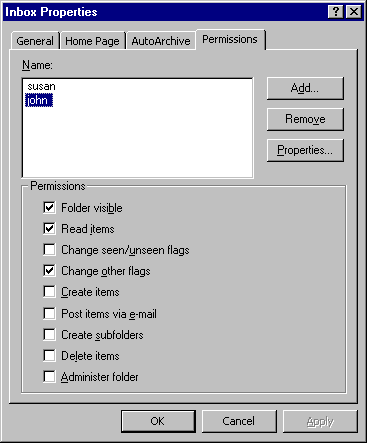
Use the Add and remove buttons to specify the Accounts and other identifiers to specify those who should have access to this mailbox.
Select an identifier in the list and use the checkboxes to grant required access rights to this identifier. See the Mailboxes section for more details on mailbox ACLs.
| Note: a user needs to have the Admin Access Right in order to specify the default Mailbox (Folder) View. |
Delegation
The MAPI Connector supports the "delegation" feature: users can send E-mails and Calendar invitations "on behalf of" or "as" other users.
To grant some user delegation rights for your Account,grant that user the Read (Select) right for your INBOX.
Working Offline
When you work in the Offline mode, the MAPI Connector does not have access to the messages stored on the CommuniGate Pro server. To be able to work productively, you need to make sure that the messages you need are stored in the MAPI Connector local cache. You specify the cache options on the per-mailbox (per-folder) basis.
Use the Options item in the Outlook Tools menu to open the Options dialog box. Then open the CommuniGate Pro panel:
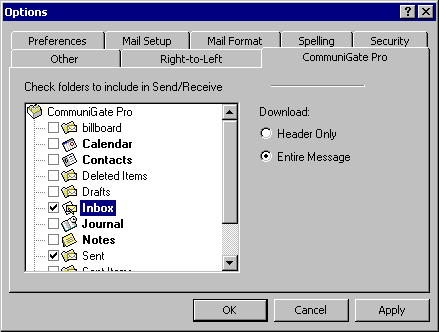
Select the folder you need to work with when you use the Offline mode, and select the downloading method. If you select to download the entire message, the folder name will be shown in bold, if you choose to download message headers only, there will be only a check mark next to the folder name.
Use the Outlook Tools->CommuniGate Pro Server menu to synchronize the changes you do in the Offline mode with the CommuniGate Pro server.
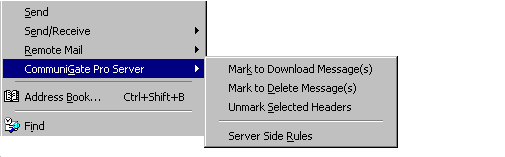
Synchronization takes place when the Send/Receive operation is initiated (manually or automatically, based on the schedule).
- Mark to Download Message(s): The messages selected in the Outlook mailbox view will be marked so their full bodies are downloaded during the next Send/Receive operation.
- Mark to Delete Message(s): The messages selected in the Outlook mailbox view will be marked so they will be removed from the Server storage during the next Send/Receive operation.
- Unmark Selected Headers: Cancels the pending off-line operations for the messages selected in the Outlook mailbox view.
WebMail Integration
The MAPI Connector employs the user WebMail (WebUser Interface) settings. It instructs the MAPI applications (such as the Microsoft Outlook) to use the same names for "Special" mailboxes. As a result MAPI applications and the WebUser Interface use the same Trash or Deleted Items mailbox to store removed messages, use the same mailbox as the Main Calendar mailbox, etc.
The MAPI Connector also retrieves the user Domain Mail Trailer setting. The content of that setting is added to all non-encrypted and not-signed text messages submitted via the MAPI Connector.
The values specified via the Account Settings panel are stored in the WebUser Settings, so both the WebUser Interface and MAPI sessions use the same From:, Reply-To:, and Organization values.
Communicating with Microsoft Exchange users
Outlook users that work with Exchange servers may have problems sending meeting requests to your users working with the CommuniGate Pro MAPI Connector. Meeting requests sent via an Exchange server may come in as plain text messages instead. The Exchange users should adjust the configuration of their Outlook applications:
Using Outlook Tools menu, Exchange users should open the Options dialog box. After they click the Calendaring Options button, the dialog box appears and they should enable the Send meeting requests using iCalendar by default option.