Domain Dashboard
The Domain Dashboard is located at Account -> Manage Domains. This applies for all customers including our Corporate Domain Management users.
Settings for each domain can be accessed by clicking on the domain name itself.This includes changing existing settings as well as adding or removing services.
A number of settings can be accessed directly from the dashboard, with fewer clicks than clicking on a domain name directly. The remaining sections of this article below cover these direct access features.
Webnames Services
Under the dashboard, managing your Webnames domains and services is easy. The domain manager provides:
- Upfront visibility into what services are attached to a domain (for example, DNS
 The Domain Name System (DNS) is a hierarchical distributed naming system for computers, services, or any resource connected to the Internet or a private network. It associates various information with domain names assigned to each of the participating entities. A Domain Name Service resolves queries for these names into IP addresses for the purpose of locating computer services and devices worldwide. By providing a worldwide, distributed keyword-based redirection service, the Domain Name System is an essential component of the functionality of the Internet., Web Hosting, Email, and SSL
The Domain Name System (DNS) is a hierarchical distributed naming system for computers, services, or any resource connected to the Internet or a private network. It associates various information with domain names assigned to each of the participating entities. A Domain Name Service resolves queries for these names into IP addresses for the purpose of locating computer services and devices worldwide. By providing a worldwide, distributed keyword-based redirection service, the Domain Name System is an essential component of the functionality of the Internet., Web Hosting, Email, and SSL Transport Layer Security (TLS) and its predecessor, Secure Sockets Layer (SSL), are cryptographic protocols that provide communication security over the Internet.[1] TLS and SSL encrypt the segments of network connections at the Application Layer for the Transport Layer, using asymmetric cryptography for key exchange, symmetric encryption for confidentiality, and message authentication codes for message integrity.)
Transport Layer Security (TLS) and its predecessor, Secure Sockets Layer (SSL), are cryptographic protocols that provide communication security over the Internet.[1] TLS and SSL encrypt the segments of network connections at the Application Layer for the Transport Layer, using asymmetric cryptography for key exchange, symmetric encryption for confidentiality, and message authentication codes for message integrity.) - The ability to add or manage Webnames services (DNS, Web Hosting, Email or SSL) directly from the dashboard
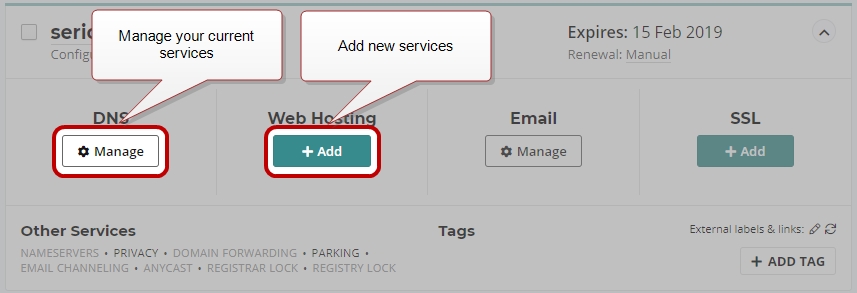
Services at External Providers
The Webnames domain manager provides details about DNS, web hosting, email and SSL for all your domains, regardless of where they are registered. Additionally, it also supports easy one-click access to the management page of your other service providers.
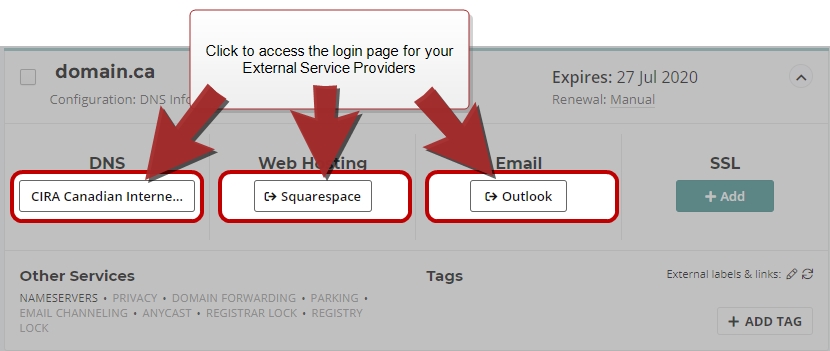
Other Services and Settings
The updated dashboard also now makes ancillary domain settings more visible and accessible. Under Other Services, you can access all of our most popular domain settings with a single click, in addition to seeing which ones are currently being used on a particular domain.
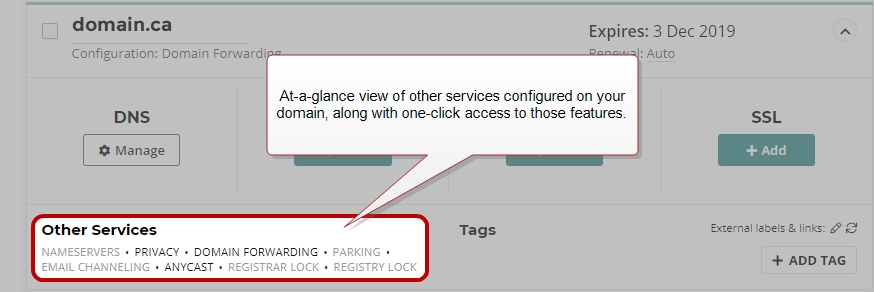
Bulk Tool Integration
If you have a large domain portfolio and use our bulk tools, bulk updates such as nameserver changes, forwarding, or renewals can be performed directly in the domain manager
| NOTE: Bulk Tools is a feature of our Advanced Management Tools. See more info at: https://www.webnames.ca/advanced-management/ |
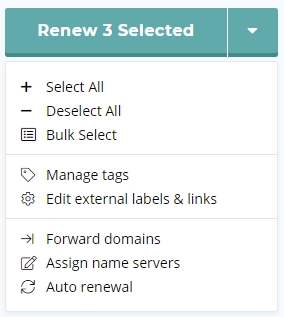
Tags
Managing Tags
Applying Tags to domains allows for the grouping and organization of the domains within your account.
You can create and assign an unlimited number of tags to your domain names. Tags can be created, assigned, removed and deleted at any time. With this flexibility, you are free to organize your domain portfolio using the terminology and structure that is most meaningful to you. There are no limits and no constraints. Use tags to indicate the function, responsibility, department, use, project, or owner of a particular domain, then zero-in on the ones you need with powerful filtering tools.
- Create and assign arbitrary tags to domain names, then group or filter by these tags
- Assign more than one tag to a domain and/or more than one domain to a tag
You can apply tags to domains by browsing to the following, once logged into your Webnames.ca account:
- Click the Account menu
- Click on Manage Domains
- Within your list of domains, click the arrow in the upper right the domain which you would like to apply a tag in order to expand it's settings panel
- Click the + Add Tag button in the lower right
When applying tags, existing tags can be applied or new tags created.
Existing Tags can be removed from domain using this same interface.
To apply, remove or manage tags in bulk, do the following:
- Select more than one domain from the domain list
- Click the down arrow to the right of the Renew Selected button on the far right to expose the additional actions menu
- Click Manage tags
| NOTE: Applying tags to your domains is for visual / organizational purposes only. This process will not affect the functionality of your domains. |
Using Tags
With tags applied to your domains, you can now use the filtering and sorting options of the interface to utilize your tags. Two options are available:
- Group by Tag
- Filter by Tag
Group by Tag is accomplished simply by checking the Group by tag box at the top of the domain list
Filtering
Located above the list of your domains is the option to filter and sort domains, and this is a great way to quickly locate domain names based on their status, attached services, renewal settings, dates, tags or other attributes.
Filtering is accomplished by expanding the Filters option at the top of the domain list and then selecting tags from the list in the lower right