The Advanced DNS![]() The Domain Name System (DNS) is a hierarchical distributed naming system for computers, services, or any resource connected to the Internet or a private network. It associates various information with domain names assigned to each of the participating entities. A Domain Name Service resolves queries for these names into IP addresses for the purpose of locating computer services and devices worldwide. By providing a worldwide, distributed keyword-based redirection service, the Domain Name System is an essential component of the functionality of the Internet. component of our comprehensive DNS
The Domain Name System (DNS) is a hierarchical distributed naming system for computers, services, or any resource connected to the Internet or a private network. It associates various information with domain names assigned to each of the participating entities. A Domain Name Service resolves queries for these names into IP addresses for the purpose of locating computer services and devices worldwide. By providing a worldwide, distributed keyword-based redirection service, the Domain Name System is an essential component of the functionality of the Internet. component of our comprehensive DNS![]() The Domain Name System (DNS) is a hierarchical distributed naming system for computers, services, or any resource connected to the Internet or a private network. It associates various information with domain names assigned to each of the participating entities. A Domain Name Service resolves queries for these names into IP addresses for the purpose of locating computer services and devices worldwide. By providing a worldwide, distributed keyword-based redirection service, the Domain Name System is an essential component of the functionality of the Internet. service allows you to use the Webnames.ca DNS servers as the authoritative name servers for your domain name. This service gives you control over your DNS records
The Domain Name System (DNS) is a hierarchical distributed naming system for computers, services, or any resource connected to the Internet or a private network. It associates various information with domain names assigned to each of the participating entities. A Domain Name Service resolves queries for these names into IP addresses for the purpose of locating computer services and devices worldwide. By providing a worldwide, distributed keyword-based redirection service, the Domain Name System is an essential component of the functionality of the Internet. service allows you to use the Webnames.ca DNS servers as the authoritative name servers for your domain name. This service gives you control over your DNS records![]() A DNS Record is the basic data element in the domain name system. Each record has a type (A, MX, etc.), an expiration time limit, a class, and some type-specific data. DNS Records provide resolution or translation of domain names to IP address., and other DNS settings through our Advanced DNS interface.
A DNS Record is the basic data element in the domain name system. Each record has a type (A, MX, etc.), an expiration time limit, a class, and some type-specific data. DNS Records provide resolution or translation of domain names to IP address., and other DNS settings through our Advanced DNS interface.
The Advanced DNS interface is divided into a section on Domain Settings and URL![]() In computing, a uniform resource locator (URL) (originally called universal resource locator) is a specific character string that constitutes a reference to an Internet resource.
Both www.webnames.ca and www.webnames.ca/domain are examples of a URL Forwarding, followed by a section for each type of DNS record that can be added.
In computing, a uniform resource locator (URL) (originally called universal resource locator) is a specific character string that constitutes a reference to an Internet resource.
Both www.webnames.ca and www.webnames.ca/domain are examples of a URL Forwarding, followed by a section for each type of DNS record that can be added.
- Host Settings (both A record
 The A-record is used to translate human friendly domain names such as "www.example.com" into IP-addresses such as 23.211.43.53 (machine friendly numbers). and IPv6
The A-record is used to translate human friendly domain names such as "www.example.com" into IP-addresses such as 23.211.43.53 (machine friendly numbers). and IPv6 IPv6 (Internet Protocol version 6) is the latest revision of the Internet Protocol (IP), the primary communications protocol upon which the entire Internet is built. It is intended to replace the older IPv4, which is still employed for the vast majority of Internet traffic. AAAA record
IPv6 (Internet Protocol version 6) is the latest revision of the Internet Protocol (IP), the primary communications protocol upon which the entire Internet is built. It is intended to replace the older IPv4, which is still employed for the vast majority of Internet traffic. AAAA record An AAAA-record is used to specify the IPv6 address for a host (equivalent of the A-record type for IPv4).
IPv6 is the future replacement for the current IP address system (also known as IPv4).)
An AAAA-record is used to specify the IPv6 address for a host (equivalent of the A-record type for IPv4).
IPv6 is the future replacement for the current IP address system (also known as IPv4).) - Aliases (CNAME record
 CNAME-records are domain name aliases.
To mask this, CNAME-records can be used to give a single computer multiple names (aliases).)
CNAME-records are domain name aliases.
To mask this, CNAME-records can be used to give a single computer multiple names (aliases).) - Mail Settings (MX record
 MX-records are used to specify the e-mail server(s) responsible for a domain name.
Each MX-record points to the name of an e-mail server and holds a preference number for that server.)
MX-records are used to specify the e-mail server(s) responsible for a domain name.
Each MX-record points to the name of an e-mail server and holds a preference number for that server.) - Services (SRV record
 A Service record (SRV record) is a specification of data in the Domain Name System defining the location, i.e. the hostname and port number, of servers for specified services. It is defined in RFC 2782, and its type code is 33. Some Internet protocols such as the Session Initiation Protocol (SIP) and the Extensible Messaging and Presence Protocol (XMPP) often require SRV support by network elements.)
A Service record (SRV record) is a specification of data in the Domain Name System defining the location, i.e. the hostname and port number, of servers for specified services. It is defined in RFC 2782, and its type code is 33. Some Internet protocols such as the Session Initiation Protocol (SIP) and the Extensible Messaging and Presence Protocol (XMPP) often require SRV support by network elements.) - Text (TXT record
 TXT-records are used to hold descriptive text.
They are often used to hold general information about a domain name such as who is hosting it, contact person, phone numbers, etc.
One common use of TXT-records is for SPF (see http://www.openspf.org).
This is however gradually being replaced by the new SPF-record type.)
TXT-records are used to hold descriptive text.
They are often used to hold general information about a domain name such as who is hosting it, contact person, phone numbers, etc.
One common use of TXT-records is for SPF (see http://www.openspf.org).
This is however gradually being replaced by the new SPF-record type.)
Accessing DNS Hosting Management
To access the DNS Management interface for your domain, navigate the to following, starting from the Webnames.ca homepage:
- Click My Account
- Under Manage, click DNS Hosting
- If you have more than one domain with DNS Hosting, click on the domain you wish to manage
- Click on the DNS Hosting Tab
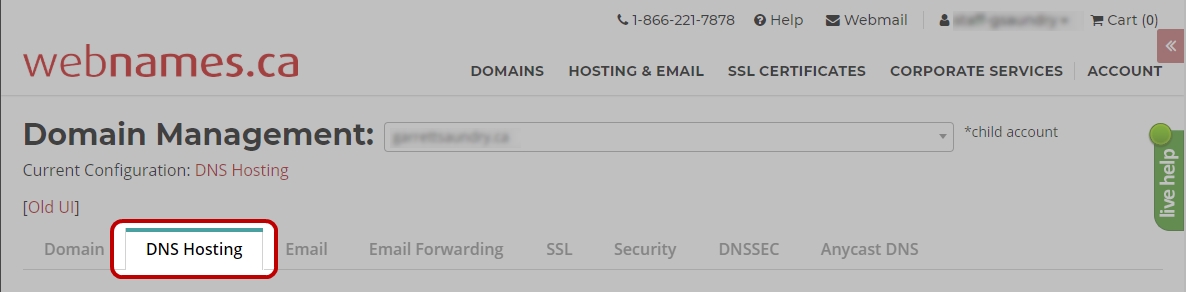
If your domain does not yet have DNS Hosting, click the Learn More button beside DNS Hosting on the Domain Tab.
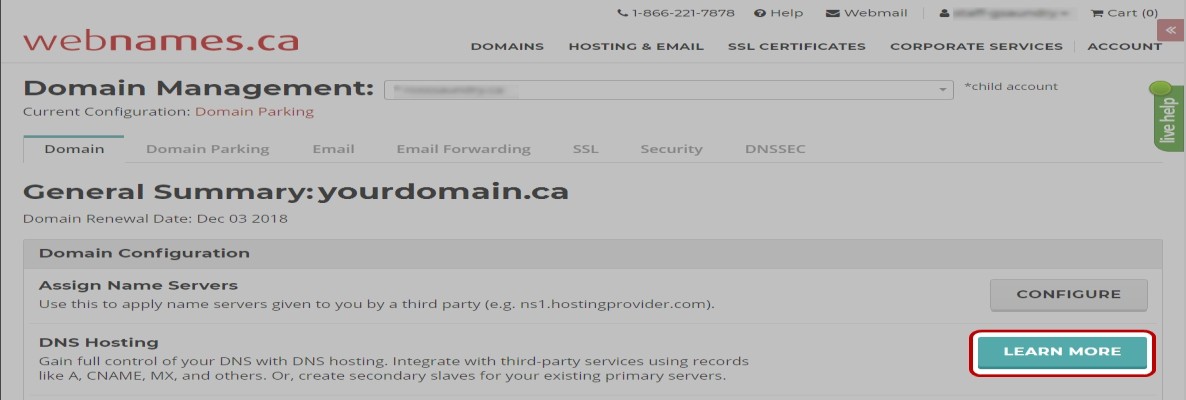
Domain Settings
This section allows you to set up URL![]() In computing, a uniform resource locator (URL) (originally called universal resource locator) is a specific character string that constitutes a reference to an Internet resource.
Both www.webnames.ca and www.webnames.ca/domain are examples of a URL forwarding, which can be used if you want to point your domain name to the website of your choosing. A URL differs from a host name in that URL's will also contain the path to a file. For example: is a hostname, whereas is a URL.
In computing, a uniform resource locator (URL) (originally called universal resource locator) is a specific character string that constitutes a reference to an Internet resource.
Both www.webnames.ca and www.webnames.ca/domain are examples of a URL forwarding, which can be used if you want to point your domain name to the website of your choosing. A URL differs from a host name in that URL's will also contain the path to a file. For example: is a hostname, whereas is a URL.
TTL (Time to Live)

The TTL![]() Time to live (TTL) is a mechanism that limits the lifespan of data in a computer or network. Shorter TTLs can cause heavier loads on an authoritative nameserver, but can be useful when changing the address of critical services like Web servers or MX records, and therefore are often lowered by the DNS administrator prior to a service being moved, in order to minimize disruptions. or Time to Live setting controls how long your DNS records will be cached for by other DNS servers. Lowering the TTL
Time to live (TTL) is a mechanism that limits the lifespan of data in a computer or network. Shorter TTLs can cause heavier loads on an authoritative nameserver, but can be useful when changing the address of critical services like Web servers or MX records, and therefore are often lowered by the DNS administrator prior to a service being moved, in order to minimize disruptions. or Time to Live setting controls how long your DNS records will be cached for by other DNS servers. Lowering the TTL![]() Time to live (TTL) is a mechanism that limits the lifespan of data in a computer or network. Shorter TTLs can cause heavier loads on an authoritative nameserver, but can be useful when changing the address of critical services like Web servers or MX records, and therefore are often lowered by the DNS administrator prior to a service being moved, in order to minimize disruptions. value ahead of a planned update to your DNS records will shorten the amount of time it takes for said changes to take effect.
Time to live (TTL) is a mechanism that limits the lifespan of data in a computer or network. Shorter TTLs can cause heavier loads on an authoritative nameserver, but can be useful when changing the address of critical services like Web servers or MX records, and therefore are often lowered by the DNS administrator prior to a service being moved, in order to minimize disruptions. value ahead of a planned update to your DNS records will shorten the amount of time it takes for said changes to take effect.
You can change the TTL setting by using the dropdown menu indicated in the screenshot above. The default value is 6 hours. The amount of time required for the propagation of an updated TTL value is governed by the TTL value which was initially present on this page.
Example: If your existing TTL value is 6 hours, and you wish to change the value to 15 minutes, Once you update the value to 15 minutes, it will take up to 6 hours for that new value to propagate across the Internet
| NOTE: When selecting 5,15 or 30 minutes as a TTL value, to maintain DNS caching efficiency for your DNS records this value will be reset to 6 hours after 7 days. |
For more information see: http://en.wikipedia.org/wiki/Time_to_live#Time_to_live_of_DNS_records
Root URL Forwarding
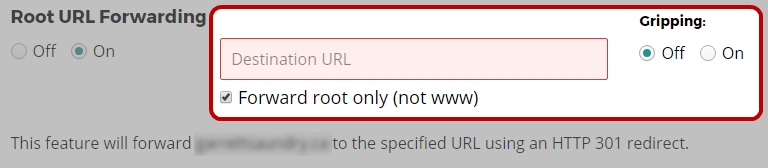
HTTPS
With URL Forwarding enabled, HTTPS![]() HTTPS: Hypertext Transfer Protocol Secure is an extension of the Hypertext Transfer Protocol (HTTP). It uses encryption for secure communication over a computer network, and is widely used on the Internet. In HTTPS, the communication protocol is encrypted using Transport Layer Security (TLS) or, formerly, Secure Sockets Layer (SSL). The protocol is therefore also referred to as HTTP over TLS, or HTTP over SSL. encryption is automatically enabled on the domain via Let's Encrypt. As a result, the domain can be access via both http:// and https:// before being forwarded to the destination URL. Additionally, both http:// and https:// destinations are supported.
HTTPS: Hypertext Transfer Protocol Secure is an extension of the Hypertext Transfer Protocol (HTTP). It uses encryption for secure communication over a computer network, and is widely used on the Internet. In HTTPS, the communication protocol is encrypted using Transport Layer Security (TLS) or, formerly, Secure Sockets Layer (SSL). The protocol is therefore also referred to as HTTP over TLS, or HTTP over SSL. encryption is automatically enabled on the domain via Let's Encrypt. As a result, the domain can be access via both http:// and https:// before being forwarded to the destination URL. Additionally, both http:// and https:// destinations are supported.
Enabling URL Forwarding
- Select the “On” radio button.
- Type a URL into the “Destination URL” field.
- Select whether or not to apply Gripping to the forward
- A 'Gripped' domain name will maintain the original domain name in the browser address bar, while at the same time displaying the content of the Destination URL. This functionality is dependent on the Destination URL website being compatible with being displayed in an iframe. Not all Destination websites will be compatible with Gripping
- Select whether forward both the root domain and the www to the Destination, or just the root domain (the option to forward both is checked by default, however unchecking this option would be done as part of connecting your domain to a cloud hosting provided. See here for more information)
- Click “Apply Now” at the bottom of the page.
NOTE: To mirror subdirectories of your domain to the domain being forwarded to, include a forward slash at the end of the domain name you specify.
NOTE: To forward multiple subdomains to discrete destination URLs, upgrade to Premium DNS Hosting.
Examples:
| Destination URL | Client Browses To | Client is Redirected To | Path is forwarded? |
|
http://destination.com |
http://source.com/subpage |
http://destination.com |
No |
|
http://destination.com/ |
http://source.com/subpage |
http://destination.com/subpage |
Yes |
|
http://destination.com/ |
http://source.com/subfolder/subpage.htm |
http://destination.com/subfolder/subpage.htm |
Yes |
|
http://destination.com/ |
http://source.com/subfolder/subpage.htm?param=value#anchor |
http://destination.com/subfolder/subpage.htm |
Yes |
|
http://destination.com/subfolder/ |
http://source.com/subpage |
http://destination.com/subfolder/ |
No |
If the changes were made successfully, you will see the following:

(Note: URL Forwarding will disable any A or CNAME records you have for your root domain and www host, as it will point names instead to the destination URL.)
Gripping

If you want to hide the URL you are forwarding to with your domain name, make sure to turn “Gripping” on before submitting the changes. This option will only properly work if the destination URL permits being loaded within an iframe. https:// destinations are also not supported.
Host Settings (A Records or AAAA Records)
A records are DNS records which point to an IP address![]() An Internet Protocol address (IP address) is a numerical label assigned to each device (e.g., computer, printer) participating in a computer network that uses the Internet Protocol for communication. An IP address serves two principal functions: host or network interface identification and location addressing. An A record
An Internet Protocol address (IP address) is a numerical label assigned to each device (e.g., computer, printer) participating in a computer network that uses the Internet Protocol for communication. An IP address serves two principal functions: host or network interface identification and location addressing. An A record![]() The A-record is used to translate human friendly domain names such as "www.example.com" into IP-addresses such as 23.211.43.53 (machine friendly numbers). lets you create hostnames and point them to an IP address
The A-record is used to translate human friendly domain names such as "www.example.com" into IP-addresses such as 23.211.43.53 (machine friendly numbers). lets you create hostnames and point them to an IP address![]() An Internet Protocol address (IP address) is a numerical label assigned to each device (e.g., computer, printer) participating in a computer network that uses the Internet Protocol for communication. An IP address serves two principal functions: host or network interface identification and location addressing. As you can see in the example below, we're pointing the hostname www.exampledomain.ca to the IPv4 address 216.251.32.92.
An Internet Protocol address (IP address) is a numerical label assigned to each device (e.g., computer, printer) participating in a computer network that uses the Internet Protocol for communication. An IP address serves two principal functions: host or network interface identification and location addressing. As you can see in the example below, we're pointing the hostname www.exampledomain.ca to the IPv4 address 216.251.32.92.
Adding A Records

- Click “Add a Record” in the A Records section (or AAAA Records section).
- Enter the host name of your choice in the “Hostname” field, and then enter in the IP address of your server in the IP Address field
- Click “Apply Now” at the bottom of the page.
| Note: The Hostname field should be left blank for at least one entry, this being the entry for your root domain, e.g. exampledomain.ca. The Hostname field should only be populated when assigning records for subdomains, e.g. subdomain.exampledomain.ca An additional "@" symbol is not required, but can be used as a shorthand in the targets of CNAME, MX, NS and SRV records as an alias for the root domain. |
If the changes were made successfully, you will see the following:

Aliases (CNAME Records)
A Canonical Name (CNAME) record causes the specified hostname to become an alias for some other, canonical name. A CNAME record![]() CNAME-records are domain name aliases.
To mask this, CNAME-records can be used to give a single computer multiple names (aliases). useful if you want to associate more than one name with the same collection of A, MX, TXT, etc. records. For example, suppose you have set an A record
CNAME-records are domain name aliases.
To mask this, CNAME-records can be used to give a single computer multiple names (aliases). useful if you want to associate more than one name with the same collection of A, MX, TXT, etc. records. For example, suppose you have set an A record![]() The A-record is used to translate human friendly domain names such as "www.example.com" into IP-addresses such as 23.211.43.53 (machine friendly numbers). and an MX record
The A-record is used to translate human friendly domain names such as "www.example.com" into IP-addresses such as 23.211.43.53 (machine friendly numbers). and an MX record![]() MX-records are used to specify the e-mail server(s) responsible for a domain name.
Each MX-record points to the name of an e-mail server and holds a preference number for that server. for example.com. If you then create a CNAME for mail.example.com and point it to example.com, this will make mail.example.com share the same IP address and MX information as the domain.
MX-records are used to specify the e-mail server(s) responsible for a domain name.
Each MX-record points to the name of an e-mail server and holds a preference number for that server. for example.com. If you then create a CNAME for mail.example.com and point it to example.com, this will make mail.example.com share the same IP address and MX information as the domain.
Note: If you have a CNAME record![]() CNAME-records are domain name aliases.
To mask this, CNAME-records can be used to give a single computer multiple names (aliases). for a particular hostname, you may not have other types of resource records (A, MX, etc.) for that same hostname.
CNAME-records are domain name aliases.
To mask this, CNAME-records can be used to give a single computer multiple names (aliases). for a particular hostname, you may not have other types of resource records (A, MX, etc.) for that same hostname.
Adding a CNAME Record

- Click “Add a Record” in the CNAME Records section.
- Enter the host name of your choice in the “Hostname” field, and then enter in the hostname of your server you want to alias to.
- Click “Apply Now” at the bottom of the page.
If the changes were made successfully, you will see the following:

Mail Settings (MX Records)
MX or Mail Exchanger Records as they are also known are used to specify how the SMTP![]() Simple Mail Transport Protocol: An Internet standard for electronic mail (e-mail) transmission across Internet Protocol (IP) networks.This is the protocol used to send email. (Simple Mail Transfer Protocol) routes email messages. If you have email services on your domain name either with Webnames.ca or a third party, it is imperative that you create MX records correctly, or your emails will not work.
Simple Mail Transport Protocol: An Internet standard for electronic mail (e-mail) transmission across Internet Protocol (IP) networks.This is the protocol used to send email. (Simple Mail Transfer Protocol) routes email messages. If you have email services on your domain name either with Webnames.ca or a third party, it is imperative that you create MX records correctly, or your emails will not work.
An MX record cannot be pointed to an IP address directly; they must be pointed to a hostname. Usually one would create an A record pointing to the mail server IP address, and then create an MX record pointing to the hostname.
The MX hostname should typically be your domain name, as it will determine what your email addresses are. If your MX hostname is “example.com ”, then your email addresses will be “user@example.com ”. This is done by simply leaving the Hostname field blank.
However, if you use mail.example.com as your MX hostname, then your email addresses will be “user@mail.example.com ”, which is generally not a good thing.
For redundancy, you can use more than one MX record to point to multiple mail servers. Which mail server is used first is determined by the priority value. The lower the priority value, the higher the actual priority will be.
Adding an MX Record

- Click “Add a Record” in the MX Records section.
- Leave the hostname field blank.
- Enter a priority value (Lower numbers means a higher priority.)
- Enter the hostname of the mail server in the “Mail Server Name” field
- Click “Apply Now” at the bottom of the page.
If the changes were made successfully, you will see the following:

Delegate Subdomains (NS Records)
In order to have Subdomains of your domain serviced by alternate name servers (i.e. other than ns1.webnames.ca etc.), delegation can be used by way of an NS record![]() NS Resource Records are records in the DNS database to determine which authorative name servers are used for the domain. for the subdomain in question.
NS Resource Records are records in the DNS database to determine which authorative name servers are used for the domain. for the subdomain in question.
- Click “Add a Record” in the NS Records section.
- Enter the host name (subdomain) of your choice in the “Hostname” field, and then enter in the name server
 In computing, a name server is a computer server that hosts a network service for providing responses to queries against a directory service. It maps a human-recognizable identifier to a system-internal, often numeric, identification or addressing component. This service is performed by the server according to a network service protocol. name you wish to delegate to.
In computing, a name server is a computer server that hosts a network service for providing responses to queries against a directory service. It maps a human-recognizable identifier to a system-internal, often numeric, identification or addressing component. This service is performed by the server according to a network service protocol. name you wish to delegate to. - Click “Apply Now” at the bottom of the page.

If the changes were made successfully, you will see the following:

Services (SRV Records)
SRV records are required by services such as the SIP or XMPP Instant Messaging protocols. Microsoft Exchange servers also make use of SRV records. As you'll notice SRV records have more parameters than other records. The parameters are as follows:
Priority: Priority of the target host, lower the value, the higher the priority.
Weight: If more then one SRV record![]() A Service record (SRV record) is a specification of data in the Domain Name System defining the location, i.e. the hostname and port number, of servers for specified services. It is defined in RFC 2782, and its type code is 33. Some Internet protocols such as the Session Initiation Protocol (SIP) and the Extensible Messaging and Presence Protocol (XMPP) often require SRV support by network elements. share the same priority, then the DNS server will consider the weight.
A Service record (SRV record) is a specification of data in the Domain Name System defining the location, i.e. the hostname and port number, of servers for specified services. It is defined in RFC 2782, and its type code is 33. Some Internet protocols such as the Session Initiation Protocol (SIP) and the Extensible Messaging and Presence Protocol (XMPP) often require SRV support by network elements. share the same priority, then the DNS server will consider the weight.
Port: The TCP or UDP port used by the service.
Target: The canonical hostname of the machine providing the service.
Adding an SRV Record

- Click “Add a Record” in the SRV Records section.
- In the hostname field, you must specify the service name preceded by an underscore (in this case it's sip) then a dot, followed by another underscore and he protocol. (In this case it's TCP.)
- Enter in a priority and weight.
- Specify the port the server is listening on.
- Specify the target, which is the hostname assigned to the server hosting the service.
- Click “Apply Now” at the bottom of the page.
If the changes were made successfully, you will see the following:

TXT Records
TXT are simply plain text records. They allow you to associate text to a host name. Currently a primary use for TXT records is for the implementation of SPF![]() Sender Policy Framework (SPF) is an email authentication method which ensures the sending mail server is authorized to originate mail from the email sender's domain. records. For information on SPF, please see: http://en.wikipedia.org/wiki/Sender_Policy_Framework
Sender Policy Framework (SPF) is an email authentication method which ensures the sending mail server is authorized to originate mail from the email sender's domain. records. For information on SPF, please see: http://en.wikipedia.org/wiki/Sender_Policy_Framework
Adding a TXT Record

- Click “Add a Record” in the TXT Records section.
- Enter in the hostname of your choice in the Hostname field.
- Type in your text string into the TXT field.
- Click “Apply Now” at the bottom of the page.
If the changes were made successfully, you will see the following:
