Windows Phone 8 IMAP w/SSL
This guide provides instructions for configuring Windows Phone 8 to access your Webnames.ca hosted email account via IMAP![]() Internet Message Access Protocol: IMAP connectivity results in your email client downloading email from our mail server to your computer, however a copy of the email is retained on our mail server until such time that you delete the email from your computer. . The guide assumes that email services have been purchased, and that email addresses have been created in the email administration interface. http://mailadmin.webnames.ca Use postmaster@ account credentials to access.
Internet Message Access Protocol: IMAP connectivity results in your email client downloading email from our mail server to your computer, however a copy of the email is retained on our mail server until such time that you delete the email from your computer. . The guide assumes that email services have been purchased, and that email addresses have been created in the email administration interface. http://mailadmin.webnames.ca Use postmaster@ account credentials to access.
To setup your Windows Phone 8 e-mail client to work with your e-mail accounts please follow the steps below:
- In the App list, select Settings.
- Select Email and Accounts.
- Select Add an Account.
- Select Advanced Setup
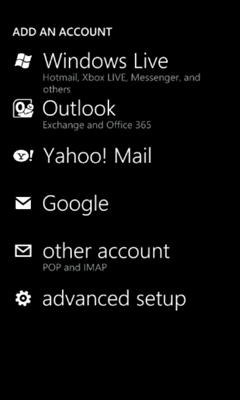
- Email address: Full Email Address
- Password: Your Password
- Click Next
- Click Internet Email
- Enter in the following details, substituting "yourdomain.ca" for your actual domain name:
- Account Name: A descriptive name of your choosing
- Your Name: Your name as is should appear to recipients of your emails
- Incoming mail server (IMAP): mail.yourdomainname.ca
- Account Type: IMAP
- User Name: Full Email Address
- Password: Your Password
- Outgoing mail server (SMTP): mail.yourdomainname.ca:30
- Outgoing Server Requires Authentication: Checked
- Select Advanced settings.
- Require SSL for incoming mail: None / Off
- Require SSL for outgoing mail: None / Off
- Select sign in.