Sharing Publishing and Import Export Calendars
Sharing Calendars
You can share any calendar with other users. This can be useful for groups of persons because it enables them to keep and manage all appointments in one single place.
Grant access to a Calendar
To grant access to one of your calendars for other users:
- Select the calendar.
- Click Edit (cog wheel icon).
- Insert all persons you want to share your calendar with in the section Access Control List.
- Choose the appropriate access rights per person from the select box.
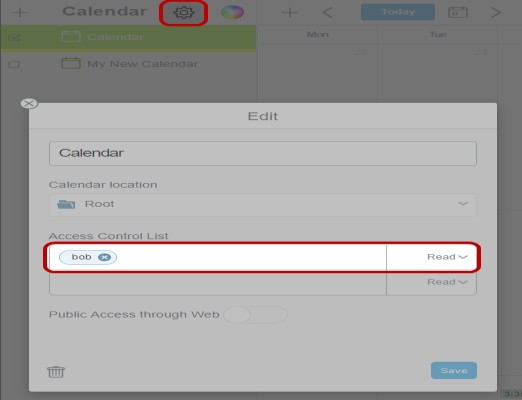
- Confirm with Save.
Subscribing to a shared Calendar from invitation email
When you are granted access to a shared calendar you will receive an invitation email. To subscribe to the calendar:
- Click Subscribe in the email. The Calendar Subscription window will open up.
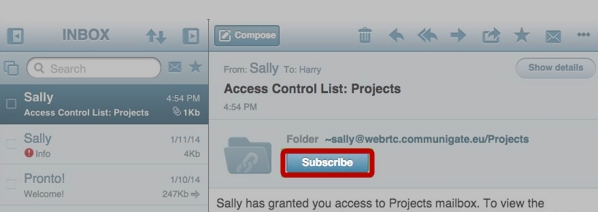
- Confirm your subscription by clicking Save.
After subscribing the shared calendar will be displayed in your calendar list in a subfolder. The top folder will carry the name of the person sharing the calendar. Example: If Bob shared a calendar with you all calendars you subscribed from Bob will be placed inside the folder Bob.
Unsubscribing from a calendar
To remove a calendar you are subscribed to from your Calendar App simply delete it as usual (please refer to section Deleting a Calendar).
Subscribing to a shared Calendar without email
You can at any time subscribe to a calendar that has been shared with you without the need for accessing the original invitation email.
- Click + in the toolbar of the left pane.
- Click Calendar subscription.
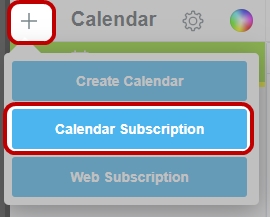
- Insert the name or mail address of the person sharing the calendar with you.
- Select the calendar(s) by setting the check box for each calendar to be subscribed.
- Confirm with Save.
Publishing a Calendar
You can share calendars to persons that are not users of CommuniGate Pro. These persons will be able to see all appointments not marked as private, but will not be able to change events or create appointments themselves.
- Select the calendar you want to share over the Internet.
- Set Public Access through Web to ON.
- Copy the Calendar URL that will be displayed and send it to the persons that you want to have access to your calendar.
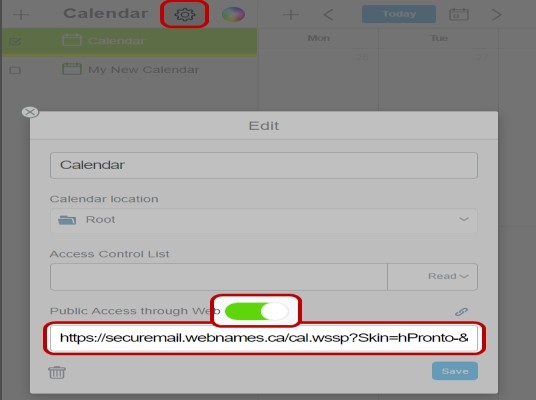
- Confirm by clicking Save.
To quickly preview the public calendar display yourself, simply •click Open Calendar (chain icon) – the calendar will open up in your browser in the exact same way as the users you are sharing it with.
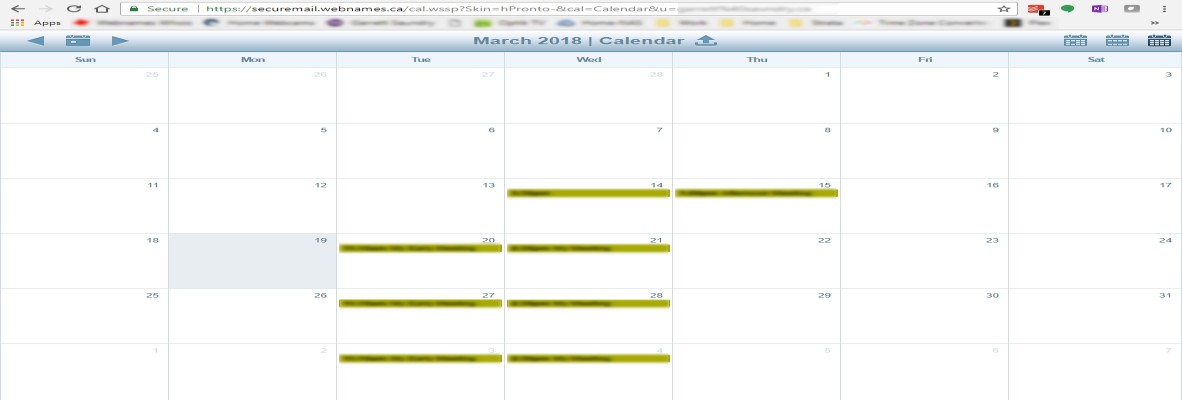
To stop sharing the calendar and prevent anyone accessing it publicly
- Select the calendar you are sharing.
- Set Public Access through Web to OFF.
- Confirm by clicking Save.
Other users will not be able to see the calendar anymore.
Exporting calendar data
You can export events stored in your calendar. The export will create iCal files you can use to import the data into other calendar programs.
- Select the calendar you want to export events from.
- Click More (three dot icon) in the toolbar of the right pane.
- Click Export Calendar Data.

Your web browser will download the file containing the calendar data.
Importing event data
You can import calendar data that you have exported from another calendar program in iCal format.
- Select the calendar you want to import event data to.
- Click More (three dot icon) in the toolbar of the right pane.
- Select the iCal file containing the calendar data and confirm.

The events will be imported into the selected calendar.