Multiple Calendars
You can create as many different calendars in your Calendar App as you like. This is useful for grouping events belonging to different topics or parts of your life. For example, you could have a calendar for private appointments and a calendar for business events.
Creating a new Calendar
To create a new calendar:
- Click + in the toolbar of the left pane.
- Click Create Calendar.
- Insert a name for the new calendar.
- In Calendar Location select the placement of the new calendar – either below an existing calendar or below Root to place it at the top level.
- Complete with Save.
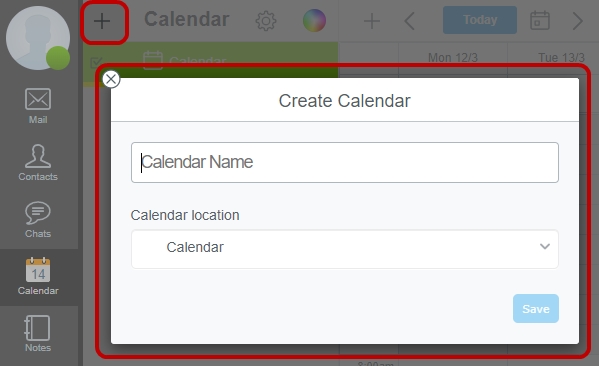
Editing Calendar settings
To change settings for a calendar, e.g. its name or location
- Click on the calendar in the left pane to select it,
- Click Edit (cog wheel icon).
- Perform the desired changes.
- Complete with Save.
You can set a specific color for the calendar. This will change the color in the Calendar list and the appointment objects in the calendar views.
- Click on the calendar in the left pane to select it.
- Click Change Calendar Color (color icon).
- Select the desired color from the palette by clicking on it. The calendar color will be changed directly.
Carefully choosing different colors for your calendars can be helpful because it helps you to discern appointments by their color, especially when you choose to display all appointments from all calendars at once.
Display multiple Calendars
You can choose to display events from one calendar only or from multiple calendars at the same time.
- To display appointments from a calendar, set the check mark for that calendar in the Calendar list of the left pane. When the check mark is set the appointments from this calendar will be displayed.
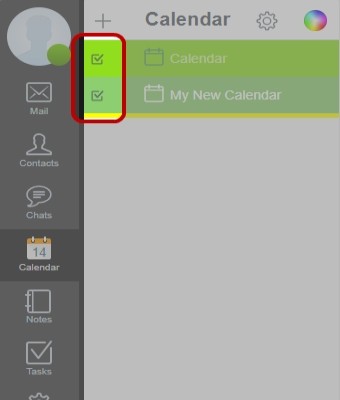
- To stop displaying events from a specific calendar uncheck it. The appointments from this calendar will be hidden.
- To display appointments from multiple calendars set the check mark for all the Calendars you want to display. All their events will be shown together in the calendar view.
Attaching an event to a specific Calendar
When creating a new appointment you determine to which calendar it should belong by
- First selecting the target calendar – simply click on its name in the left pane.
- Then create the appointment as usual. After saving it will be attached to the selected calendar.
| NOTE: You cannot move an existing appointment to a different calendar. To achieve this you have to delete the original appointment and then recreate it after selecting the target calendar. |
Deleting a Calendar
To delete a calendar:
- Select it by clicking on its name.
- Click Edit (cog wheel icon).
- Click Delete (trash can icon).
- Confirm by clicking Delete.
Important: This action will also delete all events contained in the calendar you are deleting.