Working with Meetings & Invitations
You can manage attendees of an appointment or meeting. Using the Calendar App you can:
- Send invitations to attendees,
- Confirm or decline invitations you receive,
- Manage the list of attendees for an appointment.
Creating an appointment with invitations
- Create the event as usual.
- Add all attendees – either by typing their name or mail address in the Attendeesfield or by selecting them from your contact list.
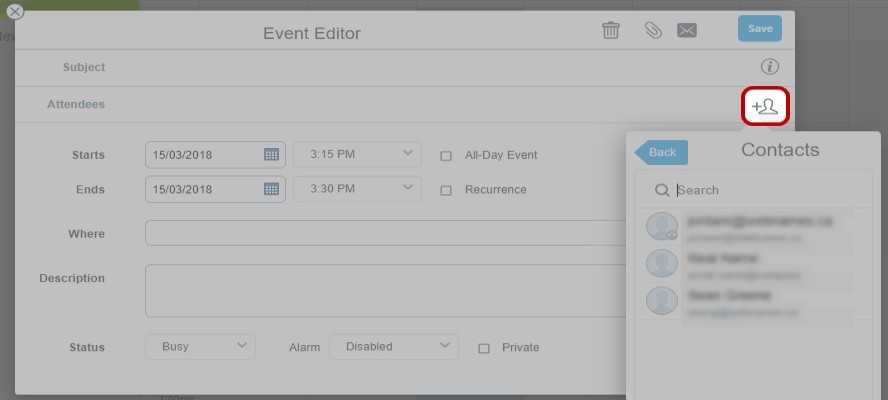
- Click Send Requests (envelope icon) and select Send.
- Confirm with Save.
All attendees will now receive an invitation by email.
Manage response status for appointments
When creating an appointment with attendees you become the Organizer of this appointment. This role enables you to see the current response status of all attendees, whether they responded and how (accept, decline, tentative):
- Open the event preview.
- In the section Who you will see all attendees and how they responded: green check mark for accept or red circle for decline.
As organizer you will also receive an automatic email for every response containing the response status in the subject line and their comments (if any).
- To process this response click Update Attendee Status.
The email will be deleted automatically after this action.
Important: you must click the button Update Attendee Status to complete the scheduling for this attendee.
Replying to an invitation
When you are invited to an event you will receive an email informing you about the appointment details (date, time, subject, attendees).
You can reply directly from this email to send your scheduling response.
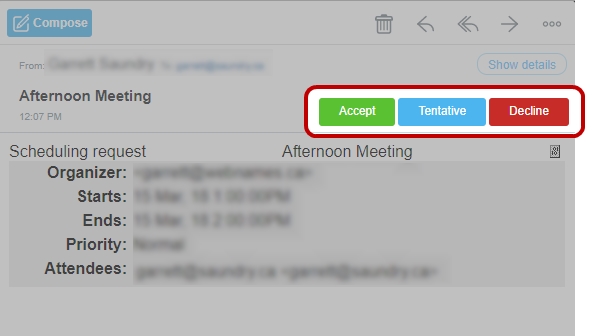
To accept the invitation:
- Click Accept or Tentative.
- In the list that opens choose an option. Send the response now will send an email response to the organizer.
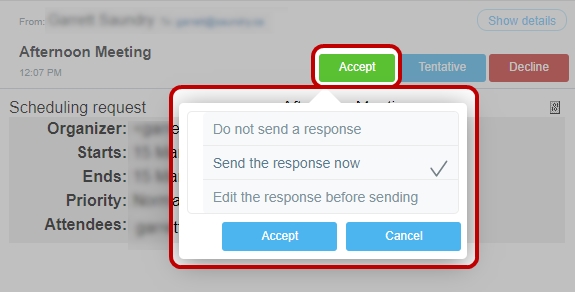
- You can add a personal message for the organizer of this event. To do this choose Edit the response before sending. Enter some text in the message box.
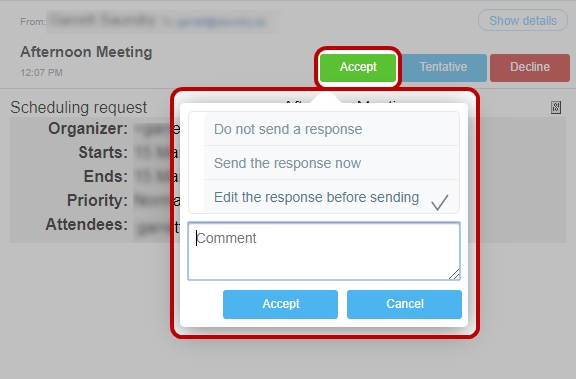
- Click Accept to send your reply.
To decline an invitation:
- Click Decline.
- In the list that opens choose an option. Send the response now will send an email response to the organizer.
If the organizer changes date or time for an existing event you will receive a new invitation mail. Proceed as described above.
If the organizer cancels the appointment you will receive a notification by email.
- In the email click Remove Event from Calendar to delete the event
An alternative way to reply to an invitation is to set your response in the event object in the calendar.
1. Open the event in the calendar. The preview will be shown.
2. Click one of the buttons Accept, Tentative or Decline.
3. Select a reply option (no response, send response, edit response).
Replying in this way can be useful if you have already deleted the invitation mail or if you want to change your attendee status at a later time.