Managing Emails
Searching Emails
You can perform full text searches in individual mail folders:
- Click Search in the top left corner
- Enter the search string in the Search box.
- Optionally, select a folder and/or the fields to which the search will be applied
- Press Enter.
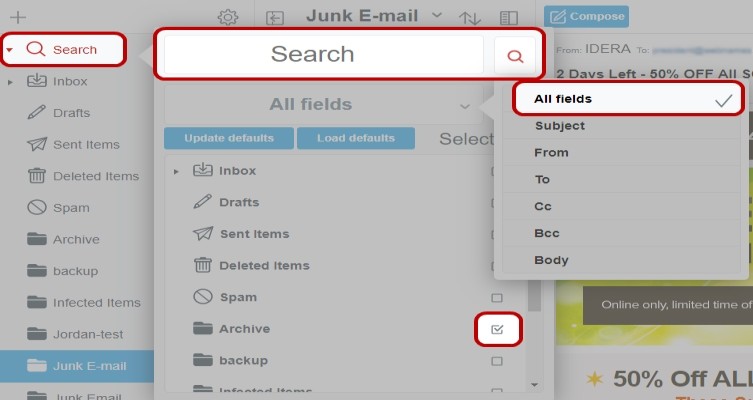
The search will look for matching content in subjects, email content and addresses. All found emails will be listed below the Search box.
Managing several emails at once
The middle pane containing the mail folders supports mass editing functions so you can work on several emails at once, e.g. by changing their read status, deleting or forwarding more than one email at a time.
To prepare for mass editing
- Select the emails by setting the check mark for each email.
Or
- Click Select all to have all mails in the folder selected at once.
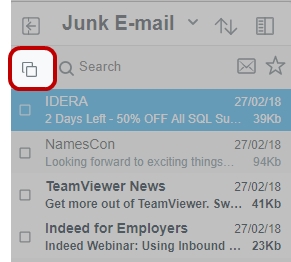
To use the following options for mass editing, click the appropriate button in the toolbar of the middle folder pane.
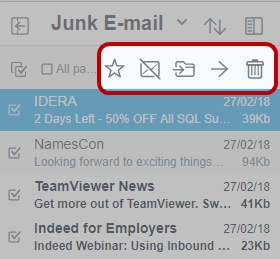
Delete selected emails
- Select all emails you wish to delete.
- Click Delete.
Forward emails
- Select all emails you wish to forward.
- Click Forward.
Change read state of emails
- Select all emails you wish to change to a different Read state.
- Click Toggle Read Status.
Move emails to other folder
- Select all emails you wish to move.
- Click Move into....
Flag emails
- Select all emails you wish to flag.
- Click Toggle Flag Status.
Managing and finding important Emails
If you have hundreds or thousands of emails in your mailbox it can be difficult to access important messages quickly. To help you with this the Mail App lets you flag individual emails. Flagged mails can then be highlighted by a click of a button.
Flagging a single email
- Click Toggle Flagged Status (star icon) found in the toolbar of the mail window. or simply right click on the email and choose the same Toggle Flagged Status
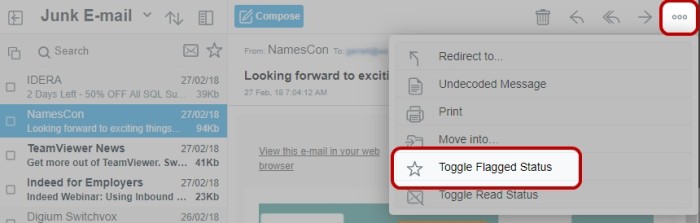
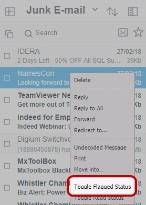
A flagged mail will show an orange star next to the subject line, and the toggle button will change to orange color.
Flagging many emails at once
- Select emails by setting the check mark.
- Click Toggle Flagged Status (star icon) in the toolbar of the middle pane.
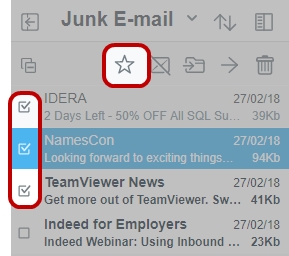
All selected emails will be flagged. You will easily recognize them in the folder by their orange star mark.
Filtering Flagged Emails
To filter all flagged mails so all the other mails are hidden in the current folder
- Click Show Flagged (star icon). The button will change to orange color.
- To reset the filter, click Show Flagged again