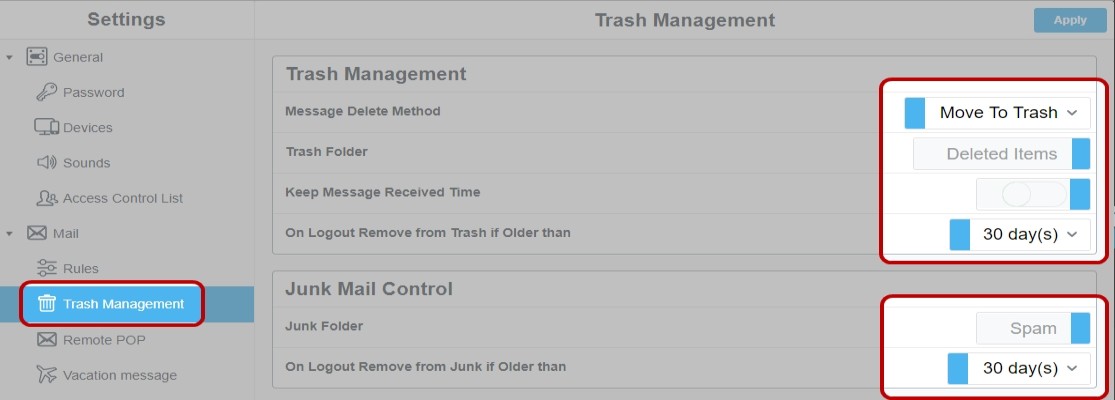Deleting Email
By default the Webmail will move deleted emails into the Deleted Items folder.
- To delete an email click the Delete button (trash can icon). The email will be moved into the Deleted Items folder.

- To clear the Trash folder, select Deleted Items and click the Empty Trash button in the toolbar.
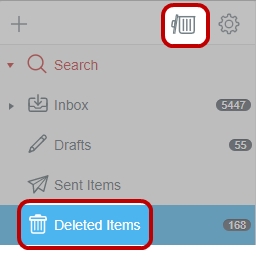
Instead of moving the deleted mails to the Trash folder you can have Webmail simply mark emails as deleted. To configure this behavior go to Preferences / Mail / Trash Management and change Message Delete Method to Mark.
Deleting messages will now work like this:
- To delete a message click the Delete button (crossed out envelope icon). The message will be crossed out in the folder but still visible.

To purge all deleted emails from a folder click Purge Deleted.
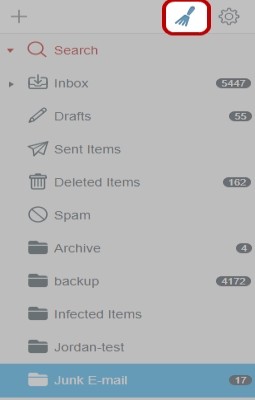
Note that in using this deletion method, the Deleted Items folder is not used.
More options for trash management
You can have the Webmail remove all deleted messages directly after hitting the Delete button: Set Preferences / Mail / Trash Management / Message Delete Method to Immediately.
If you have chosen the Trash folder option you can change the interval in which the Deleted Items folder will be emptied automatically when logging out from Webmail. Change the interval in the On Logout Remove from Trash if Older than setting.
You can have Junk emails moved to a folder of your choice and removed automatically after a certain time – see section Junk Mail Control for editing these settings.