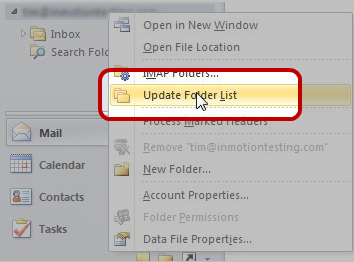Missing IMAP folders
In order for email folders to be viewed from within an email client, they must first be subscribed to. When new folders are created via a mail client, the client will automatically subscribe to it, however if folders are created ahead of time (i.e. via a webmail interface or using another mail client), it is possible that any new mail clients will be unable to view said folders unless they are manually subscribed to.
Manual folders subscriptions in Outlook
- Open your Outlook email client
- In the left pane, right-click on the top level folder for your IMAP account
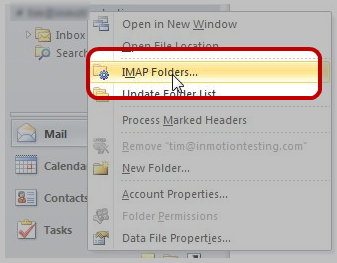
- Click IMAP Folders
- Click Query
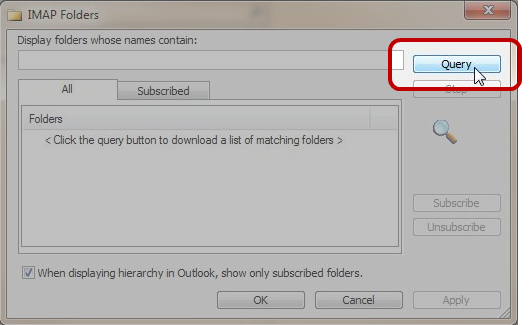
- Select a folder so that it turns blue, and then click Subscribe. If you want to select multiple folders, press and hold the crtl key as you select multiple folders. Subscribe to all folders which you wish to have visible within Outlook
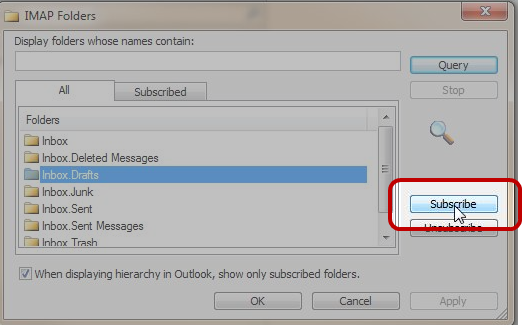
- If you do not see all the folders you have created in another mail program or webmail itself, you may need to update the IMAP folder list.
- In the left pane, right-click on the top level folder for your IMAP account
- Click Update Folder List