Troubleshooting
The MAPI connector works as a liaison between MAPI applications (such as Microsoft Outlook) and the CommuniGate Pro Server. The problem a user can experience with its client, can be a bug or feature of that client, or a problem in the MAPI Connector or Server software. To help investigate the problem, the MAPI Connector can generate a detailed Log of all operations it was requested to perform. You can examine that Log yourself or send it to CommuniGate Systems technical support.
Open the Troubleshooting panel in the MAPI Connector ("CommuniGate Pro Service") setup box:
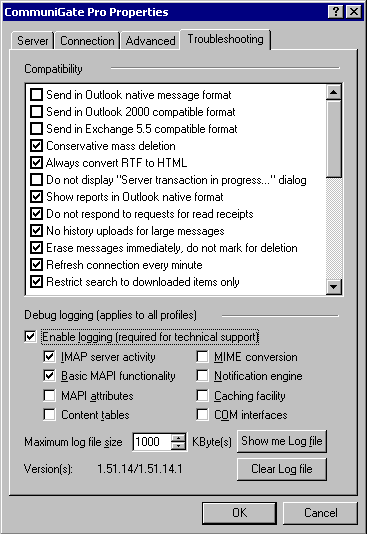
The panel displays the versions of both MAPI Connector software components: the starter code library installed on your desktop computer and the server code library retrieved from the CommuniGate Pro Server.
Select the Enable Logging option to start MAPI Connector log recording. The MAPI Connector Log keeps only the last records, so the Log file does not exceed the size specified in the Maximum Log File Size setting.
Use the checkbox controls to enable logging for various MAPI Connector components.
Click the Show Me Log File button to open a file directory window the Log file is stored in. You can use this feature to E-mail the Log file to CommuniGate Systems technical support.
Click the Delete Log File to clear the Log file.
Use the Compatibility options to tune up the MAPI Connector operation for mixed environments.
- Send in Outlook native message format: In some rare cases special messages (such as Task requests or forwarded Contacts) sent via the MAPI Connector in the Internet format may be interpreted incorrectly by Outlook Exchange (or Outlook IMAP) users. Checking this option may help to solve the problem.
- Send in Outlook 2000 compatible format: Older versions of Outlook may have problems interpreting Calendar and Contact items in the format used by newer versions of Outlook. Check this option to use older format for these items.
- Send in Exchange 5.5 compatible format: Meeting requests in formats used by newer versions of Outlook may be incorrectly interpreted by Exchange 5.5 servers. Check this option if any of your correspondents use this version of Exchange server and have problems accepting your meeting requests.
- Conservative mass deletion: In some configuration the Outlook Autoarchive function may remove messages in large portions. To avoid this problem, select this option.
- Always convert RTF to HTML: Selecting this option causes the text/rtf MIME parts in outgoing messages to be converted to HTML, which is understood by the larger number of mail client applications.
- Do not display "Server transaction in progress..." dialog: During long server transactions the Connector displays a progress indicator window. If you don't want that select this option.
- Show reports in Outlook native format: Outlook can use a special form to display non delivery notification messages, which provides interface for re-sending of the failed messages. For this feature to work correctly the non-delivery report should contain the full body of the failed message, which is not always the case.
- Do not respond to requests for read receipts: The sender of a message may request a receipt to be sent back to him when you open a message for reading. To ignore such requests select this option.
- No history uploads for large messages: To fulfill Outlook requests to set some extended property on a message the MAPI connector may re-upload modified message back to the server. This may take quite a while for large messages. To disable this kind of activity check this option.
- Erase messages immediately, do not mark for deletion: To increase performance, by default messages are not removed immediately but rather are marked for deletion and removed physically when the folder containing them is closed. If the folder is accessed by several clients simultaneously, these items marked for deletion may still appear in those clients and confuse users. To avoid that you can check this option.
- Refresh connection every minute: Some NAT and anti-virus/spam firewalls are very aggressive in terminating TCP connections which they assume to be idle. Closing IMAP sessions this way on the TCP level may confuse Outlook. With this option checked, the MAPI Connector will produce some minimal data exchange on the connection to the CommuniGate pro server, so that connection does not appear idle to the firewall.
- Restrict search to downloaded items only: Searching through some message attributes may require downloading items to the client. This may take quite a while for large message store. With this option checked only those items that were previously cached by the MAPI Connector will be searched.