iOS device
This guide provides instructions for configuring email, calendar and contacts on an iOS device.
MAil Setup
To set up a new account on your iOS device, first go to your home screen by pressing the home button. Once on the home screen, locate the “Settings” icon and touch it to begin.
Once in the Settings app, use the steps below:
- Tap the “Mail” option, then, "Accounts" (or Add Account) and finally tap “Add Account”
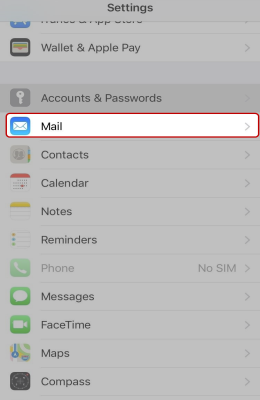
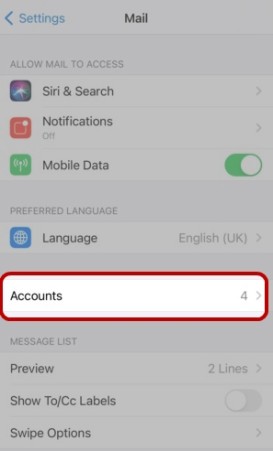
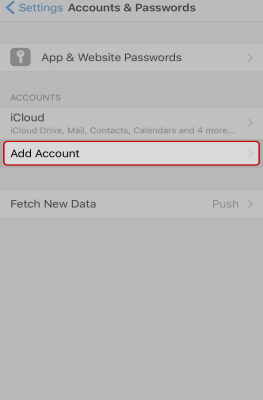
- Select “Other” as the type of account to add, and then select “Add Mail Account” option on the following screen.
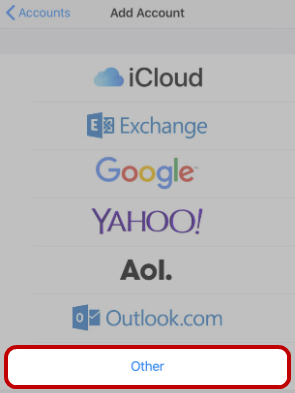
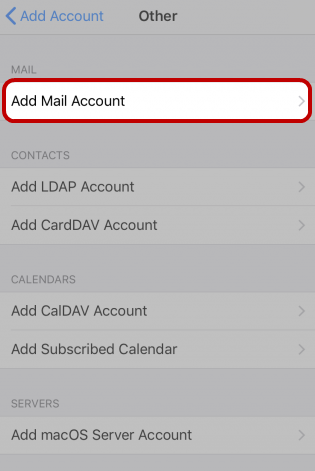
- On the following screen, enter your name, email address and password. Your iOS device will automatically assign a description based on what you enter above, but you can customize the description as what ever you like. The description is simply what the email address will be known as in Mail when you’re finished configuring the account.
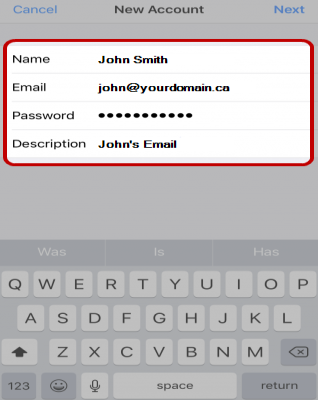
- On the following screen, make sure to select 'IMAP’ as indicated below, and use the following settings:
- Incoming Mail Server
- Host Name:securemail.webnames.ca
- User Name:Full Email Address
- Password:Your Password
- Outgoing Mail Server
- Host Name:securemail.webnames.ca
- User Name:Full Email Address
- Password:Your Password
- Once you’re done, tap the “Save" in the top left corner.
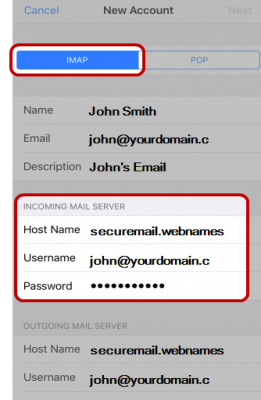
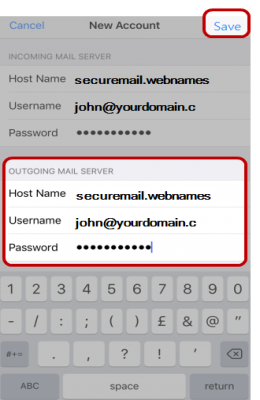
- Your iOS device will verify the settings, which can take a moment.
- Open the Mail application from your home screen, your email account will now appear.
Advanced Server Ports and SSL
If you experience issues with sending or receiving email, whereby the error message being observed relates to communication issue with the mail server, please check the server port numbers and SSL setting via the following steps:
- Tap Settings from the home screen.
- Tap on Mail then Accounts.
- Tap your Webnames-supplied email account.
- Tap Advanced towards the bottom of the screen.
- Scroll down to view all settings.
Confirm the following details:
Incoming settings
- Use SSL is Enabled.
- Authentication: Password
- IMAP Path / Prefix: Left Blank
- Server Port: 993
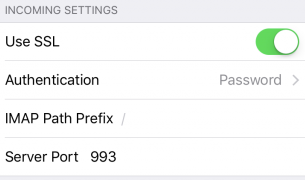
Return to the previous menu
- Tap the Account button at the top of the screen.
- Scroll down to Outgoing Mail Server
- Tap the SMTP entry with securemail.webnames.ca.
- Tap securemail.webnames.ca again, which will be listed under Primary Server.
Confirm the following details:
Outgoing settings
- Host Name: securemail.webnames.ca
- Username: Full Email Address
- Password: Your Password
- Use SSL is Enabled
- Authentication: Password
- Server Port: 587 (Optionally, port 465)
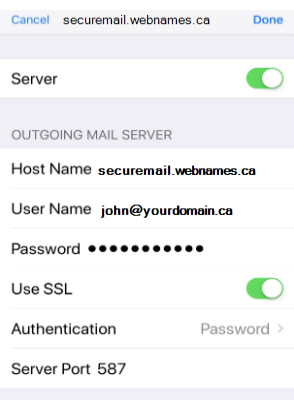
Tap Done. The server details will now be checked and your email account will be available for use.
Default Mailbox Folders
If mail items located on your phone are not syncing with your other devices or webmail, you may need to adjust the 'Mailbox Behavior' settings to ensure that your email appears in the designated folder on our mail server.
- Navigate to Settings > Passwords & Accounts.
- Tap your Webnames-supplied email account.
- Tap Account to view the basic settings.
- Tap Advanced towards the bottom.
Under the heading of Mailbox Behaviors, associate each of the following folders on your iOS device with the desired corresponding folder on the mail server.
- Drafts Mailbox
- Sent Mailbox
- Deleted Mailbox
- Archive Mailbox
This association is bi-directional and is the means through which emails are synced across multiple devices. Therefore to maintain proper synchronization, all of your devices will need to be configured in an identical manner.
When finished, tap Advanced > Account > Done at the top.
Your messages now appear in the selected mail server folder instead of only in your iOS device folder.
Calendar Setup
In order to configure a CalDAV account and synchronize your calendar on an iOS device, follow the instructions below:
- Open the Settings app on your iPhone.
- Scroll down and select Passwords & Accounts.
- Select Add Account.
- Select Other.
- Select Add CalDAV Account.
- Enter your account information
- Account Type: Manual
- User Name: Full Email Address
- Password:Your Password
- Server Address:securemail.webnames.ca
- If needed, you can also choose to set advanced options such as SSL, port, and authentication type.
- Tap Next to finish setting up the account.
- Once you have finished setting up the account, go back to the home screen and open the Calendar app to view and manage your CalDAV calendars.
Contacts Setup
In order to configure a CardDAV account and synchronize your contacts on an iOS device, follow the instructions below:
- Open the Settings app on your iPhone.
- Scroll down and select Passwords & Accounts.
- Select Add Account.
- Select Other.
- Select Add CardDAV Account.
- Enter your account information
- Account Type: Manual
- User Name: Full Email Address
- Password:Your Password
- Server Address:securemail.webnames.ca
- If needed, you can also choose to set advanced options such as SSL, port, and authentication type.
- Tap Next to finish setting up the account.
- Once you have finished setting up the account, go back to the home screen and open the Contacts app to view and manage your CardDAV contacts.