Apple iPad iOS 4 using IMAP w/SSL
This guide provides instructions for configuring your iPad![]() The iPad is a line of tablet computers designed and marketed by Apple Inc., primarily as a platform for audio-visual media including books, periodicals, movies, music, games, apps and web content.
http://www.apple.com/ca/ipad/ to access your Webnames.ca hosted email account. We recommend using an IMAP
The iPad is a line of tablet computers designed and marketed by Apple Inc., primarily as a platform for audio-visual media including books, periodicals, movies, music, games, apps and web content.
http://www.apple.com/ca/ipad/ to access your Webnames.ca hosted email account. We recommend using an IMAP![]() Internet Message Access Protocol: IMAP connectivity results in your email client downloading email from our mail server to your computer, however a copy of the email is retained on our mail server until such time that you delete the email from your computer. configuration which utilizes SSL
Internet Message Access Protocol: IMAP connectivity results in your email client downloading email from our mail server to your computer, however a copy of the email is retained on our mail server until such time that you delete the email from your computer. configuration which utilizes SSL![]() By utilizing SSL, the email session between your email client and our email server will be encrypted. The use of Secure Mail is recommended for all customers who access the Internet over a open shared network such as a public wireless hot-spot, or via a cellular provider's mobile network., as not only is it the default method for the iPad to connect to, but this connection also provides the most flexibility and security available. The guide assumes that email services have been purchased, and that email addresses have been created in the email administration interface. http://mailadmin.webnames.ca Use postmaster@ account credentials to access.
By utilizing SSL, the email session between your email client and our email server will be encrypted. The use of Secure Mail is recommended for all customers who access the Internet over a open shared network such as a public wireless hot-spot, or via a cellular provider's mobile network., as not only is it the default method for the iPad to connect to, but this connection also provides the most flexibility and security available. The guide assumes that email services have been purchased, and that email addresses have been created in the email administration interface. http://mailadmin.webnames.ca Use postmaster@ account credentials to access.
First, go to your home screen by pressing the home button on your iPad. The home button is the circular button underneath the screen. Once on the home screen, locate the “Settings” icon.
Once in the Settings app, use the steps below:
- Touch the “Mail, Contacts, Calendars” option, then touch “Add Account…” from the right half of the screen.
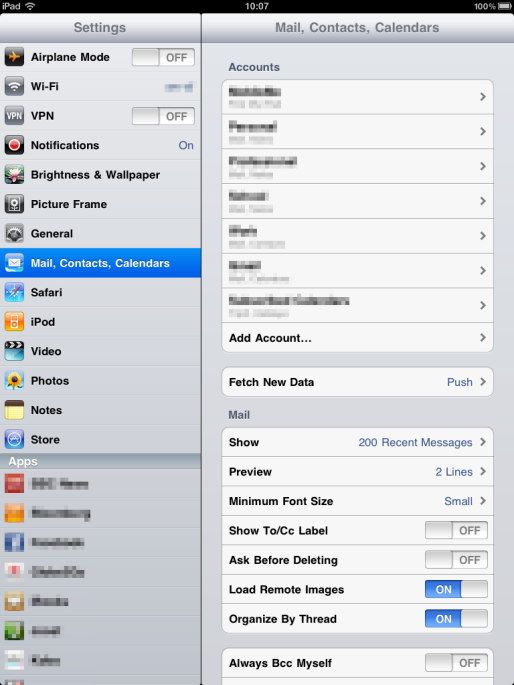
- Select “Other” as the type of account to add, and then select “Add Mail Account” option on the following screen.
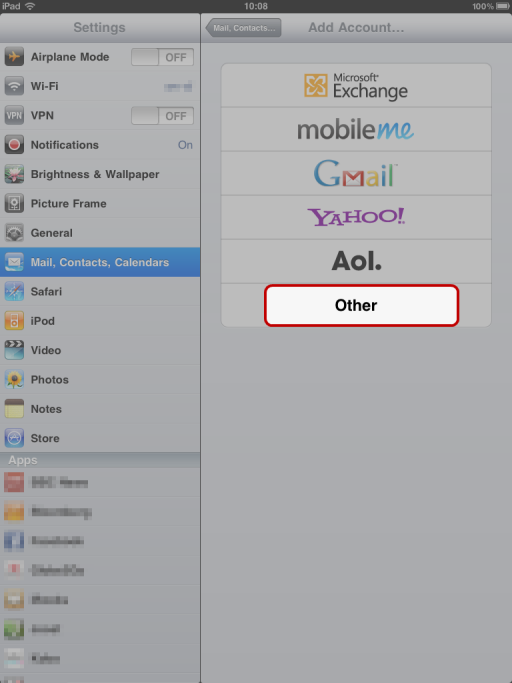
- On the following screen, enter your name, email address and password. Your iPad will automatically assign a description based on what you enter above, but you can customize the description as what ever you like. The description is simply what the email address will be known as in Mail.app when you’re finished configuring the account.
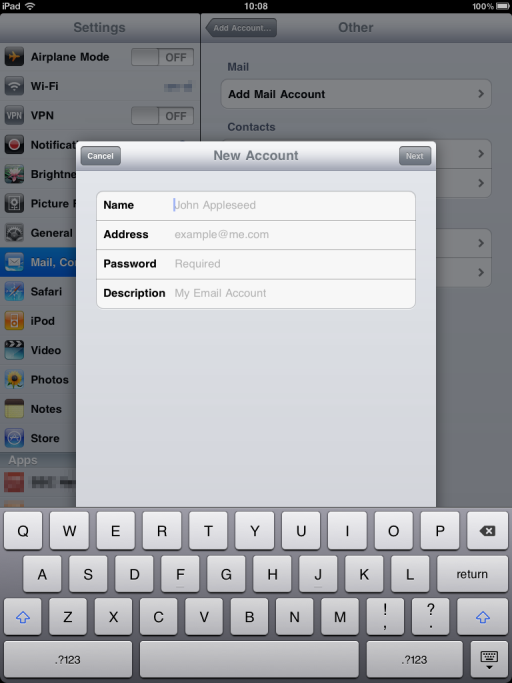
- On the following screen, make sure to select “IMAP’ as indicated below, and use the following settings:
- Incoming Mail Server
- Host Name: securemail.webnames.ca
- User Name: Full Email Address
- Password: Your Password
- Outgoing Mail Server
- Host Name: securemail.webnames.ca
- User Name: Full Email Address
- Password: Your Password
- Once you’re done, click the “Next” button at the top left corner.
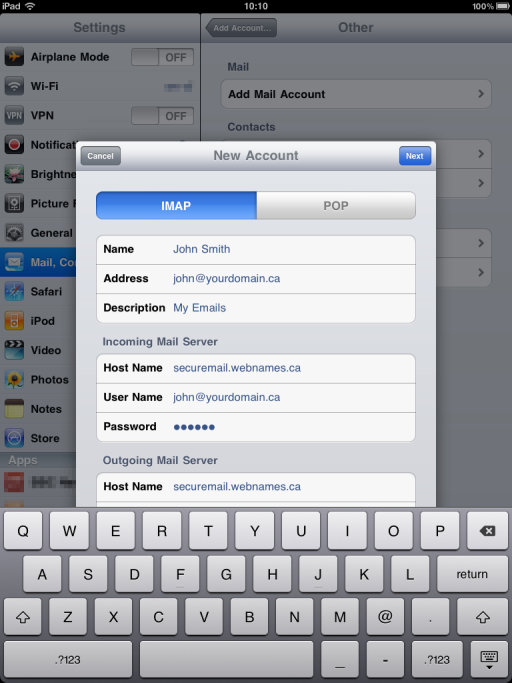
- Your iPad will verify the settings, which can take a moment. Once it’s done, it will ask you to save the settings.
- Open the Mail application from your home screen, your email account should now appear.