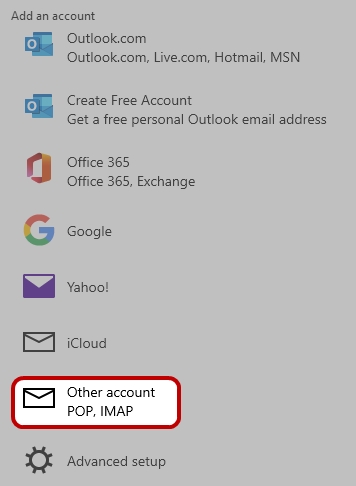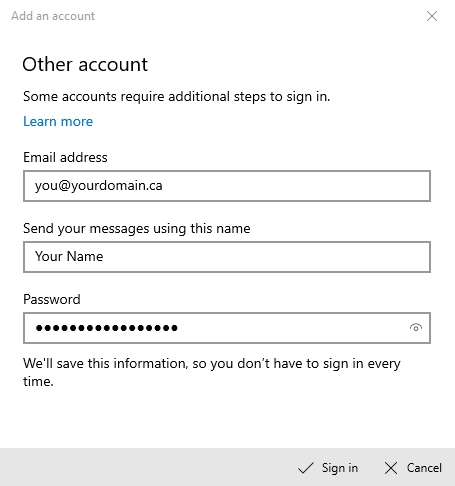Windows Mail
This guide provides instructions for configuring Mail application included in Windows to access your Webnames.ca hosted email account via IMAP![]() Internet Message Access Protocol: IMAP connectivity results in your email client downloading email from our mail server to your computer, however a copy of the email is retained on our mail server until such time that you delete the email from your computer. using SSL
Internet Message Access Protocol: IMAP connectivity results in your email client downloading email from our mail server to your computer, however a copy of the email is retained on our mail server until such time that you delete the email from your computer. using SSL![]() By utilizing SSL, the email session between your email client and our email server will be encrypted. The use of Secure Mail is recommended for all customers who access the Internet over a open shared network such as a public wireless hot-spot, or via a cellular provider's mobile network.. This guide assumes that email services have been purchased, and that your email account has already been created in our email administration interface. http://mailadmin.webnames.ca Use postmaster@ account credentials to access.
By utilizing SSL, the email session between your email client and our email server will be encrypted. The use of Secure Mail is recommended for all customers who access the Internet over a open shared network such as a public wireless hot-spot, or via a cellular provider's mobile network.. This guide assumes that email services have been purchased, and that your email account has already been created in our email administration interface. http://mailadmin.webnames.ca Use postmaster@ account credentials to access.
To configure your Windows Mail e-mail program using IMAP![]() Internet Message Access Protocol: IMAP connectivity results in your email client downloading email from our mail server to your computer, however a copy of the email is retained on our mail server until such time that you delete the email from your computer. please follow the steps below:
Internet Message Access Protocol: IMAP connectivity results in your email client downloading email from our mail server to your computer, however a copy of the email is retained on our mail server until such time that you delete the email from your computer. please follow the steps below:
- Open the Windows Mail app
- In the bottom left corner, locate the gear icon (settings) and click on it.
- In the pane that opens on the right, click Manage accounts.

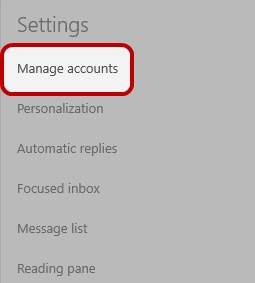
- Click + Add Account, select , Other account POP, IMAP
- Enter your full email address, your display name and password.
- Click Sign in