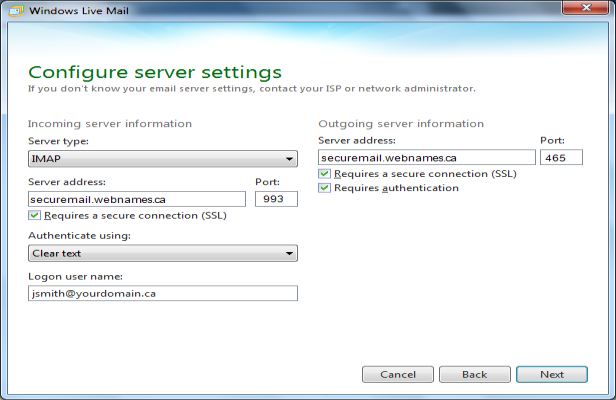Windows Live Mail
This guide provides instructions for configuring Windows Live Mail to access your Webnames.ca hosted email account via IMAP![]() Internet Message Access Protocol: IMAP connectivity results in your email client downloading email from our mail server to your computer, however a copy of the email is retained on our mail server until such time that you delete the email from your computer. using SSL
Internet Message Access Protocol: IMAP connectivity results in your email client downloading email from our mail server to your computer, however a copy of the email is retained on our mail server until such time that you delete the email from your computer. using SSL![]() By utilizing SSL, the email session between your email client and our email server will be encrypted. The use of Secure Mail is recommended for all customers who access the Internet over a open shared network such as a public wireless hot-spot, or via a cellular provider's mobile network.. The guide assumes that email services have been purchased, and that email addresses have been created in the email administration interface. http://mailadmin.webnames.ca Use postmaster@ account credentials to access.
By utilizing SSL, the email session between your email client and our email server will be encrypted. The use of Secure Mail is recommended for all customers who access the Internet over a open shared network such as a public wireless hot-spot, or via a cellular provider's mobile network.. The guide assumes that email services have been purchased, and that email addresses have been created in the email administration interface. http://mailadmin.webnames.ca Use postmaster@ account credentials to access.
- To setup your Windows Live Mail e-mail client using IMAP
 Internet Message Access Protocol: IMAP connectivity results in your email client downloading email from our mail server to your computer, however a copy of the email is retained on our mail server until such time that you delete the email from your computer. to work with your e-mail accounts please follow the steps below:
Internet Message Access Protocol: IMAP connectivity results in your email client downloading email from our mail server to your computer, however a copy of the email is retained on our mail server until such time that you delete the email from your computer. to work with your e-mail accounts please follow the steps below: - First, to start us off open up Windows Live Mail, and click on the "accounts" tab as indicated below.
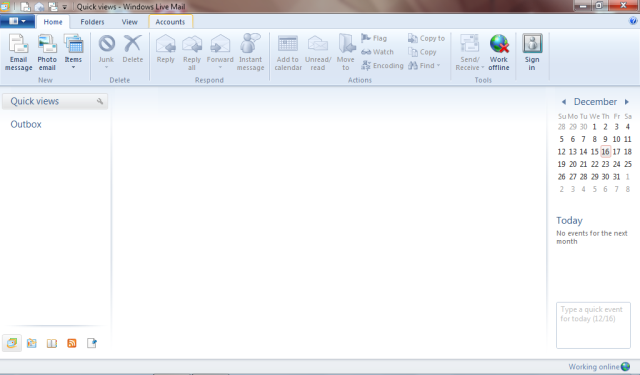
- From here, click on the Add Account button, it’s the glowing one in the screenshot below.
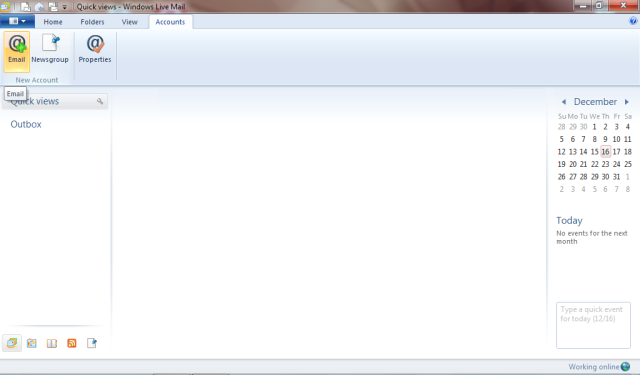
- On this window, simply enter in your email details; use the screenshot below as an example. Remember to use your actual domain, not "yourdomain.ca" as in the screenshot.
- Make sure to check the "Manually configure server settings" box.
- When finished, click "Next".
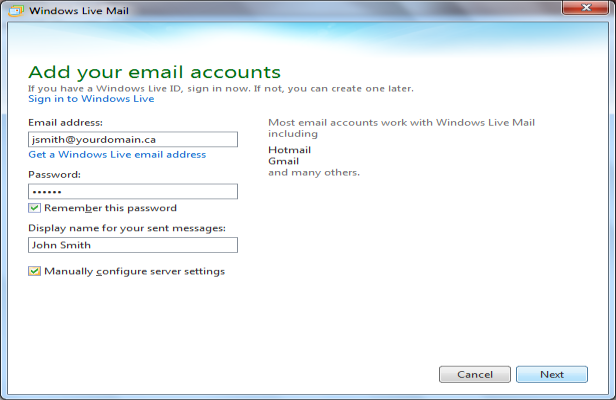
- Enter your details as in the following screenshot, substituting your domain name anywhere it says "yourdomain.ca" and your e-mail account name anywhere it says "jsmith"
- Server Type: IMAP
- (Incoming) Server Address: securemail.webnames.ca
- (Incoming) Port: 993
- Requires a secure connection (SSL): Enabled
- Logon user name: Full Email Address
- (Outgoing) Server Address: securemail.webnames.ca
- (Outgoing) Port: 465
- Requires a secure connection (SSL): Enabled
- Requires authentication: Enabled
- Click the "Next" and then "Finish" button to complete the setup process