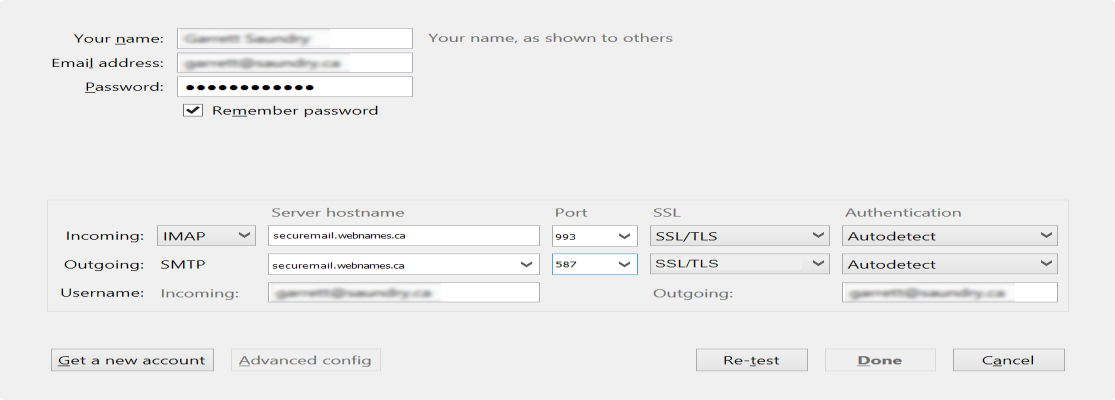Mozilla Thunderbird 31 using IMAP w/ SSL
This guide provides instructions for configuring Thunderbird![]() Mozilla Thunderbird is a free, open source, cross-platform email and news client developed by the Mozilla Foundation.
http://www.mozilla.org/en-US/thunderbird/ 31 to access your Webnames.ca hosted email account via IMAP
Mozilla Thunderbird is a free, open source, cross-platform email and news client developed by the Mozilla Foundation.
http://www.mozilla.org/en-US/thunderbird/ 31 to access your Webnames.ca hosted email account via IMAP![]() Internet Message Access Protocol: IMAP connectivity results in your email client downloading email from our mail server to your computer, however a copy of the email is retained on our mail server until such time that you delete the email from your computer. using SSL
Internet Message Access Protocol: IMAP connectivity results in your email client downloading email from our mail server to your computer, however a copy of the email is retained on our mail server until such time that you delete the email from your computer. using SSL![]() By utilizing SSL, the email session between your email client and our email server will be encrypted. The use of Secure Mail is recommended for all customers who access the Internet over a open shared network such as a public wireless hot-spot, or via a cellular provider's mobile network.. The guide assumes that email services have been purchased, and that email addresses have been created in the email administration interface. http://mailadmin.webnames.ca Use postmaster@ account credentials to access.
By utilizing SSL, the email session between your email client and our email server will be encrypted. The use of Secure Mail is recommended for all customers who access the Internet over a open shared network such as a public wireless hot-spot, or via a cellular provider's mobile network.. The guide assumes that email services have been purchased, and that email addresses have been created in the email administration interface. http://mailadmin.webnames.ca Use postmaster@ account credentials to access.
To get started, open Thunderbird and then select the menu icon in the upper right, followed by Options, and then Account Settings.

- In the Account Settings window, select Account Actions in the lower left, followed by Add Mail Account...
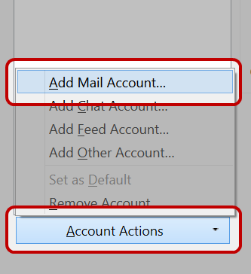
- Fill out these fields with your name, full email address, and email password. If you do not want to type your password each time you check your emails make sure to check the "Remember password" box. Click Continue when done.
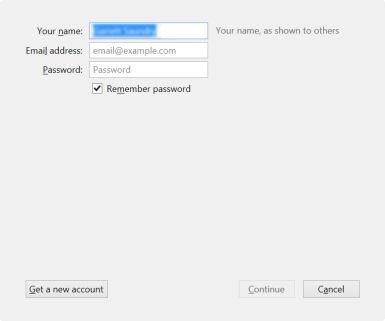
- Thunderbird 31 contains a system which attempts to automatically configure your email account; unfortunately this is not compatible with Webnames services. When you see it trying to determine your configuration, as indicated below simply click the “Manual config” button.
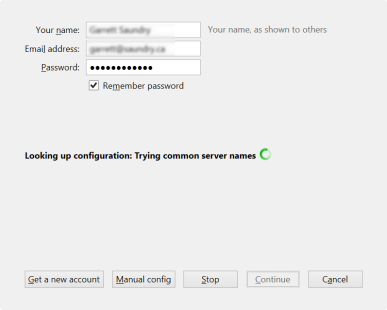
- Enter the following information into the Account Setup screen:
- Your Name: Your name, as you wish it to appear in your emails
- Email Address: Full Email Address
- Password: Your Password
- Incoming Server Type: IMAP
- Incoming Server Hostname: securemail.webnames.ca
- Incoming Server Port: 993
- SSL: SSL/TLS
- Authentication: Autodetect
- Outgoing Server Type: SMTP
- Outgoing Server Hostname: securemail.webnames.ca
- Outgoing Server Port: 587 (Optionally, port 465)
- SSL: SSL/TLS
- Authentication: Autodetect
- Username: Incoming: Full Email Address
- Username: Outgoing: Full Email Address
- Once populated, click the Re-test button, to test the account configuration. If no errors are encountered, click Done
| NOTE: The most common error encountered with Thunderbird is the configuration of Outgoing email. In the case of such errors, utilize port 30 for the outgoing server port, and ensure that SSL is set to SSL/TLS and Authentication is set to Autodetect. |