Outlook 2016 using IMAP w/SSL
This guide provides instructions for configuring Outlook![]() Microsoft Outlook offers premium business and personal e-mail management tools to more than 500 million Microsoft Office users worldwide. Outlook is part of Microsoft Office.
Microsoft Outlook versions include 97, 2000, 2003, 2007 and 2010.
http://office.microsoft.com 2016 to access your Webnames.ca hosted email account. The guide assumes that email services have been purchased, and that email addresses have been created in the email administration interface. http://mailadmin.webnames.ca Use postmaster@ account credentials to access.
Microsoft Outlook offers premium business and personal e-mail management tools to more than 500 million Microsoft Office users worldwide. Outlook is part of Microsoft Office.
Microsoft Outlook versions include 97, 2000, 2003, 2007 and 2010.
http://office.microsoft.com 2016 to access your Webnames.ca hosted email account. The guide assumes that email services have been purchased, and that email addresses have been created in the email administration interface. http://mailadmin.webnames.ca Use postmaster@ account credentials to access.
To setup your Outlook 2016 email client using IMAP![]() Internet Message Access Protocol: IMAP connectivity results in your email client downloading email from our mail server to your computer, however a copy of the email is retained on our mail server until such time that you delete the email from your computer. with SSL
Internet Message Access Protocol: IMAP connectivity results in your email client downloading email from our mail server to your computer, however a copy of the email is retained on our mail server until such time that you delete the email from your computer. with SSL![]() By utilizing SSL, the email session between your email client and our email server will be encrypted. The use of Secure Mail is recommended for all customers who access the Internet over a open shared network such as a public wireless hot-spot, or via a cellular provider's mobile network. to work with your e-mail accounts please follow the steps below:
By utilizing SSL, the email session between your email client and our email server will be encrypted. The use of Secure Mail is recommended for all customers who access the Internet over a open shared network such as a public wireless hot-spot, or via a cellular provider's mobile network. to work with your e-mail accounts please follow the steps below:
- Start Outlook 2016, and then click the “File” button at the top left corner of the Outlook 2016 window.
- Click on the “Info” button.
- From here, click the “Add Account” button, to start the account creation process in Outlook 2016.
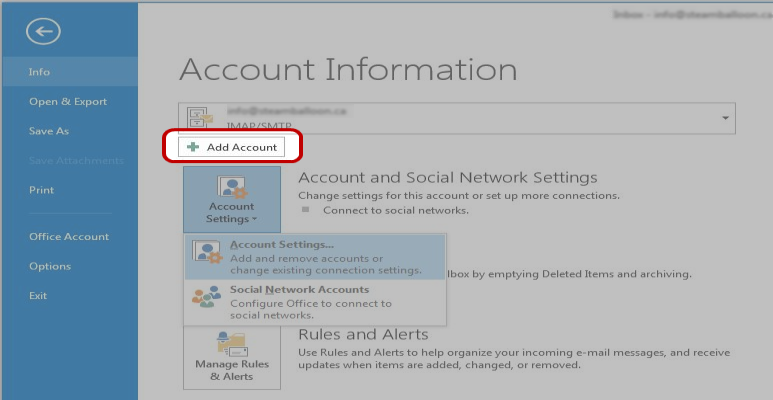
- Select the “Manually configure server settings or additional server types” option, and click “Next”.
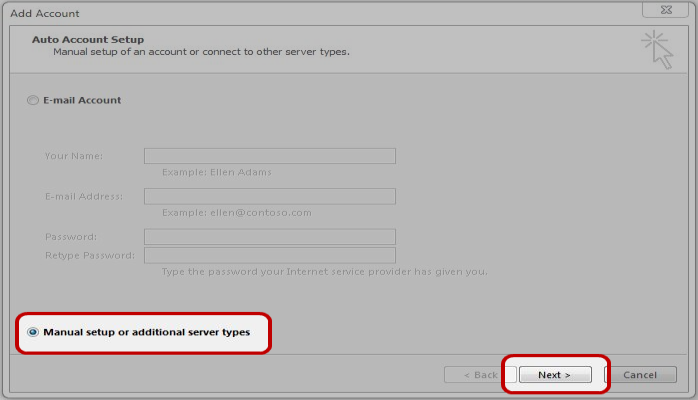
- Select the “Internet E-mail” radio button, then click “Next”.
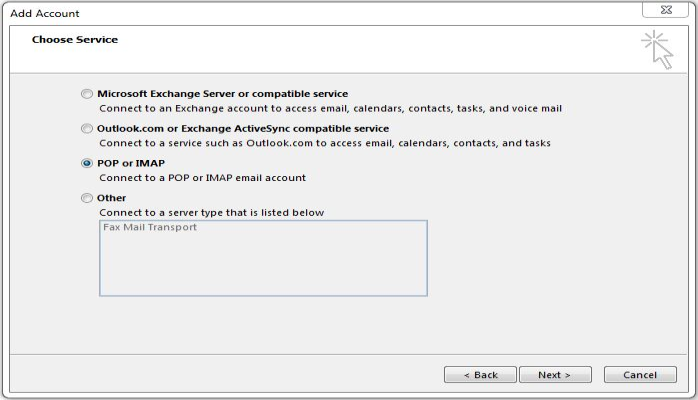
- Enter your details as in the following screenshot, substituting your domain name anywhere it says "yourdomain.ca" and your e-mail account name anywhere it says "jsmith"
- Account Type: IMAP
- Incoming mail server (IMAP): securemail.webnames.ca
- Outgoing mail server (SMTP):securemail.webnames.ca
- User Name:Full Email Address
- Password: Your Password
- Click on the "More Settings" button.

- Once the More Settings dialog opens, click on the Outgoing Server tab.
- On the Outgoing Server tab, check the box labeled “My outgoing server (SMTP) requires Authentication”, then make sure the “Use same settings as my incoming mail server” is also selected.
- Then, click on the Advanced tab.
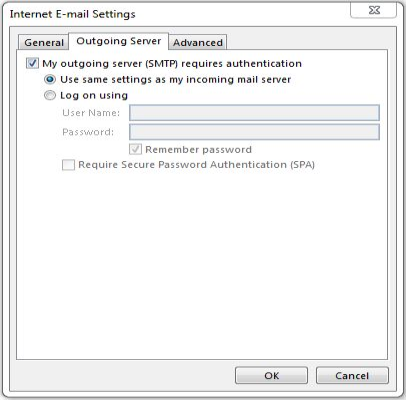
- On the Advanced tab, update the following settings:
- Incoming server (IMAP): 993
- This server requires an encrypted connection (SSL):Enabled
- Outgoing server (SMTP):587 (Optionally, port 465)
- This server requires an encrypted connection (SSL):Enabled
- When you’ve made the changes listed above, click the OK button.
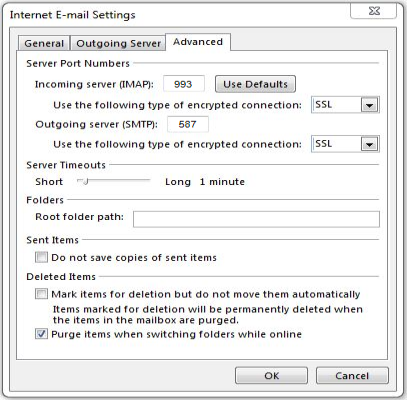
- Once back on the main Internet E-Mail Settings screen, click the "Test Account Settings..." button.

- If the test is successful you should see a window similar to the one below. Make sure all of the tests succeed, if any of them fail, please go over the steps above and make sure no mistakes were made.If everything check’s out then close this window by clicking on the "Close" button.
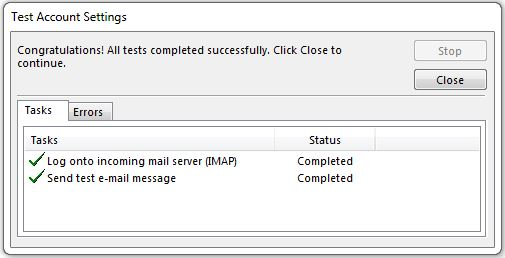
- Click the "Next" and then "Finish" button to complete the setup process.