New Outlook
This guide provides instructions for configuring Outlook![]() Microsoft Outlook offers premium business and personal e-mail management tools to more than 500 million Microsoft Office users worldwide. Outlook is part of Microsoft Office.
Microsoft Outlook versions include 97, 2000, 2003, 2007 and 2010.
http://office.microsoft.com to access your Webnames.ca hosted email account. This guide assumes that email services have been purchased, and that your email account has already been created in our email administration interface. http://mailadmin.webnames.ca Use postmaster@ account credentials to access.
Microsoft Outlook offers premium business and personal e-mail management tools to more than 500 million Microsoft Office users worldwide. Outlook is part of Microsoft Office.
Microsoft Outlook versions include 97, 2000, 2003, 2007 and 2010.
http://office.microsoft.com to access your Webnames.ca hosted email account. This guide assumes that email services have been purchased, and that your email account has already been created in our email administration interface. http://mailadmin.webnames.ca Use postmaster@ account credentials to access.
To setup your Outlook email client using IMAP![]() Internet Message Access Protocol: IMAP connectivity results in your email client downloading email from our mail server to your computer, however a copy of the email is retained on our mail server until such time that you delete the email from your computer. with SSL
Internet Message Access Protocol: IMAP connectivity results in your email client downloading email from our mail server to your computer, however a copy of the email is retained on our mail server until such time that you delete the email from your computer. with SSL![]() By utilizing SSL, the email session between your email client and our email server will be encrypted. The use of Secure Mail is recommended for all customers who access the Internet over a open shared network such as a public wireless hot-spot, or via a cellular provider's mobile network. to work with your e-mail accounts please follow the steps below:
By utilizing SSL, the email session between your email client and our email server will be encrypted. The use of Secure Mail is recommended for all customers who access the Internet over a open shared network such as a public wireless hot-spot, or via a cellular provider's mobile network. to work with your e-mail accounts please follow the steps below:
- Start Outlook , and then click the “File” button at the top left corner of the Outlook window.
- Click on the “Info” button.
- From here, click the “Add Account” button, to start the account creation process in Outlook .
- Enter your email address and click Continue.
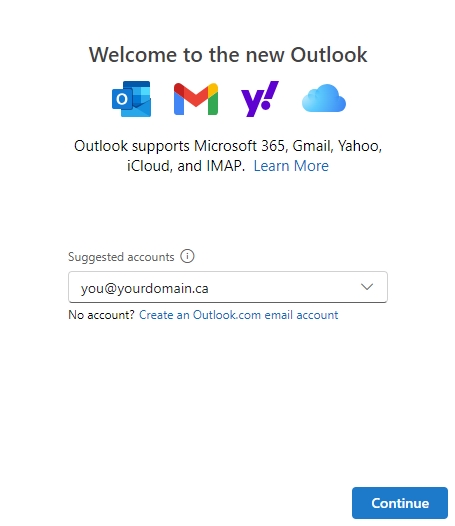
- In the subsequent window, enter your email password, and click the Show more toggle.
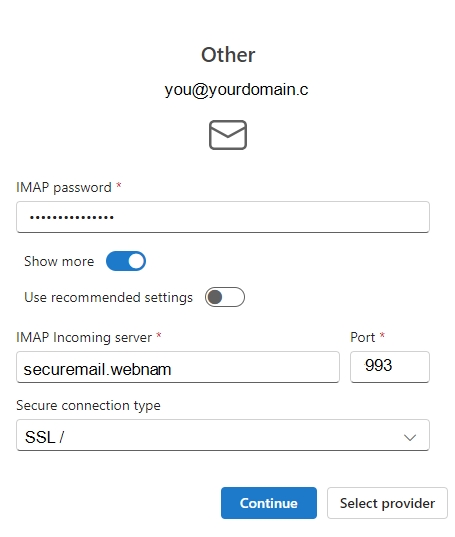
- Enter the additional details as in the following, noting that this window in Outlook scrolls downward to reveal the additional settings.
- IMAP Incoming server : securemail.webnames.ca
- Port: 993
- Secure connection type: SSL/TLS
- SMTP username: Full Email Address
- SMTP password: same password as IMAP password entered above
- SMTP Outgoing server: securemail.webnames.ca
- Port:465 (Port 587 will not work)
- Secure connection type: SSL/TLS
- Click on the Continue button.
- Note the Sync your IMAP account notice and click Continue. This is a non-optional feature of Microsoft's New Outlook.
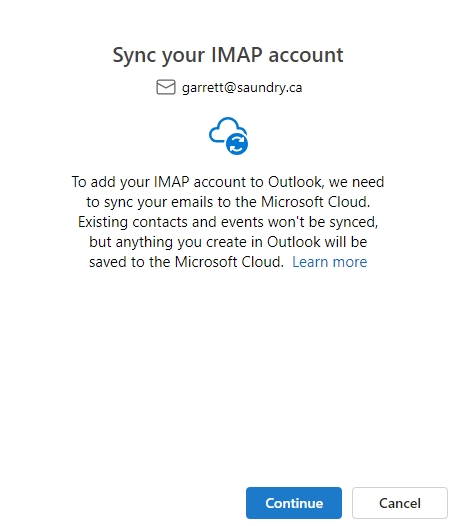
Click Next to acknowledge Microsoft's privacy statement, and then click Accept after making a selection regarding the sending of optional diagnostic data.