Mac Mail
This guide provides instructions for configuring email, calendar and contacts on a Mac.
Email via Mac Mail
If you have never used Mail on your Mac before, you will be asked to create an email address as soon as you launch the Mail program, as indicated in the screenshot below. If you already have a mail account on your computer, you will need to use these steps:
- Open Mail
- Click on the Mail menu, Preferences and then select Accounts....
- In the new window that opens, scroll to the bottom of the list of available types and choose Other Mail Account... and click Continue.
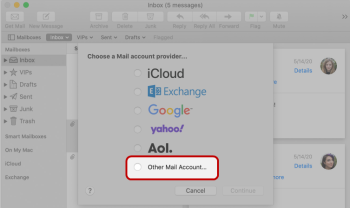
- In the Add a Mail Account window, enter the following information:
- Full Name: Your name, as you would like it to appear to recipients of your emails
- Email Address: Full Email Address
- Password: Your Password
- Click Create
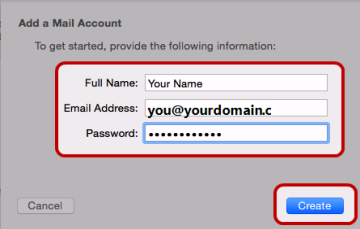
- After clicking Create, the interface may return a message, Unable to verify account name or password
- Enter the following additional information manually:
- User Name: Full Email Address
- Incoming Mail Server: securemail.webnames.ca
- Outgoing Mail Server: securemail.webnames.ca
- Click Sign In
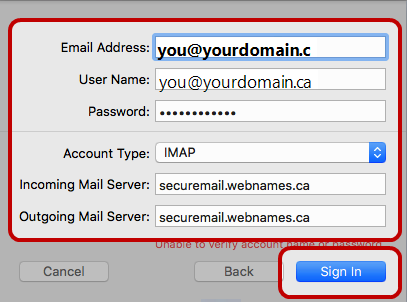
- Wait while the configuration process completed. Note that this process can take up to 4 minutes to complete.
- Click Done to begin using your email account
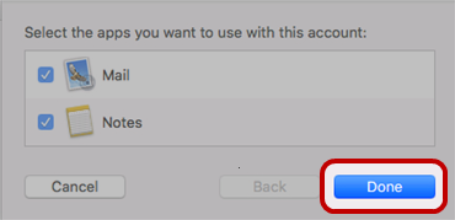
As a next step, verify that Incoming and Outgoing Mail Server settings are correct.
While on Accounts tab of Preferences window click on Server Settings section:
Incoming Mail Server (IMAP)
- User Name: Full Email Address
- Password: Password
- Host Name: securemail.webnames.ca
- Incoming Port: 993
- Use TLS/SSL:Enabled
- Authentication: Password
Outgoing Mail Server (SMTP)
- Account: Any label/name of your choosing
- User Name: Full Email Address
- Password: Password
- Hostname:securemail.webnames.ca
- Outgoing Port: 465
- Use TLS/SSL: Enabled
- Authentication: Password
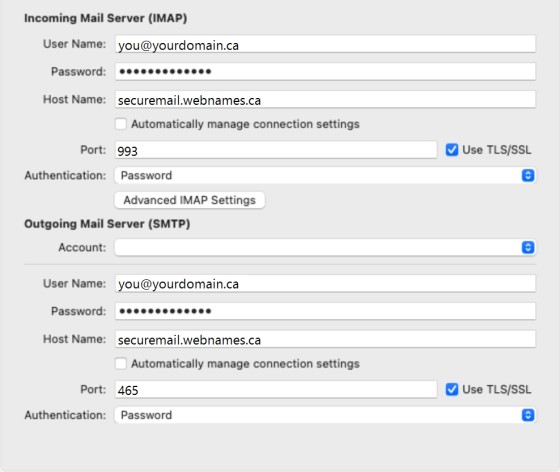
Enabling Calendar synchronization
In order to configure a CalDAV account and synchronize your calendar on Mac, follow the instructions below:
- Click on the Apple logo in the top left corner of your screen and select System Preferences from the dropdown menu.
- In the System Preferences window, click on Internet Accounts.
- In the Internet Accounts window, click on the + icon in the bottom left corner.
- Select CalDAV Account from the list of account types.
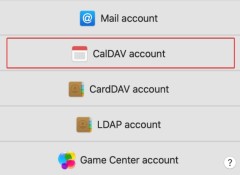
- Enter your account information
- Account Type: Manual
- User Name: Full Email Address
- Password: Your Password
- Server Address: securemail.webnames.ca
- Click Sign In
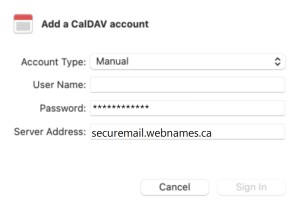
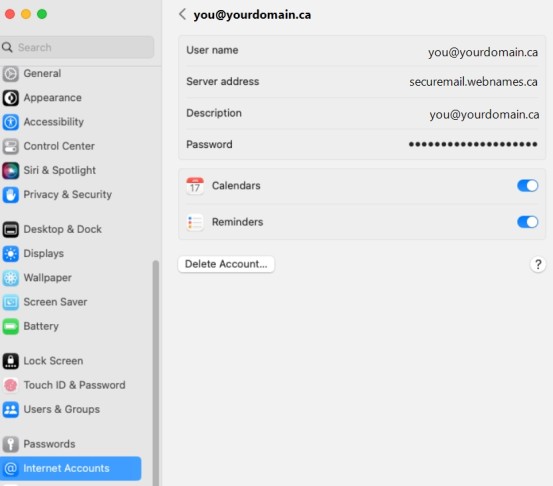
Your new CalDAV account should now be added to the Calendar app on your Mac. You can view and manage your calendars by opening the Calendar app.
Enabling Contact synchronization
In order to configure a CardDAV account and synchronize your contacts on Mac, follow the instructions below:
- Click on the Apple logo in the top left corner of your screen and select System Preferences from the dropdown menu.
- In the System Preferences window, click on Internet Accounts.
- In the Internet Accounts window, click on the + icon in the bottom left corner.
- Select Other Account from the list of account types.
- Choose CardDAV Account from the dropdown menu.
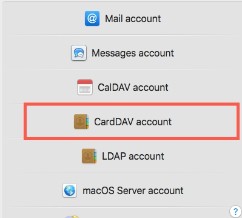
- Enter your account information
- Account Type: Manual
- User Name: Full Email Address
- Password: Your Password
- Server Address: securemail.webnames.ca
- Click Sign In
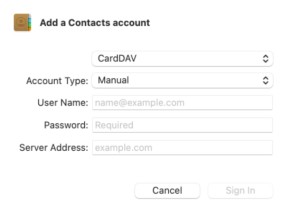
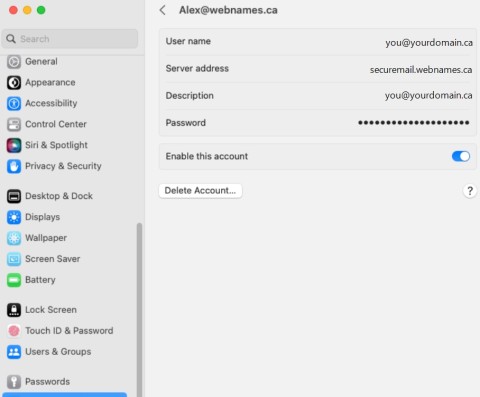
Your new CardDAV account should now be added to the Contacts app on your Mac. You can view and manage your contacts by opening the Contacts app.