Android 4.2 using POP3
This guide provides instructions for configuring an Android![]() Android is a Linux-based operating system for mobile devices such as smartphones and tablet computers. It is developed by the Open Handset Alliance, led by Google.
http://www.android.com 4.2 device, using the default Mail application, to access your Webnames.ca hosted email account via POP3
Android is a Linux-based operating system for mobile devices such as smartphones and tablet computers. It is developed by the Open Handset Alliance, led by Google.
http://www.android.com 4.2 device, using the default Mail application, to access your Webnames.ca hosted email account via POP3![]() Post Office Protocol (3): POP3 connectivity results in your email client downloading email from our mail server to your computer. Once downloaded to your computer, the email no longer exists on our mail server.. The guide assumes that email services have been purchased, and that email addresses have been created in the email administration interface. http://mailadmin.webnames.ca Use postmaster@ account credentials to access.
Post Office Protocol (3): POP3 connectivity results in your email client downloading email from our mail server to your computer. Once downloaded to your computer, the email no longer exists on our mail server.. The guide assumes that email services have been purchased, and that email addresses have been created in the email administration interface. http://mailadmin.webnames.ca Use postmaster@ account credentials to access.
To setup your Android 4.2 (Jelly Bean) e-mail client to work with your e-mail accounts please follow the steps below:
- Tap the Email icon.
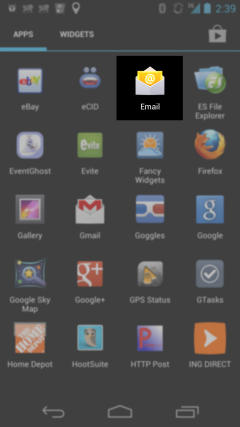
- Tap the left navigation button to bring up the below menu, then tap Settings:
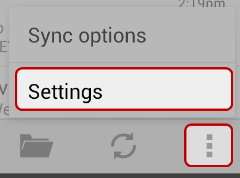
- Tap Add account
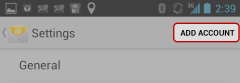
- Enter in the following information:
- Email address: Full Email Address
- Password: Your Password
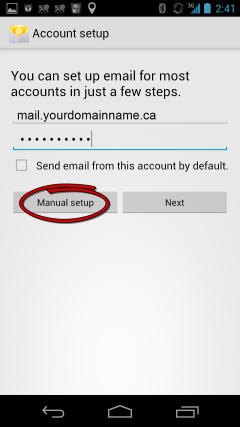
- Tap the Manual Setup button.
- For “What type of account?” tap the POP3 account button.
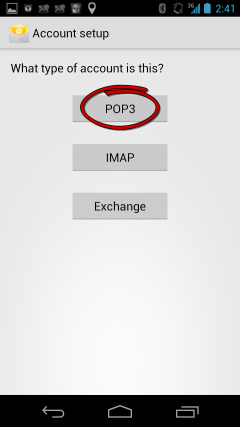
- Enter in the following information:
- POP3 server: mail.yourdomainname.ca
- Port: 110
- Security Type: None / Off
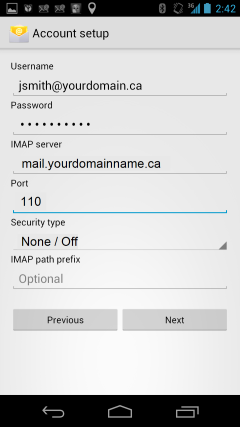
- Tap Next
- For Outgoing server settings, enter in the following information
- SMTP server: mail.yourdomainname.ca
- Port: 30
- Security Type: None / Off
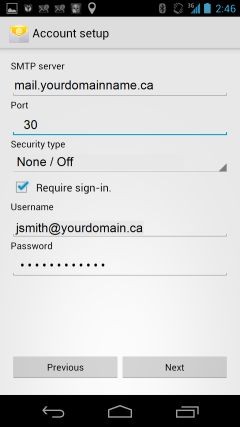
- Ensure that Require sign-in is checked
- Scroll down and enter the following information:
- Username: Full Email Address
- Password: Your Password
- Tap the Next button.
- Configure your sync frequencies and notification options to suit.
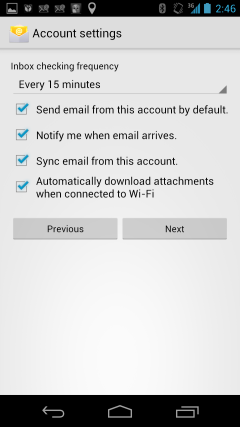
- Click Next
- Type in the following information:
- “Give this account a name (optional)": Any value you wish
- “Your name (Displayed on outgoing messages)": type in the name you prefer to be shown as the 'From' address on emails you send.
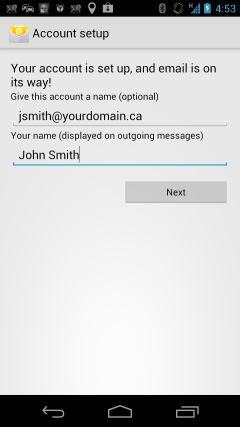
- Tap the Next button
- Setup will then complete.