Android using GMAIL IMAP w/ SSL
This guide provides instructions for configuring an Android![]() Android is a Linux-based operating system for mobile devices such as smartphones and tablet computers. It is developed by the Open Handset Alliance, led by Google.
http://www.android.com device, using the Gmail Mail application, to access your Webnames.ca hosted email account via IMAP
Android is a Linux-based operating system for mobile devices such as smartphones and tablet computers. It is developed by the Open Handset Alliance, led by Google.
http://www.android.com device, using the Gmail Mail application, to access your Webnames.ca hosted email account via IMAP![]() Internet Message Access Protocol: IMAP connectivity results in your email client downloading email from our mail server to your computer, however a copy of the email is retained on our mail server until such time that you delete the email from your computer. using SSL
Internet Message Access Protocol: IMAP connectivity results in your email client downloading email from our mail server to your computer, however a copy of the email is retained on our mail server until such time that you delete the email from your computer. using SSL![]() By utilizing SSL, the email session between your email client and our email server will be encrypted. The use of Secure Mail is recommended for all customers who access the Internet over a open shared network such as a public wireless hot-spot, or via a cellular provider's mobile network.. The guide assumes that email services have been purchased, and that email addresses have been created in the email administration interface. http://mailadmin.webnames.ca Use postmaster@ account credentials to access.
By utilizing SSL, the email session between your email client and our email server will be encrypted. The use of Secure Mail is recommended for all customers who access the Internet over a open shared network such as a public wireless hot-spot, or via a cellular provider's mobile network.. The guide assumes that email services have been purchased, and that email addresses have been created in the email administration interface. http://mailadmin.webnames.ca Use postmaster@ account credentials to access.
To setup your Gmail app to work with your e-mail accounts please follow the steps below:
- Tap the Settings icon.
- Tap Accounts
- Tap Add Account
- Tap Personal (IMAP) (Tap Other if IMAP is not visible in the list)
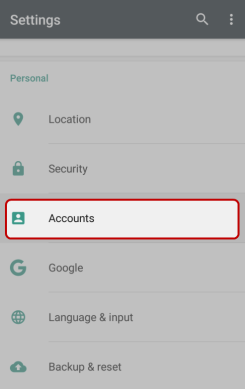
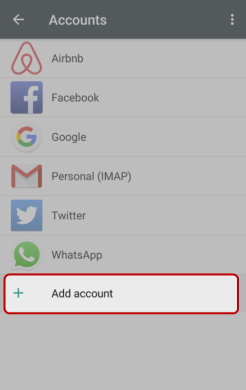
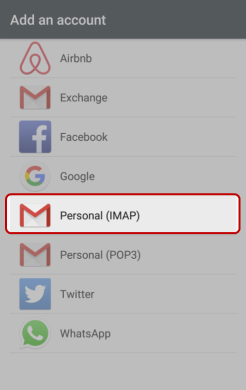
- Enter your email address and tap Next
- Enter your password and tap Next
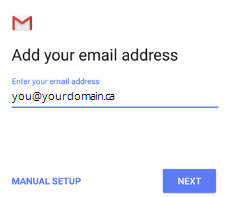
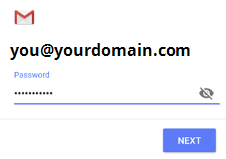
- Change your Incoming server to: securemail.webnames.ca
- If prompted for a Port Number, enter : 993
- If prompted for Security Type, select: SSL/TLS (Accept all certificates)
- Tap Next
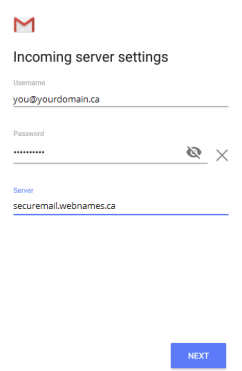
- Change your Outgoing server to: securemail.webnames.ca
- If prompted to select Require sign-in, enable
- If prompted for a Port Number, enter : 587 (Optionally, port 465)
- If prompted for Security Type, select: SSL/TLS (Accept all certificates)
- Tap Next
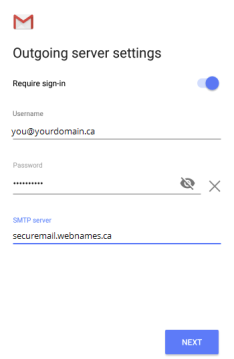
- Select your desired Account options, and tap Next to complete the account setup process.